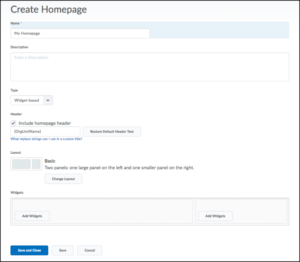Creating a Custom Homepage
- Click Course Admin.
- From the Course Administration area select Homepages.
- The SLATE Course Home is the default homepage and is comprised of four widgets: Announcements, Content Browser, Calendar, Course Overview, and Grade Exporter. You can copy this page and use it is a starting place or, click on Create Homepage.
- If you copied the homepage click on it to begin editing.
Properties:
- Enter a name for the Homepage in the Name field.
- Provide a description of the homepage if required.
Choose a Header:
- By default the header includes the course id, course name, semester code and class number:
- You can remove the header by unchecking the box beside Include homepage header.
- You can include a custom header by entering custom text into the header box. You can also use replacement strings in your header. More information about replacement strings is available here.
Choose a Layout:
By default, the layout for homepages is the Basic Layout consisting of one large panel on the left and a smaller panel on the right.
- To change the layout click Change Layout
- Select a new layout and click Update.
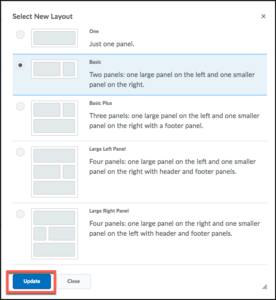
Add Widgets:
- Click the Add Widgets button to add widgets to the different panels on your homepage.
- Select the widgets you want to add to the panel and click Add.
- Continue adding widgets to the different panels.

For information on creating custom, widgets click here.
Reordering Widgets
- Reorder widgets by clicking on them and dragging the widget to the desired area. A grey bar will indicate where the widget will be placed.
When you are finished click Save and Close.