Digital Learning and Innovation is a new program launched by SPARK in response to the growing need by our Sheridan Community for developing competencies in the digital space. These competencies are transferable and therefore can be useful in any modality. The competencies range from foundational to advanced, and are critical skills needed by faculty for teaching in a digital world.
The program is meant to assist in developing capacity across Sheridan in Digital Teaching and Learning.
Any faculty or staff member interested in professional development within the Digital Teaching and Learning space can sign up for the sessions.
The program is divided into multiple levels. There are categories for each level that is focused on different areas of growth. There is a recommended sequence for each category. There is a badge attached to each category, which will be issued once you have completed the evidence of learning for all sessions in the category.
A description for each session is listed below.
The schedule for the Winter, 2024 sessions can be viewed in PD Connect:
https://ltsa.sheridancollege.ca/apps/pdconnect/
You can sign up for the session using PD Connect.
*Registration will close 24 hours before the session.You will receive an MS Teams Link to join the session.
You will be enrolled in a SLATE Training Course hours before the start of the session. The course will contain all the information you need to complete your evidence of learning.
Attend the session and submit your evidence of learning.
Wait for confirmation of success.