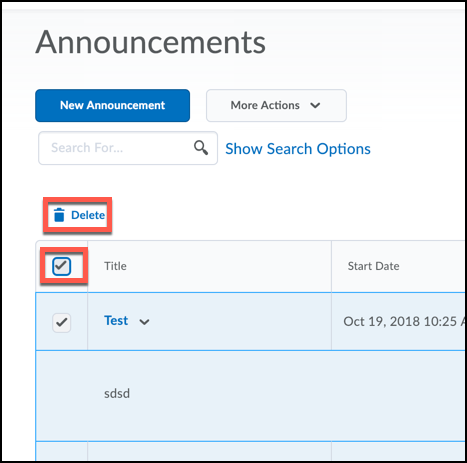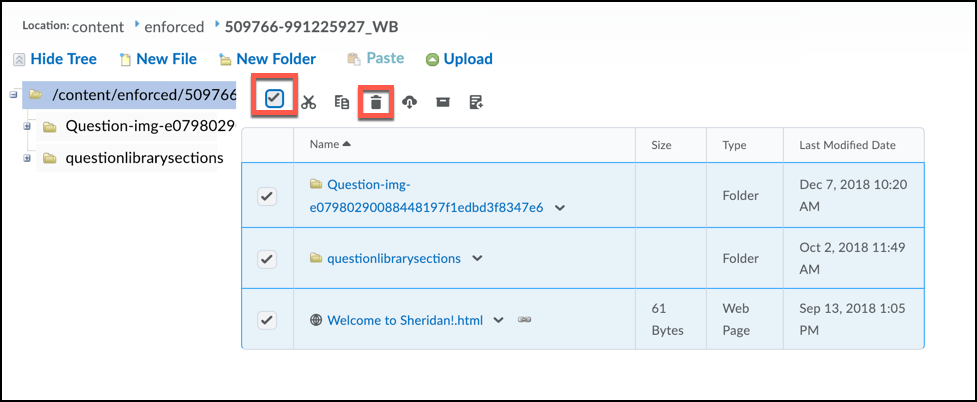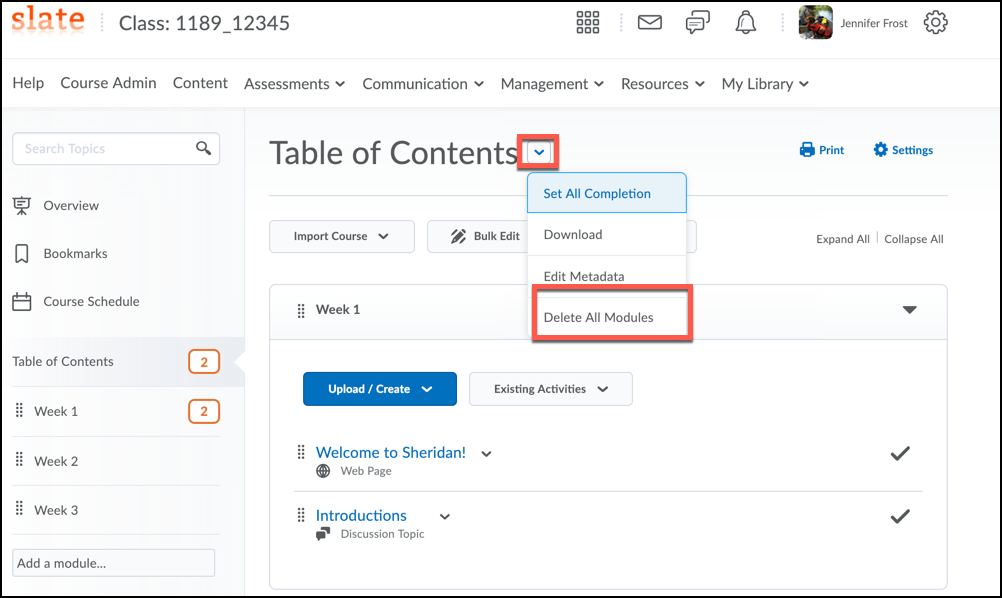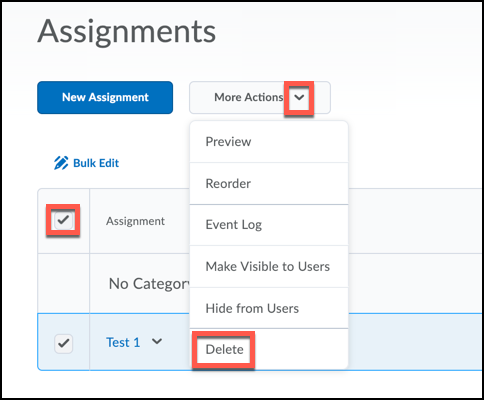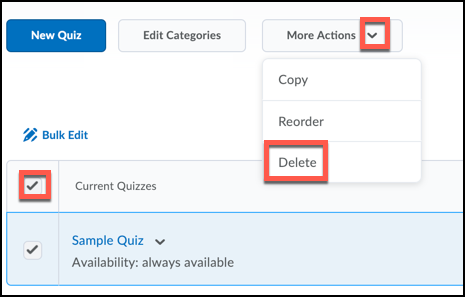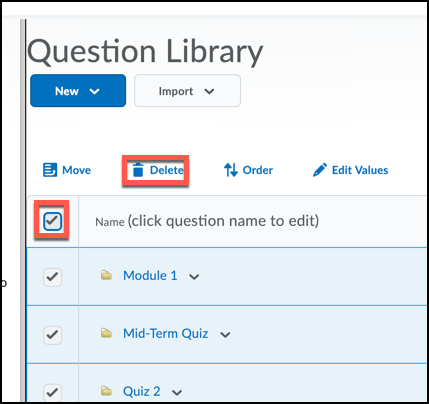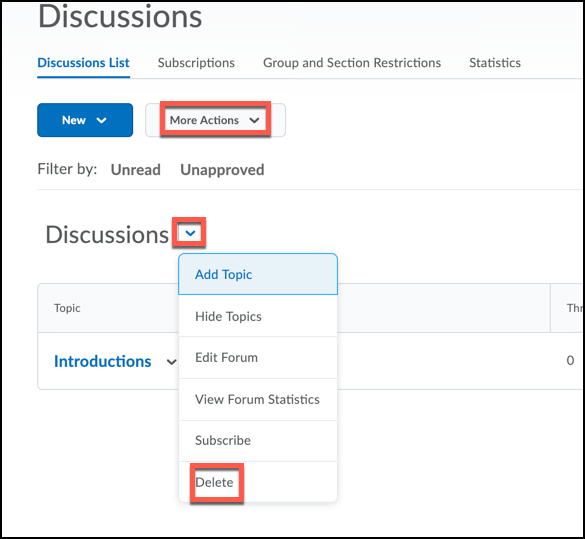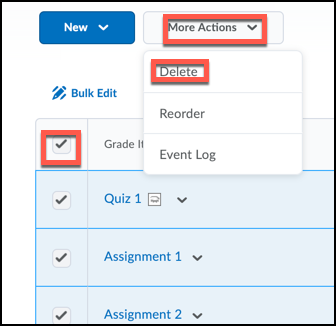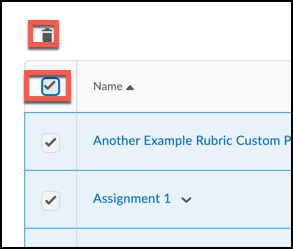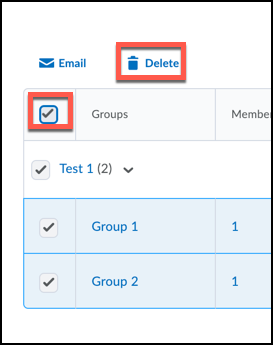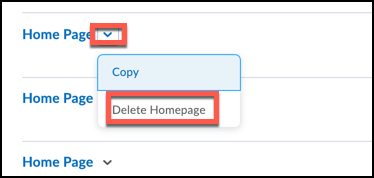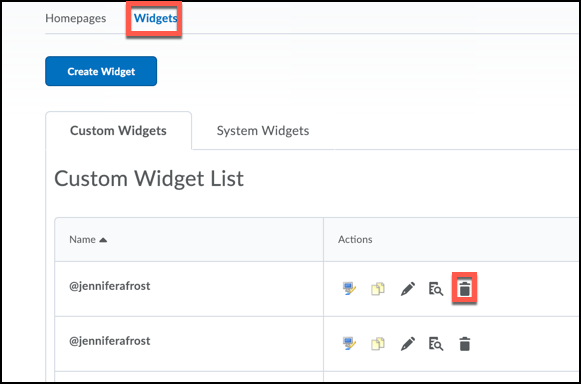You might have accidentally copied the wrong course or duplicated your course information at the beginning of the semester. If this happens, the best practice is to delete everything and start over. Sadly, there is no button to delete all; you must delete all the content manually. We created this guide to help get you started!
Remember that you must delete all content; these directions are guidelines, you may or may not have all these items in your course. If you added any personalization to your course, that will be lost when you delete all the content, ensure you have saved any important information. In addition, any grades, assignment submissions or quiz attempts will be deleted as well.
1. Announcements
- Click Course Admin>Annoucements
- Select All Items by clicking the radio button in the upper left-hand corner.
- Click Delete
2. Manage Files
- Select Course Admin>Manage Files
- Select All Files by clicking the radio button in the upper left-hand corner.
- Click the Trash Can to delete
3. Content
- Click Content
- Table of Contents
- Click the Drop-down Arrow next to Table of Contents
- Delete All Modules
4. Assignments
- Click Assessments>Assignments
- Select All Items by clicking the radio button in the upper left-hand corner
- Click More Actions
- Delete
5. Quizzes and the Question Library
- Click Assessments>Quizzes
- Select All Items by clicking the radio button in the upper left-hand corner
- Click More Actions
- Delete
- To delete the Question Libary, click on the Question Library tab
- Select All Items by clicking the radio button in the upper left-hand corner
- Delete
6. Discussions
- Communication>Discussions
- Click the drop-down arrow next to the Forum Name
- Choose More Actions
- Delete
-
You will need to repeat these directions until everything is deleted
7. Grades
- Assessments>Grades
- Select All Items by clicking the radio button in the upper left-hand corner
- Choose More Actions
- Delete
- You must now click the radio button next to the item you want to delete again. Then Click Delete
-
Reminder: If you have not deleted all the associated assignments, quizzes and discussions you will not be able to delete them in the gradebook. Ensure you have followed steps 4, 5 and 6 before you delete the gradebook.
8. Rubrics
- Assessments>Rubrics
- Select All Items by clicking the radio button in the upper left-hand corner.
- Click the Trash Can to delete
9. Groups
- Management>Groups
- Select All Items by clicking the radio button in the upper left-hand corner.
- Click Delete
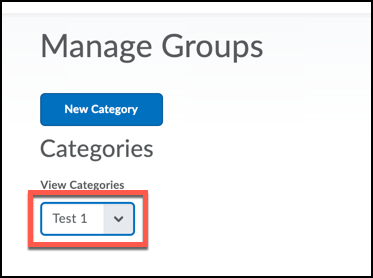 If you have more than one group category, you must choose it from the dropdown, then repeat the steps above.
If you have more than one group category, you must choose it from the dropdown, then repeat the steps above.
10. Custom Homepages and Widgets
-
This only applies if you created a custom Homepage and/or Widget
- Click Course Admin
- Homepages and/or Widgets
- Click the drop-down arrow next to the Homepage Name
- Delete Homepage
- You will need to repeat these steps for all custom homepages
- To delete the last custom homepage, make the default SLATE Course Home (PROD) as your Active Homepage and then Delete the last custom homepage
- Click the Widgets tab
- Click the Trash Can by all the custom widgets you want to delete
You must also delete any Self-Assessments, Surveys, Attendance Registers or anything else you might have in your course.