Once you select a course you are taken to the course homepage.
Course Navbar
The bar at the top of the course homepage is called the course navbar. It contains links to many of the tools and resources in your course and has been designed to provide faculty and students with quick access to the most commonly used tools.
- The Course Admin button on the left is only visible to the instructor. Clicking on it will take you to the Course Administration page. The Course Administration area is central for accessing tools for setting up and managing your course.
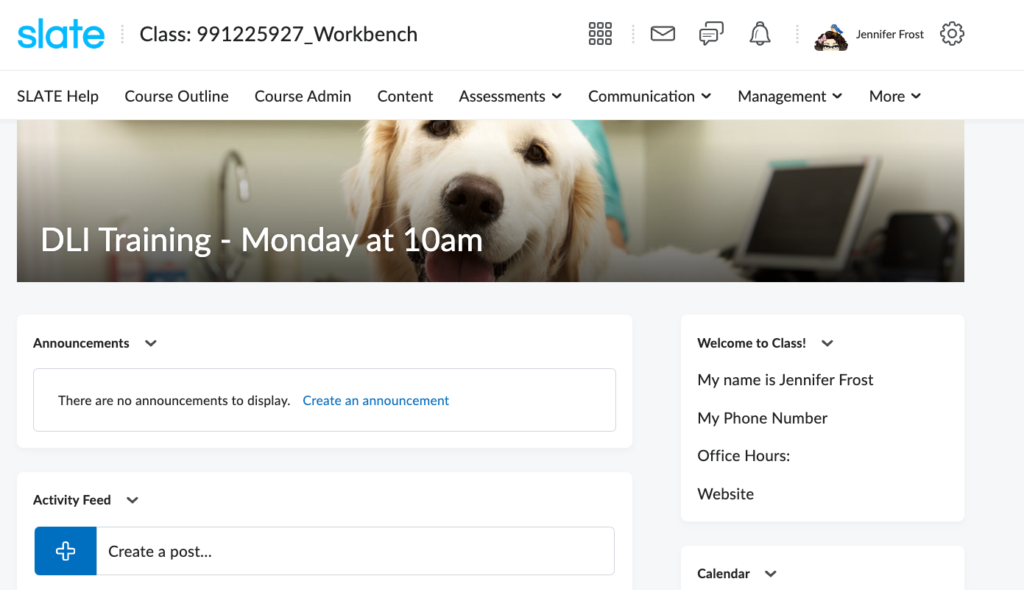
Homepage and Widgets
The course homepage is below the navbar. You can create, edit, delete, customize, and change the layout.
- Announcements: The announcements widget displays announcement items created in the announcement tool. You can create items to help communicate course updates, changes, and new information.
- Content Browser: The content browser widget lets you browse course content, view recently visited topics, and view bookmarked topics from your course homepage.
- Calendar: The calendar widget includes a mini calendar and a list of upcoming events. It displays all events created by instructors.
- Course Overview Widget: This widget includes easy-to-use visualizations that provide a complete, near-real-time picture of learners across SLATE. It allows you to track, measure, and monitor learner progress and help promote engagement during their learning journey.
- Grade Exporter Widget: You can download a CSV file of your grade book to upload into PeopleSoft.