Removing Grade Items from Categories
The best way to delete the categories is to remove the items from the categories first and then delete them.
- Click on Assessment>Grades
- Click on Manage Grades
- Click on the checkbox beside the Bulk Edit icon to select all of the grade items.
- Click Bulk Edit

- Under the category heading select the drop-down menu and select none. You may have to adjust the weight of the items once you remove them from the categories.
- Click Save
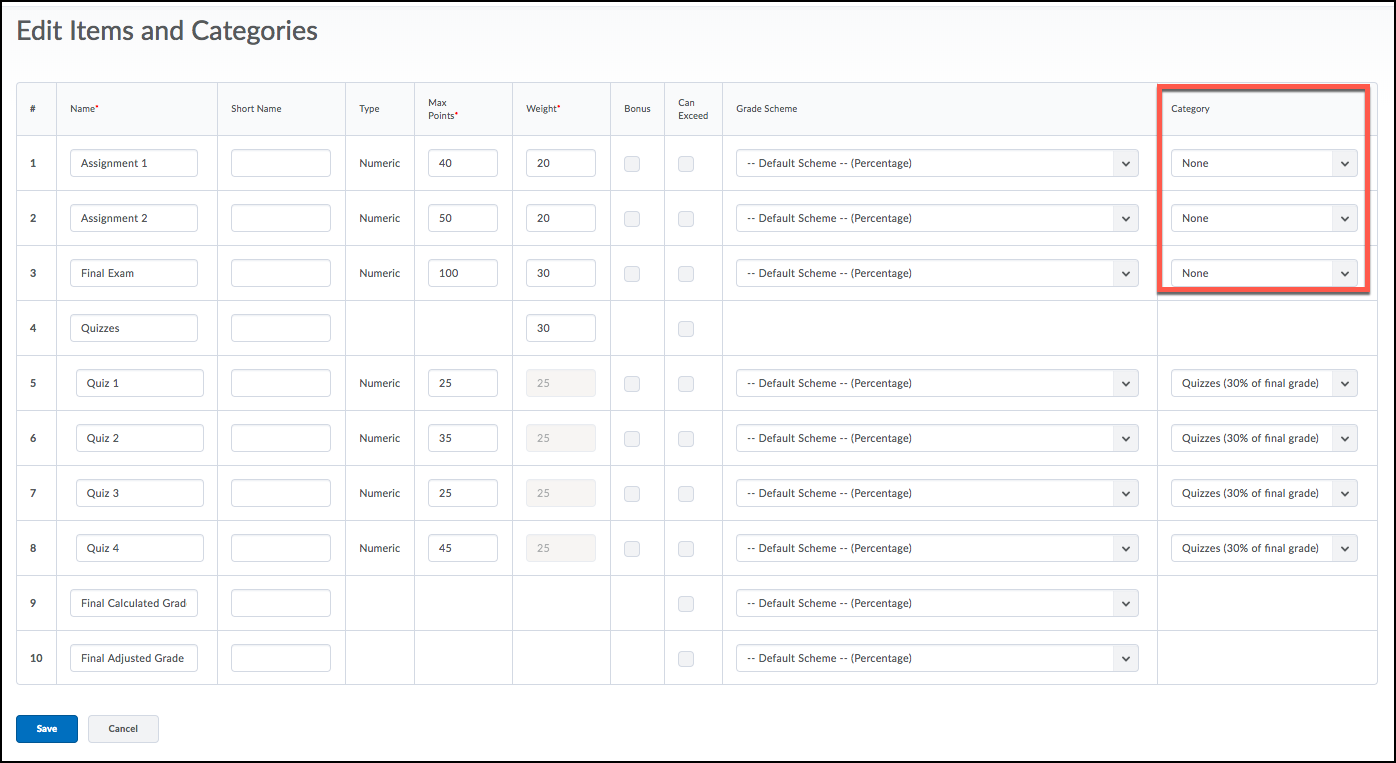
- Back on the Manage Grades page click More Actions drop-down.
- Select Delete
- Check the boxes beside the categories and click Delete.