Student View Display Options
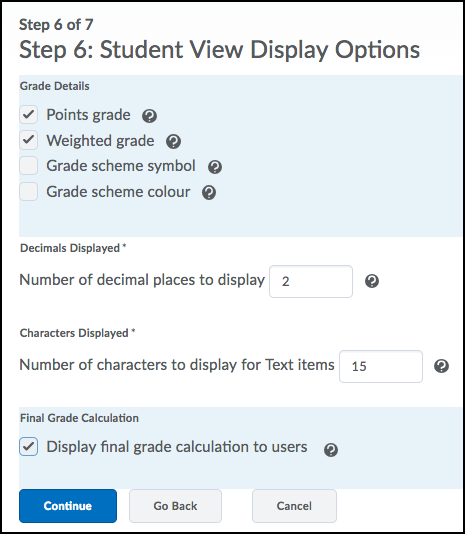
Grade Details:
- Points Grade: Selecting this option displays the points grade for students. Example: 30/40 (Highlighted in yellow below)
- Weighted Grade: Selecting this option displays the weight achieved by students. Example: 15 / 20 (Highlighted in orange below)
-
This option is only available if you chose the Weighted Grade System.
-
Grade Scheme Symbol: Selecting this option displays the grade scheme symbol to students. (Highlighted in blue below).
- Grade Scheme Colour: Selecting this option displays a colour based on the points achieved.
Decimals Displayed:
- Select how many decimal places you want to show to students in their grade calculations. The default is 2 and the maximum is 5.
Characters Displayed:
- For text grade items, this option controls the number of characters the student sees. The default is 15 and the maximum is 50.
Final Grade Calculation:
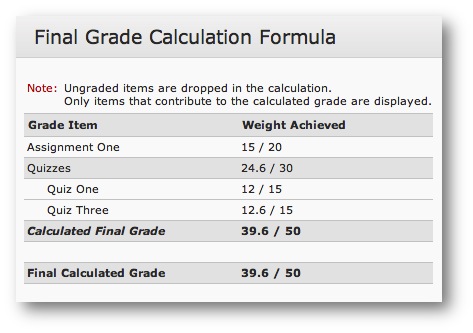
- Displaying the final grade calculation to users allows them to view how their final grade was calculated. Besides, the weight achieved a small calculator will appear in the student’s grade book. Clicking on the calculator will provide the following breakdown: