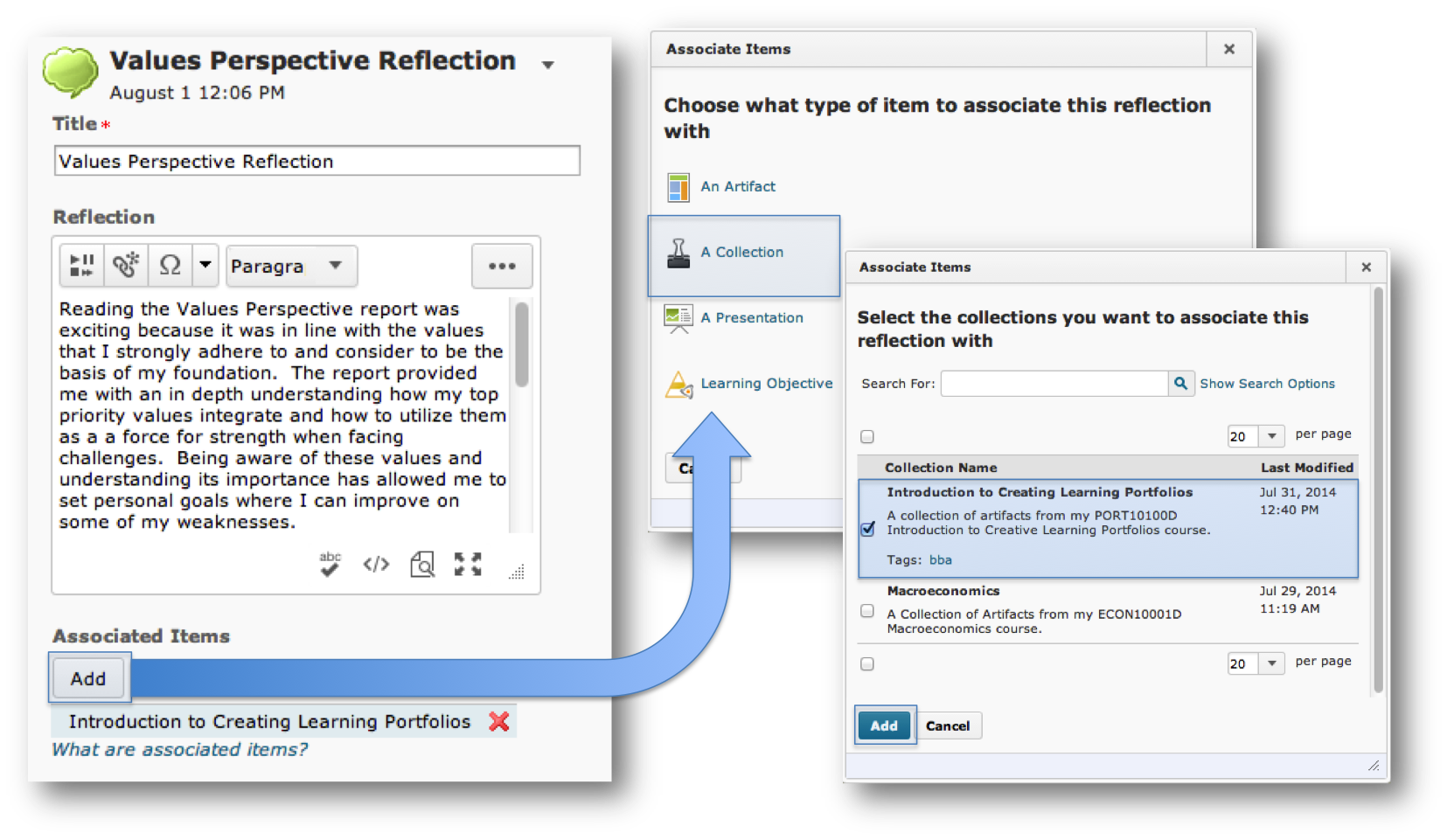Reflecting in ePortfolio
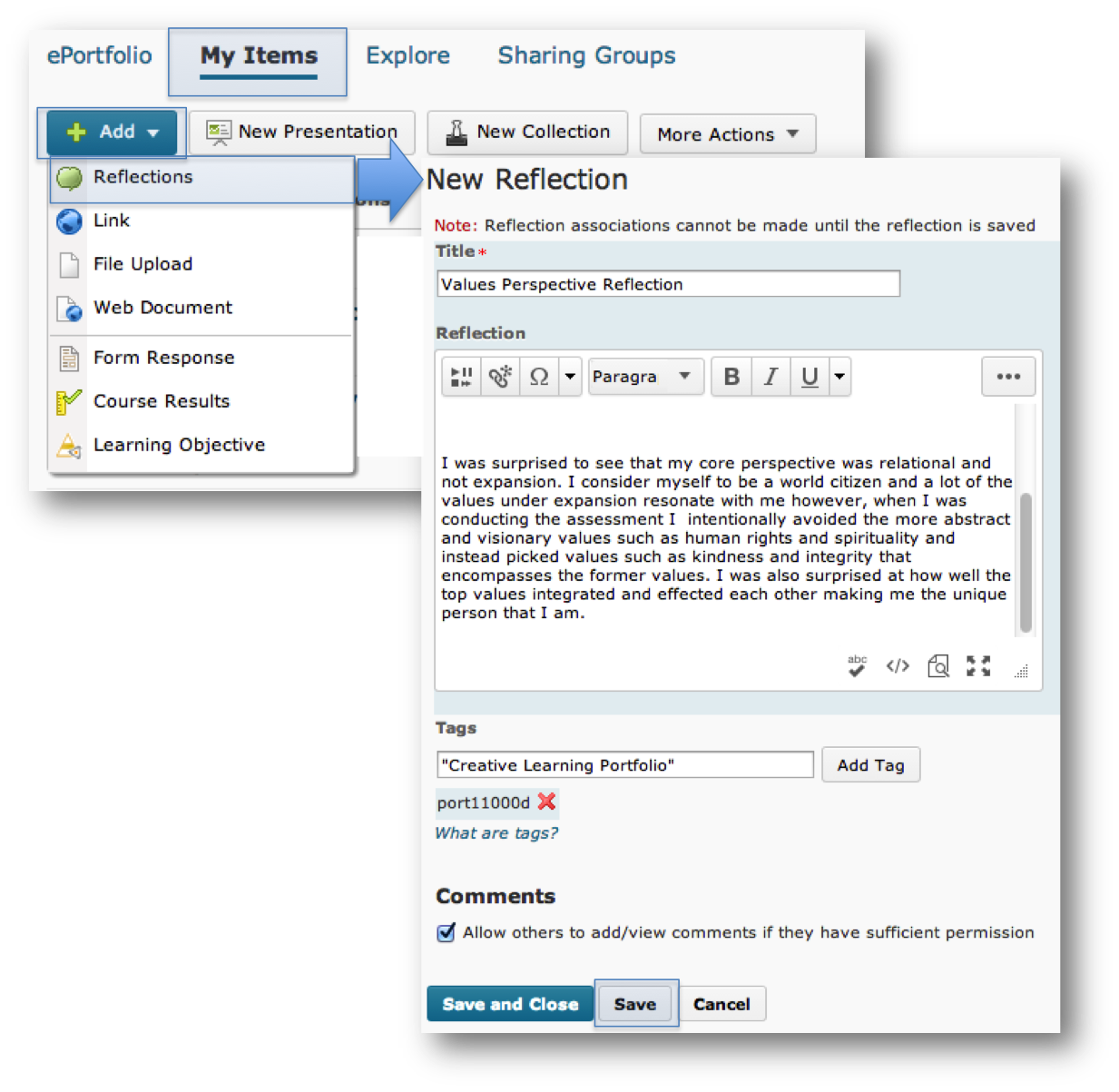
Creating a Reflection:
- Within ePortfolio click on the My Items heading.
- Click on the +Add drop-down.
- Select Reflections.
- On the New Reflection page enter a title for your reflection.
- Enter the reflection in the HTML editor.
- Create or add existing tags to help identify the reflection.
Tags are words you associate with an object (artifact, collection, etc.) to make items easier to find. You can search for items with specific tags.
- Check the box under the comments heading to allow others to add / view comments if they have sufficient permissions.
Note: You cannot associate a reflection with other items until it is saved.
- Click Save and Close if you are finished or, click save if you want to associate the reflection with other items.
Associating a Reflection with Other Items:
Once you save a reflection you can associate it with an artifact, collection, presentation or learning objective.
- Under the Associated Items heading click Add.
- Choose what type of item of item to associate the reflection with.
- On the next screen, select the artifact, collection, presentation or learning objecting you want to associate the reflection with.
- Click Add.
- Click Save and Close.