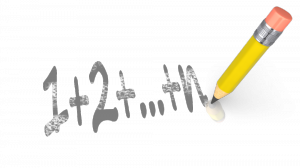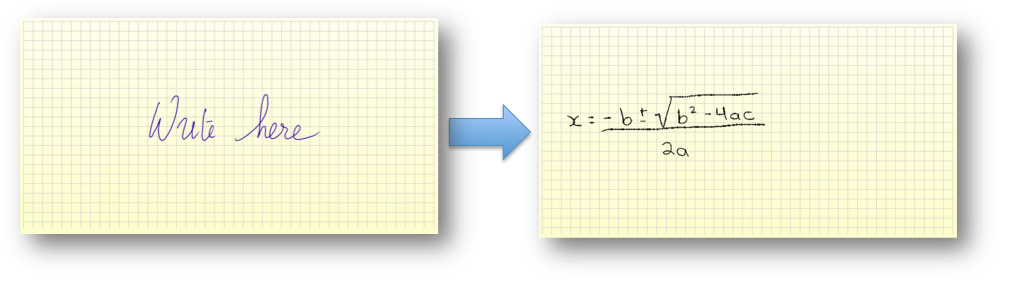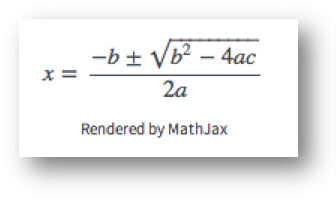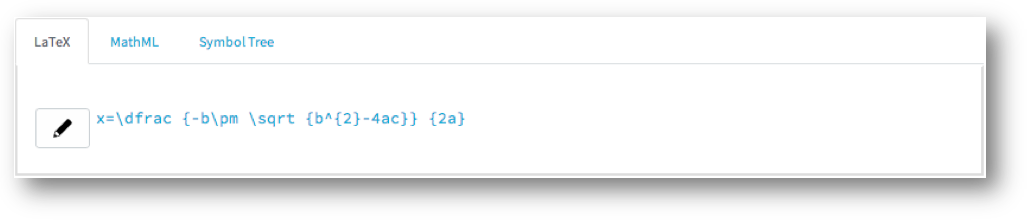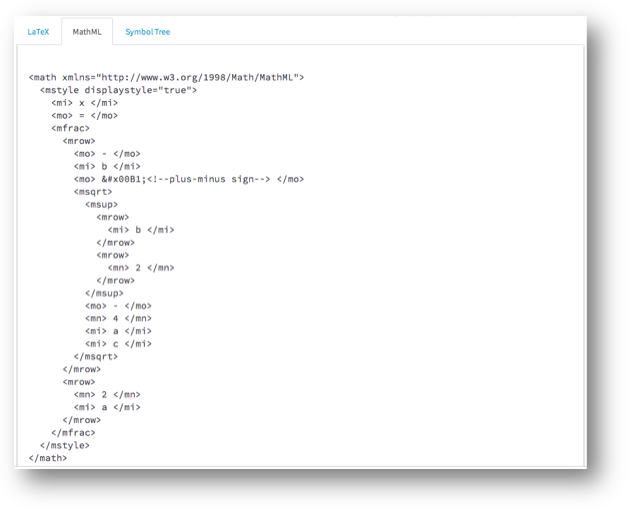MyScript Web Equation
The MyScript Web Equation is an online application which allows you to write a mathematical statement normally, and will convert the statement into either MathML or LaTeX code. This helpful tool allows you to enter mathematical equations into SLATE without having to learn how to use any toolbars or any coding languages.
The website for the MyScript Web Equation is http://webdemo.myscript.com/#/demo/equation
Inserting an Equation
- Open the MyScript Web Equation webpage.
- On the yellow graph paper on the webpage that says “Write here,” write your equation.
TIP: While you can write your equation using your mouse, the equation looks much neater (and therefore is much more likely to be interpreted correctly) when using a tablet with a stylus.
- Wait a few moments for the MyScript Web Equation to interpret your statement. When it is finished, its interpretation will appear on the bottom left hand of your screen.
NOTE: If the MyScript Web Equation misinterprets your statement, you can try editing the equation by writing over it, using the 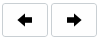 buttons to undo/redo your last pen strokes, or the
buttons to undo/redo your last pen strokes, or the  button to start over.
button to start over.
- Copy the LaTeX or MathML code.
-
- To copy LaTeX code, select LaTeX at the bottom of the screen, and copy the code it presents.
-
- To copy MathML code, select MathML at the bottom of the screen, and copy the code it presents.
- Paste the code in SLATE.
-
- To paste LaTeX code, select the triangle on the right of the
 symbol, and from the drop-down menu select LaTeX Equation. Paste the code in the textbox that pops up.
symbol, and from the drop-down menu select LaTeX Equation. Paste the code in the textbox that pops up. - To paste MathML code, select the triangle on the right of the
 symbol, and from the drop-down menu select MathML Equation. Paste the code in the textbox that pops up.
symbol, and from the drop-down menu select MathML Equation. Paste the code in the textbox that pops up.
- To paste LaTeX code, select the triangle on the right of the
- Select Insert.