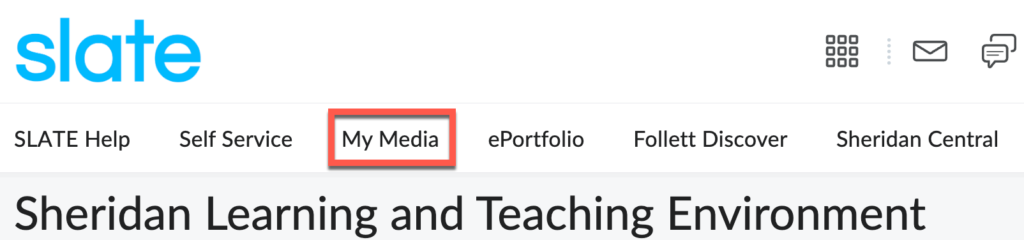Introduction to Kaltura
Sheridan College utilizes Kaltura as its primary media management platform, serving as a comprehensive tool for media repository management, content creation, video editing, sharing, and collaboration across the SLATE platform for learners. Kaltura provides a centralized platform for video collection, allowing instructors and students to create, manage, and share media content seamlessly.
Sheridan’s Kaltura Guidelines
Please refer to the Sheridan_Kaltura_Guidelines_V2.0 for detailed instructions on how content within Kaltura is managed at Sheridan College. Policies subject to change.
Before using Kaltura, we strongly recommend using the latest versions of Mozilla Firefox, Safari, or Google Chrome for an optimal experience in SLATE. Ensure your browser allows third-party cookies, allows pop-ups, and clear your browser cache, if necessary.
Accessibility
Kaltura’s user interface (UI) includes a variety of accessibility features such as easier closed captioning, customizable transcripts, and enhanced keyboard navigation options. For more details on Kaltura’s player accessibility features, please visit the Kaltura Player Accessibility page.
Media Locations:
You will see My Media in the SLATE navigation bar when logging in. It is only accessible via the SLATE Homepage.
My Media
My Media is a private area where all the videos you have created or uploaded can be managed. From here, you can edit videos, create clips from your videos, and delete and publish your videos into the Course Media Gallery.
- Media Upload: Upload a video. Ensure you own the copyright to any video uploaded into SLATE.
- Kaltura Capture: This is the next-generation personal video capture product. The intuitive design of this capture solution makes it easier than ever to create videos from the desktop.
- Editing the Closed Captioning on your Kaltura Videos.
- NEW: Custom Data Fields, a new requirement when creating and editing videos
- Video Quiz: With this tool, you can add an interactive quiz to your videos
- Share a Video with a Specific Person
- Download a Kaltura Video to your computer
Course Media Gallery
The Course Media Gallery is a space shared by all the faculty and students enrolled in a particular course. You can share videos within any course you are enrolled in and find or create one. The Course Media Gallery is on your Course Homepage under the Communication tab.
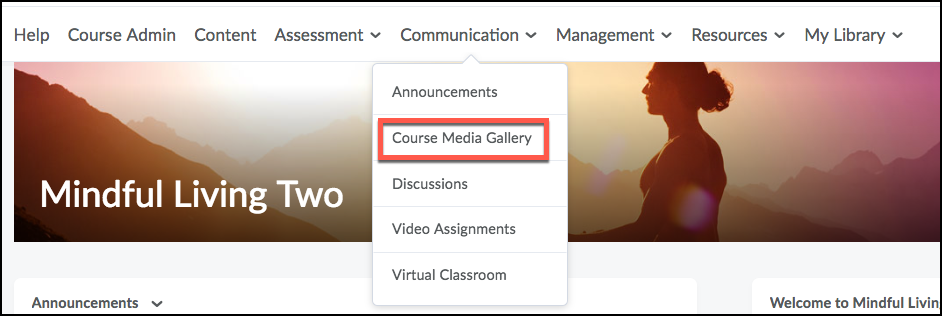
By default, any video a student adds to the Media Gallery must be moderated by the instructor before being placed in the Gallery. You can easily edit these options within the gallery and allow public or private comments.
Kaltura Tip: If you are trying to locate Kaltura Capture within Course Media, you will not find it. It is only found through My Media on your personal SLATE homepage.
Insert Kaltura Videos in SLATE
Instructors can insert Kaltura media in SLATE within assignments, quizzes, announcements, and discussions, and students can insert Kaltura-related materials in SLATE within assignments and discussions.