Kaltura Capture
Launching the Application
To launch the Kaltura Capture Application, navigate to My Media within SLATE.
Click on the Add New button, then Kaltura Capture
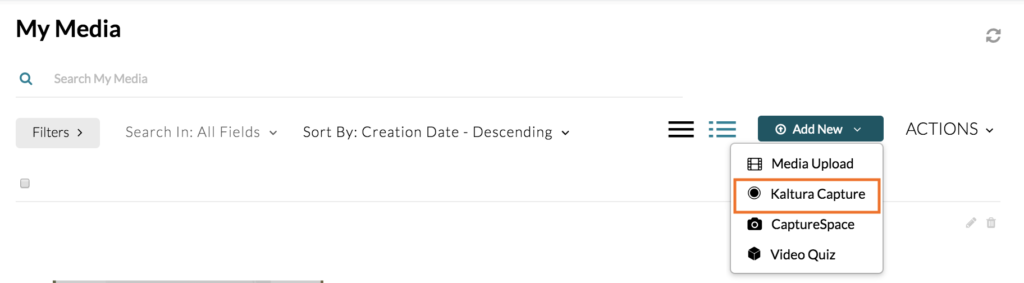
First-time users will need to download/install the program. You will be provided download links if that’s the case. Otherwise, the program should start automatically.
The Kaltura Capture Recorder is displayed. By default, all recording inputs are configured to the optimal quality available, so you can start recording.

Create a Recording
To create a recording
- Click the red button to start recording
- You will see a 3-second countdown and then your recording will start
- When the recording begins, the duration of your recording is displayed in the Recording Menu
Completing and Uploading your Recording
After you click the “stop” button you will be directed to the entry page. If you clicked stop by mistake, you can always click Cancel and you will be returned to your recording in a paused state. If you want to complete the recording, enter the following information and click save:
- Title of the recording
- Description
- Tags
- Completing and Uploading Your Recording directions from Kaltura
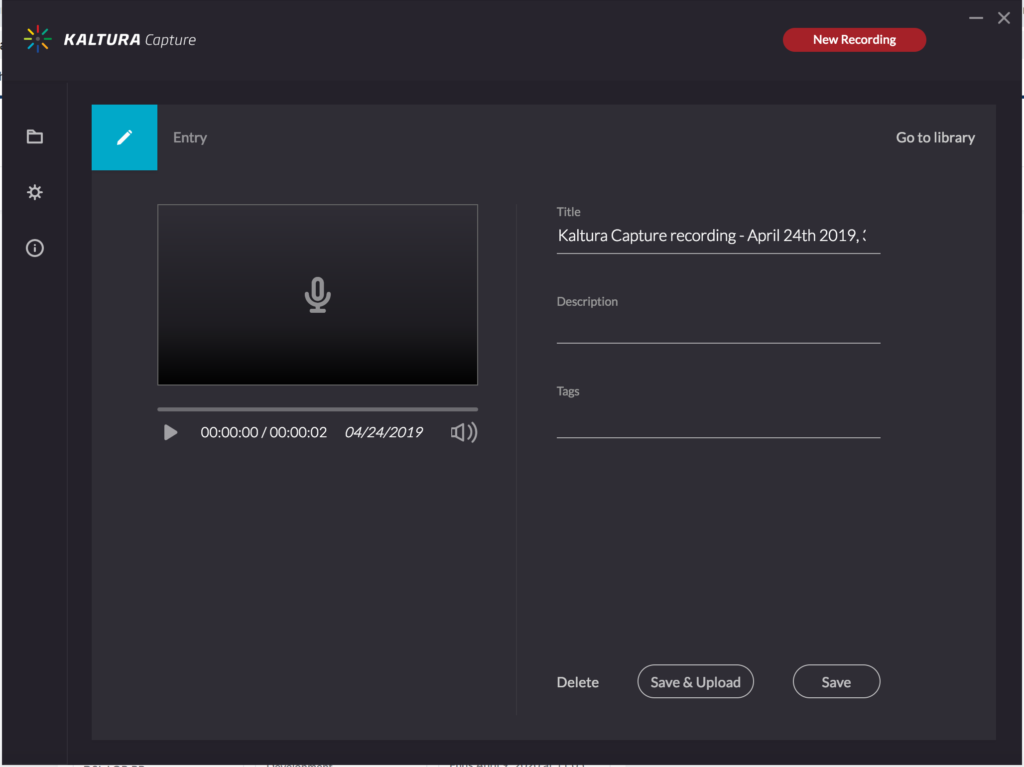
Additional Information
Kaltura Capture Management Page