Embedding an X Feed (formerly Twitter)
In addition, adding basic content to widgets through the HTML Editor you can also embed feeds from various social media sites. This page provides information on embedding a Twitter feed in your course. There are various other social platforms that provide embed code you can use in widgets.
- First, verify the URL for the twitter feed you want to embed. For example, our URL is https://twitter.com/CTLTeachingTech
- Go to https://publish.twitter.com/#
- Paste the twitter URL under What would you like to embed
- Choose Embedded Timeline
- Copy the HTML Code.
Take that code and paste it into a custom widget.
Create a new widget by following the instructions on the Creating Custom Widgets page.
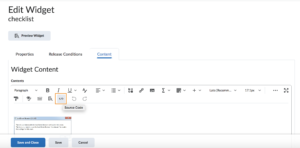
- On the Edit Widget page click on the Content tab.
- Click on the </> icon in the bottom-right corner of the HTML Editor.
- Paste the embed code that you copied from Twitter in the HTML Source Editor window.
- Click Save.
- Click Save and Close on the Edit Widget page.