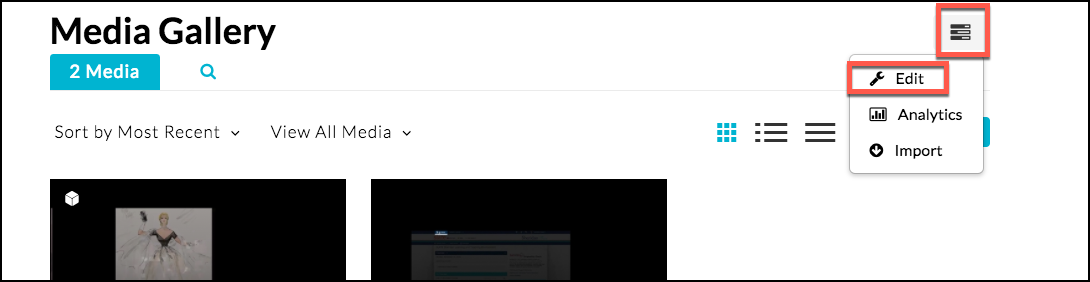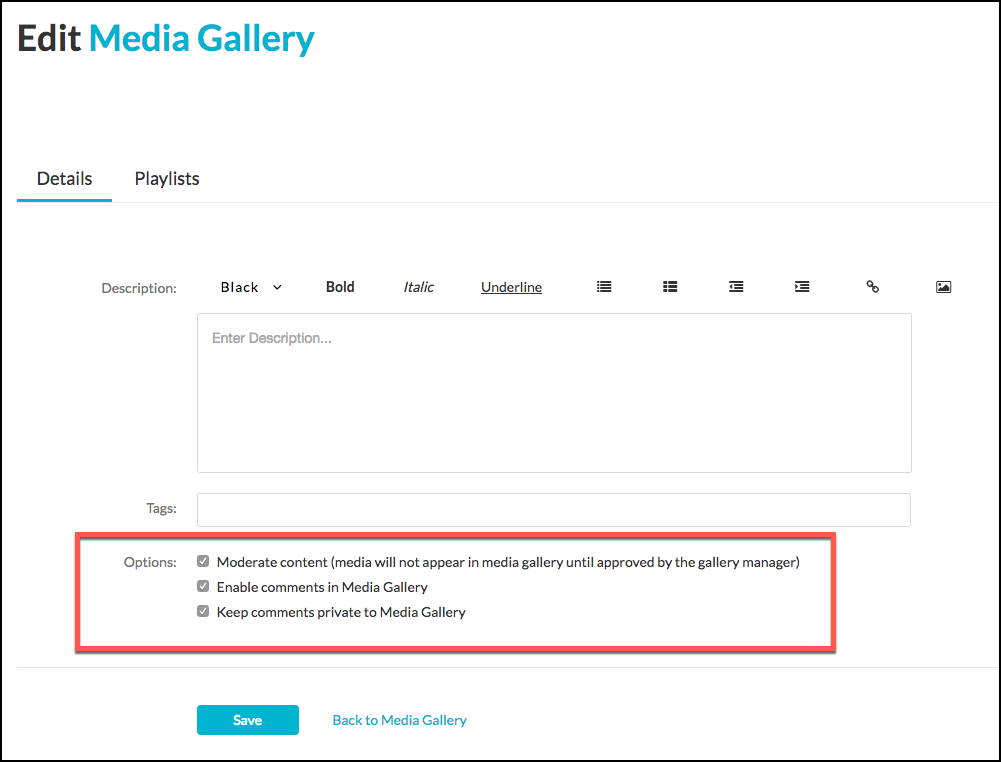Editing the Course Media Gallery
By default, any video that a student adds to the Course Media Gallery must be moderated by the instructor. Within the Course Media Gallery, the following three options are turned on by default.
To disable/enable these features.
- Click the Course Media Gallery
- Choose the picture of the Graph, then choose Edit.
- From here, you will choose the option to Moderate Content (media will not appear in media gallery until approved by the gallery manager). Enable Comments within the Gallery or Keep the Comments Private in the Media Gallery.
- Click Save