Automatically create restricted topics for groups or sections
You can automatically create a discussion topic for each group or section in a selected category. Topics get their names from the group or section they associate with.
To automatically create restricted topics for groups or sections
- Navigate to Communication/Discussions.
- Click the Group and Section Restrictions tab.
- Click the Automatically create restricted topics link.
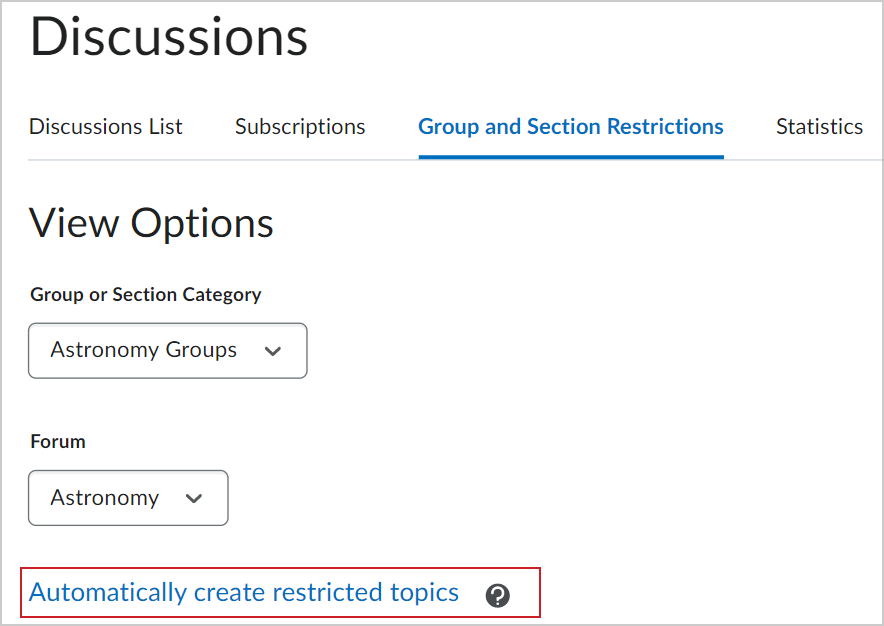
Figure: Click Automatically create restricted topics.
- Select a Group or Section Category and the Forum where you want to create your topics. If you want to create a new forum, click New Forum.
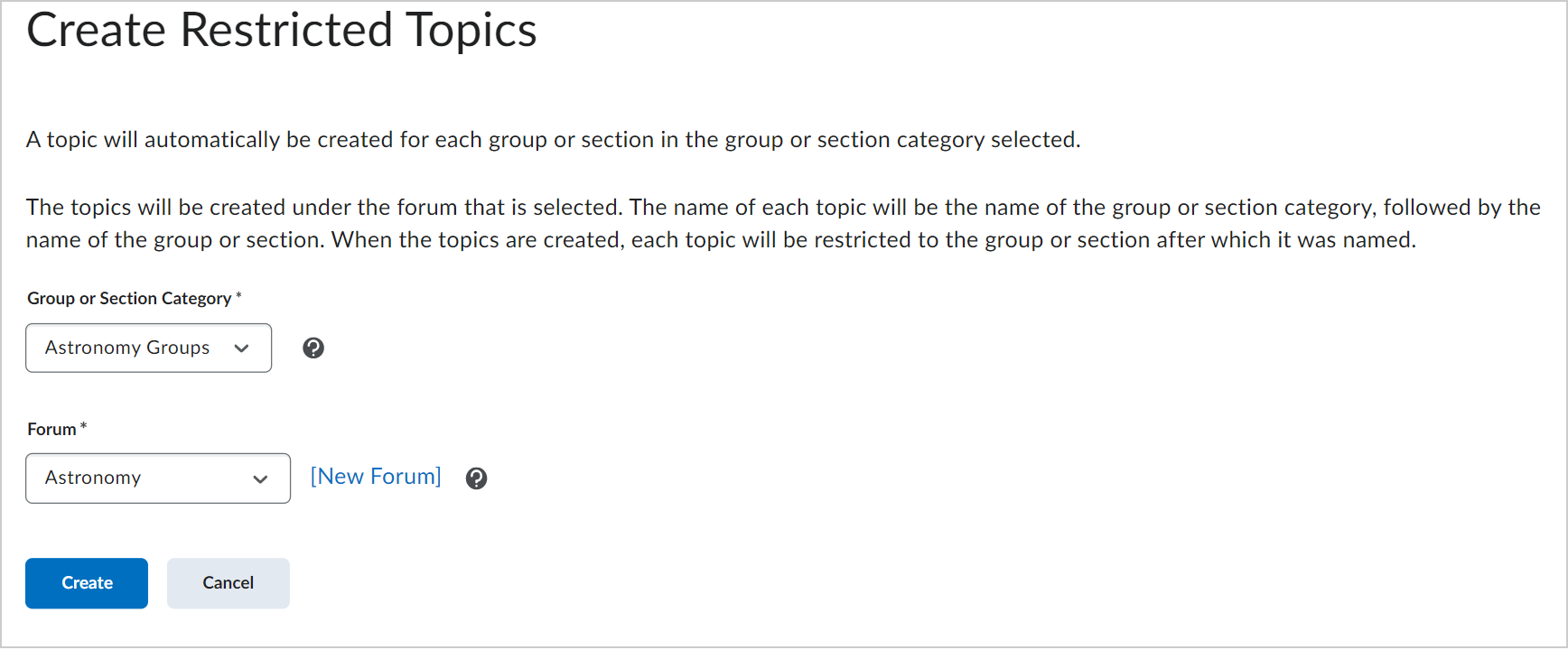
Figure: Create restricted topics and forums in the Create Restricted Topics page.
- Click Create.
You have automatically created restricted topics for groups and sections.