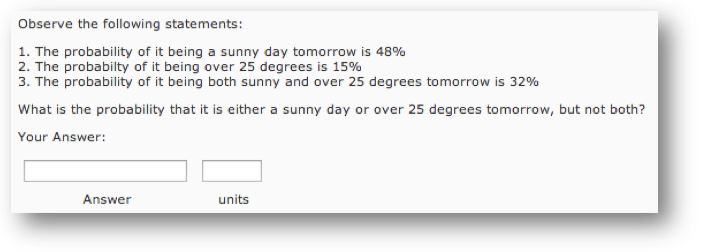Arithmetic Questions
Arithmetic Questions allow you to assess students’ knowledge and comprehension of mathematics and number theory.
The following links will assist you in creating more math-focused questions within the HTML editor
Add new questions by accessing one of the following:
Through the Question Library:
- Select Assessment > Quizzes from the course navbar.
- Select Question Library
- Click New.
- From the drop-down menu, select Arithmetic Question.
- Enter a Title (optional), Points Value (mandatory), and Difficulty Level (optional).
- Enter your question into the Question Text box. Enclose all variables in { } brackets.
- Example: Observe the following statements:
1. The probability of it being a sunny day tomorrow is {a}%
2. The probabilty of it being over 25 degrees is {b}%
3. The probability of it being both sunny and over 25 degrees tomorrow is {c}%
What is the probability that it is either a sunny day or over 25 degrees tomorrow, but not both?
- Example: Observe the following statements:
- Click Insert an Image to browse through your computer to accompany your question with an image. Add a Description to the image (optional).
- Enter the Formula computed to get the solution to the question, enclosing all variables in { } brackets.
- Example: {a}+{b}-{c}
The following commands are recognized in the Formula box:
| +, -, *, / | Basic Arithmetic Operators | % | Modulo/Remainder Operator |
| {x}^{y} | x to the power of y | sqr({x}) | Square Root of x |
| abs({x}) | Absolute Value of x | sin({x}) | Sine of x (in Radians) |
| cos({x}) | Cosine of x (in Radians) | tan({x}) | Tangent of x (in Radians) |
| log({n}) | Log Base 10 of n | ln({n}) | Log Base e of n |
| atan({x}) | Inverse Tangent of x | sec({x}) | Secant of x |
| cosec({x}) | Cosecant of x | cotan({x}) | Cotangent of x |
| Factorial({n}) | Factorial of n (n!) | exp | The Power of Natural Log (e) |
| pi | pi 3.14159 (accurate to 50 decimal places) | e | e 2.71828 (accurate to 50 decimal places) |
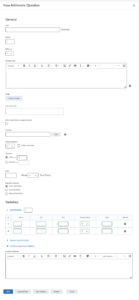
- Select the number of acceptable decimal places for the solution entered under Answer Precision. Select Enforce Precision if answers must be entered with exactly that many decimal places.
NOTE: If you Enforce Precision, be sure to mention in the question how many decimal places are expected in the answer.
- Select the number of units or percentages up or down the answer given can be from the correct solution under Tolerance.
- Example: A tolerance of +/- 2% would allow answers to be off by 2% of the correct solution. A tolerance of +/- 0 units would enforce answers to be exact to the correct solution.
- Enter the unit type under Units if you want it to be included in the answer (optional). Select the percentage of the grade of the question that is awarded for having the correct unit type.
- For each variable you inputted in { } brackets in the Question Text box, click Add Variable, enter the variable Name (as it appears in the Question Text box, but without the { } brackets), minimal value (Min), maximal value (Max), and number of Decimal Places for that variable. During a quiz, SLATE will then replace each variable in the { } brackets in the question with a random value between the minimal and maximal values you inputted, and compute the solution using these values and the formula you inputted.
- Input the Step that each variable may take between it’s minimal and maximal values.
- Example: if the minimal value is 20 and the maximal value is 50 for variable a with a step of 5, variable a could be 20, 25, 30, 35, 40, 45, or 50.
- Click Expand Question Hint to enter a hint or click Expand Question Feedback to enter feedback for the question.
- Click Preview to view the question as a respondent.
- Click Save to return to the main page or Save and New to create a new Arithmetic Question.