Scenario:
Let’s say your class has already taken the Midterm Quiz in SLATE. What happens if you accidentally enter the wrong answer for a question? For example, students were asked, ‘What is the capital of Canada?’ and you entered Toronto as the correct answer. Students chose Ottawa as the correct answer, but when SLATE marked the quiz, it gave these students 0/1 on that question. What now? You can update a question’s answer even after students have attempted the quiz.
Or if you want to give all students some points regardless of their answers.
How:
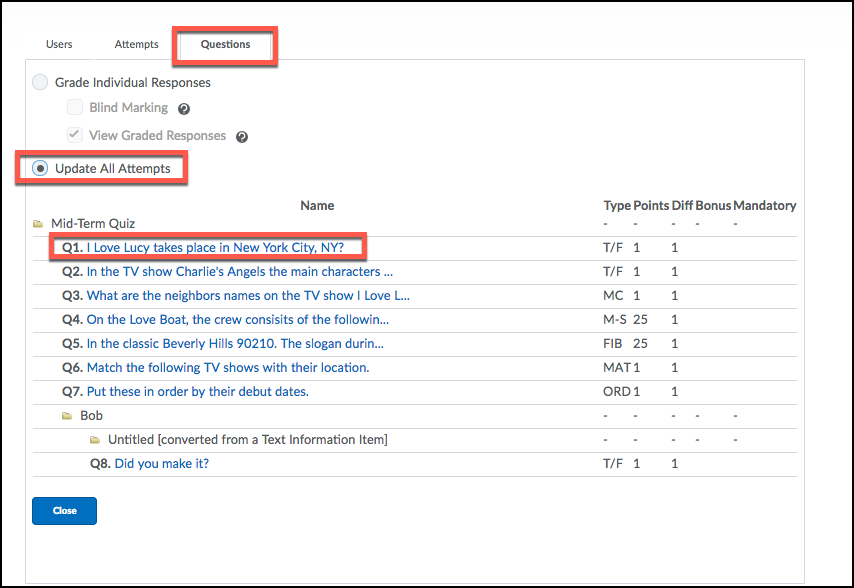
- Click Assessment > Quizzes
- Click on the drop-down arrow beside the quiz you want to update.
- Select Grade
- Click on the Questions tab.
- Select the box beside ‘Update all attempts’.
- Click on the Question that needs to be updated.
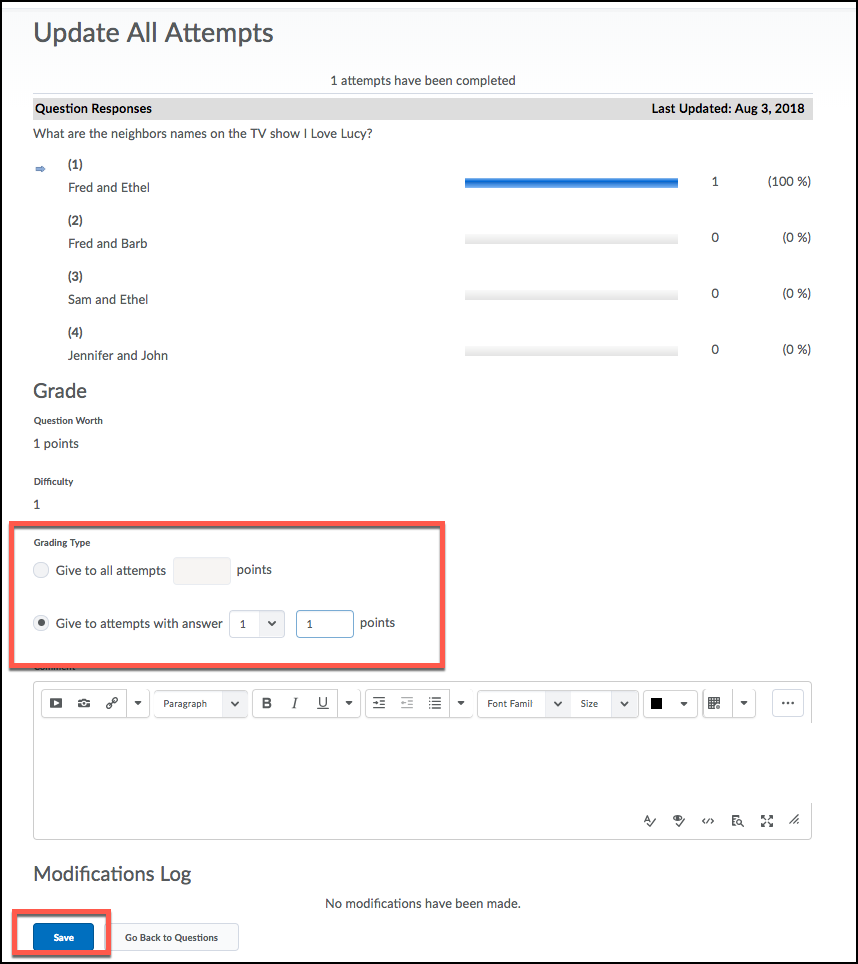
- Under the Grade heading select the box beside ‘Give all attempts with answer _ _ points’.
- Select the correct answer from the drop-down arrow.
- Enter the number of points that should be given in the points box.
- Or you can give all attempts with __ answer, __amount of points.
- Click Save.