MS Teams FAQs for ADs
Welcome to the Teams Guide for Associate Deans.
Please note that Microsoft Teams is being utilized as both an academic and operational/administrative platform. The integration between MS Teams and SLATE ensures a seamless experience, providing the same access and privileges as our current teaching and learning ecosystem.
As part of this integration, you will be automatically enrolled in each MS Teams site as an owner, granting you full access and management capabilities.
The following section will guide you through managing your Teams dashboard and help you distinguish between the different types of Teams available to you.
How Do I Interpret My MS Teams Dashboard?
Once you are on the Teams page, you will have access to three types of Teams:
- Project Teams: These are collaborative spaces for projects within your Faculty or across the college.
- Class Teams: These are course-specific Teams for the current semester. Use the course code and number to locate them.
- Hidden Teams: At the end of each semester, Class Teams are automatically hidden. Click on Hidden to access a Team from the previous semester.
- A deletion/archiving procedure is being worked on and will be available soon.
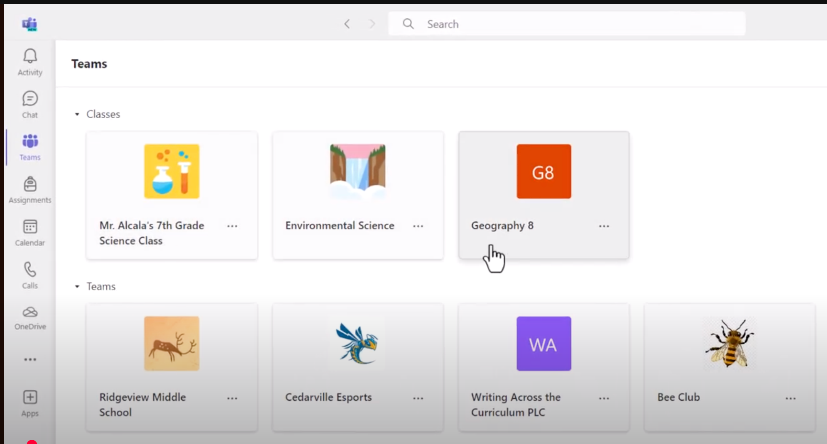
How Do I Activate Class Teams?
To activate Class Teams:
- You can access your class channel through the MS Teams desktop app or the web app.
- Open the class channel and click Activate to make it visible and accessible to your students.
Which Settings Can a Team Owner Modify in MS Teams?
As a Team owner, you can modify all settings within your MS Teams site. However, we strongly recommend that you do not change the name or team code of a Class Team. These elements are essential for accurately identifying and locating Class Teams within the system.
How Are Teams Sites Created and Populated?
At the start of each semester, Teams sites for your courses will automatically appear under the Class section of your Teams dashboard, based on your enrollment. Students will also be automatically added as members. However, you or the instructor must activate each Teams site before it becomes visible to students.
How Are Roles Assigned in MS Teams?
Course Team membership is automatically updated based on SLATE enrollments. The following SLATE roles are synced to the corresponding Microsoft Teams channels:
| SLATE Roles | Microsoft Teams Roles |
| Instructor | Owner |
| Associate Deans | Owner |
| Students | Member |
| Tutors | Member |
| Educational support | Member |
| Secondary Instructor | Member |
What Enrollment Permissions Does an MS Teams Owner Have?
Instructors/Owners can enroll additional participants with either Owner or Member role as needed. The Owner role grants full, unrestricted access to all course Team content whereas the Member role provides only limited access. Therefore, it is important to exercise caution when assigning anyone the Owner role.
Owners can add a guest user with a non-Sheridan email address.
It is the responsibility of the Owner to ensure that guests are removed from both the Team and associated chats once their participation is no longer required.
Where Can I Find Faculty Class Teams?
Under Class Teams, you will find Teams for the current semester. Use the course code and number to locate them.
How Can I Access Teams from Previous Semesters?
Click on Hidden to access a Team from the previous semester.
How Can I Create an Announcement for a Class Without an Assigned Instructor?
Go to the main channel.
- Click Start a Post.
- Provide the subject and content of your message.
- Post to make it available to students.
How Can I Mute a Chat?
- Open your chat list and find the conversation you want to mute.
- Click on the three dots (…More Options) next to the chat name.
- Choose Mute from the dropdown menu.
- Once confirmed, the chat will be muted, and you will no longer receive notifications from it.
- Repeat these steps for any other chats you wish you mute.
- Follow the same steps and select Unmute if you want to start receiving notifications again.
How Can I Mute a Class Channel?
- Navigate to the class channel you want to mute.
- Click on the three dots (…More Channel Options) on the top right corner of your screen.

- Select Channel Notifications from the dropdown menu.
- Under notification preferences, choose Off for All New Posts.
- You will no longer receive notifications for new posts in the channel.
- However, if someone uses @mention to tag you directly, you will still receive a notification.