Inserting an Embed Code
- Create a New File. Instructions can be found here.
- Click the Insert Stuff icon.
- In the pop-up window select Enter Embed Code from the menu on the left.
- Copy and paste an embed code in the embed code box.
- Click Next.
- Depending on the website the embed code is from you may receive a warning the the content has been blocked. Click the box beside Always trust this URL and click Allow.
- Click Refresh Preview.
- Preview the embedded content to make sure it is the correct content.
- Click Insert.
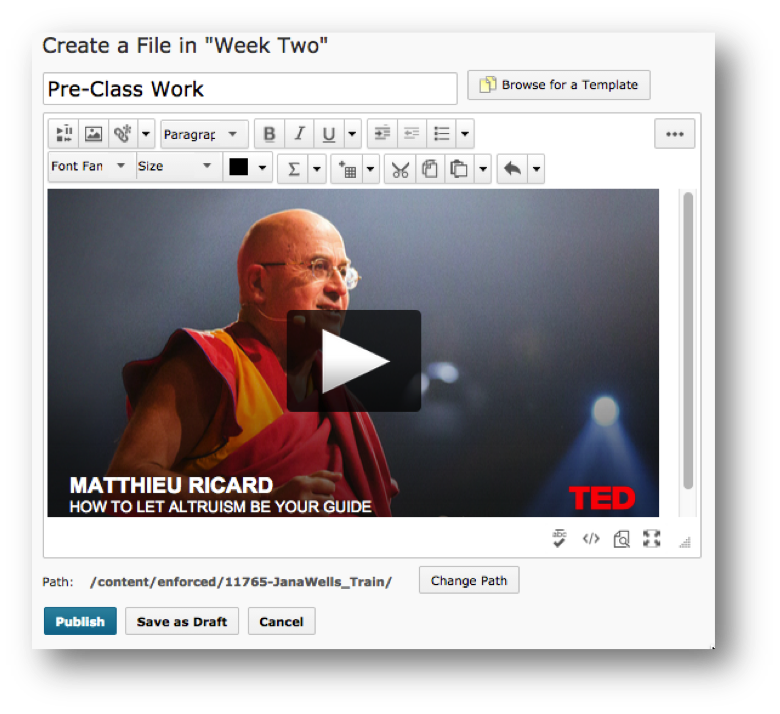
- The content will be embedded in the course file.
- If you are finished creating the file click Publish.
- To continue editing the file later click Save as Draft.