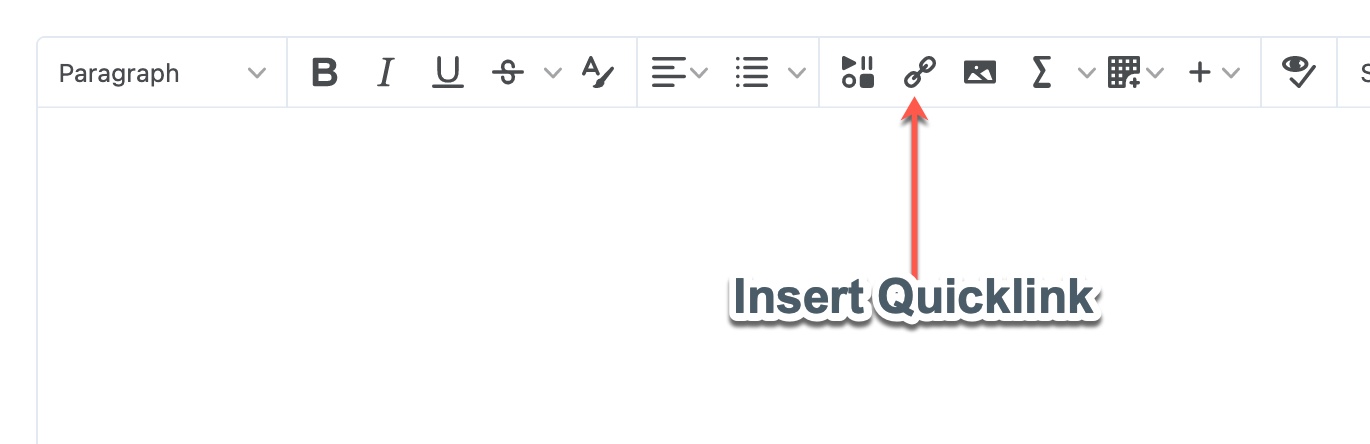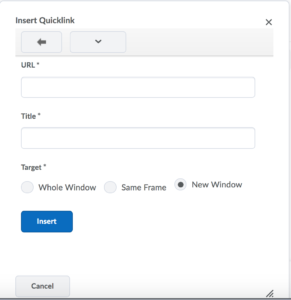Inserting Quicklinks
You can insert Quicklinks into SLATE which direct users to other sections of the course, including Content files, Discussion topics, Assignment folders, Calendar, Quizzes, Virtual Classrooms as well as external websites.
Select the  button on the Brightspace editor.
button on the Brightspace editor.
Inserting a Quicklink to a Content File
- From the pop-up window, select Content.
- Select a module, and then select a file from that module to which you wish to link.
Inserting a Quicklink to a Discussion Topic
- From the pop-up window, select Discussions.
- Select a forum, and then select a topic from that forum to which you wish to link.
Inserting a Quicklink to an Assignment Folder
- From the pop-up window, select Assignment.
- Select the folder to which you wish to link.
Inserting a Quicklink to a Calendar Event
- From the pop-up window, select Calendar.
- Select the event to which you wish to link.
Inserting a Quicklink to a Quiz
- From the pop-up window, select Quizzes.
- Select the quiz to which you wish to link.
Inserting a Quicklink to an External Site
You have two choices to insert a quicklink or hyperlink to an outside URL.
Insert Quicklink within File
- Within your content (in the HTML editor) simply type in the link. Example: www.sheridancollege.ca
- Then click enter after the link. The link will automatically be hyperlinked. Example: www.sheridancollege.ca
Insert Quicklink through Insert Quicklink Dropdown
- From the pop-up window, select URL.
- Type or paste the URL of the website to which you wish to link under URL.
- Type what you want the quicklink to be displayed as under Title.
- Select how you would like the site to open:
- Whole Window: The site will take over the current page displayed.
- New Window: The site will open in a new tab in the browser.
- Click Insert.
Please Note: The Same Frame default option does not work for all external sites; it is recommended you select either Whole Window or New Window. Additionally, SLATE is a secure website (HTTPS). Your connection to SLATE is encrypted with SSL. If you embed content from an insecure site (HTTP) the default browser settings in Firefox, Chrome and Internet Explorer can cause a blank screen when viewing the embedded content. Click here for information on allowing mixed content.
Editing a Quicklink
- In the Brightspace Editor, click anywhere on the quicklink you wish to edit, and then select the
 button.
button. - Under Title, you may rename what the quicklink will be displayed as.
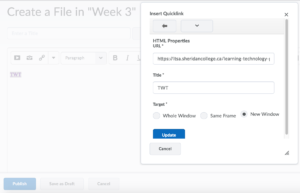
- Select how you would like the the link to open:
- Whole Window: The link will take over the current page displayed.
- Same Frame: The link will open on the current page displayed (only works for other SLATE pages).
- New Window: The link will open in a new tab in the browser.
- If the quicklink links to an external site, you may also change the external site.