Assignment folders appear in the Assignments tool for each assignment created in the course.
To access an Assignment Folder:
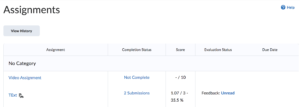
- Drop the arrow down beside Assessment on the nav bar
- Click Assignments
- Select the Assignments folder you want to upload a submission to.
Note: Please check the End Date on your folder. The End Date closes access to the folder.
Submitting to an Assignments Folder:
- Once you are on the Submit Files page you will see important information such as the start date, due date, instructions and any associated rubrics for the assignment.
To submit a file from your computer:
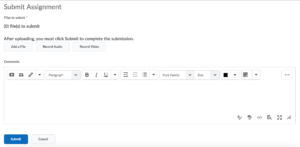
- Under the Submit Files heading click Add a File.
- A popup window will appear. Select My Computer on the left.
- Drag and Drop the file or Click Upload.
- Locate the file on your computer and click Open.
- Click Add.
To submit an audio recording:
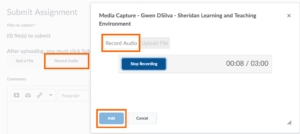
- Under the Submit Files heading click Record Audio.
- A popup window will appear. In the Audio Flash Player Settings box on the right check the box beside Allow.
- Click the Record Icon (red circle).
- To play back your recording select the play icon. You can clear the recorded and rerecord using the clear button.
- When you are satisfied with your recording click Add.
- Enter any comments in the comments box.
- Click Submit.
Confirmation of Submission:
- Please make sure you receive your submission of confirmation receipt in your SLATE email
- Click Done.