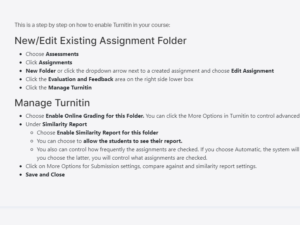enabling-turnitin
What's New?
MS Teams for ADs
MS Teams FAQs for ADs Welcome to the Teams Guide for Associate Deans. Please note that Microsoft Teams is being utilized as both an academic and operational/administrative platform. The integration […]
MS Teams and SLATE Integration: Administrative Guide
SLATE and MS Teams Integration The SLATE and Microsoft Teams integration connects the SLATE with Microsoft Teams to create a seamless digital learning environment. This integration allows learners to access […]
Copyleaks Transition: FAQs
General Transition Questions Why are we switching from Turnitin to Copyleaks? We are transitioning to Copyleaks to provide enhanced plagiarism detection capabilities, better AI content detection, and improved user experience. […]