Creating Numeric Grade Items
You can begin building your grade book by creating grade items.
Add a Grade Item:
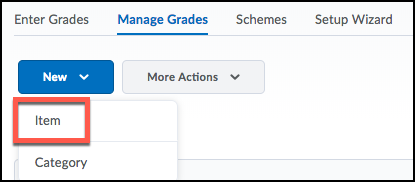
- Select Assessment>Grades from the course navbar.
- Select Manage Grades
- Click on the New button
- From the drop-down lists select Item
Select Grade Item Type:
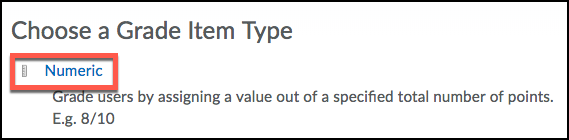
- Select Numeric as the grade item type.
General:
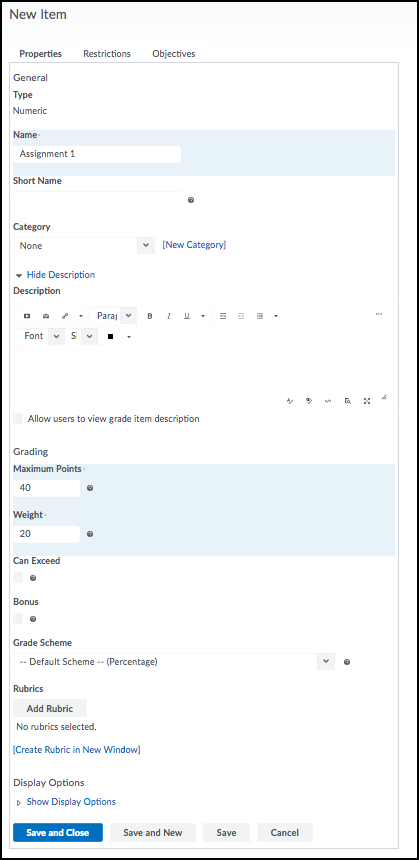
- Enter the name of the grade item in the name field.
- If this grade item belongs to a category, select the category from the drop-down.
Grading:
- Enter the points that you will evaluate the grade item out of.
- Enter the weight the grade item contributes towards the final grade
-
Note: this is only an option if you are using the Weighted Grade system.
-
- Select Can Exceed if the grade item can exceed the maximum points value in the box above (ie. 40)
- Select Bonus if you want the item to be included as a bonus item.
-
Bonus items are not counted towards the maximum points for a category or final grade. Select Bonus and Can Exceed if you want to allow users’ grades to exceed the maximum points.
-
- Associate a Rubric with the grade item by clicking Add Rubric
-
Note: You must create the rubric first.
-
- Additional Display Options are available.
- Click Save and Close