What is a Module?
A module is a folder that contains content topics. You must create a module before you can add topics.
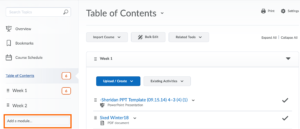
Adding a module
- Click Content
- Under the Table of Contents heading click in the box Add a Module box.
- Type a title for the module.
- Click Enter or Return on your keyboard.
Hide/Unhide Content topics and modules
- Open the context menu of the topic or module you want to hide.
- Select Hide from Users.
- Select the visibility icon for the topic or module. A visibility toggle appears to allow you to change between Visible and Hidden.
The visibility status of a topic appears when the topic is not visible, when the table of contents is in bulk edit mode, or when a topic is in edit-in-place mode. If a topic or module is already hidden, the hidden icon indicates its status. Open the context menu and select Make Visible to Users to allow user access. When creating activities from Content, (e.g. New Checklist, New Discussion, New Assignment, etc.) a Hide from Users checkbox displays below the title to allow instructors to control the visibility of the new activity easily.
Deleting a module
- Click the module on the left hand side of the screen
- Scroll to the top
- Drop the arrow beside the title of the module
- Click Delete Module
The pop-up dialogue that opens defaults to the Remove Contents which will only delete information from the Content area but preserve the material in other areas so you can add it later to the course. The Permanently delete option will permanently remove material from the course. With this option selected you will not have access to the deleted content to add back later to the course.