Creating a New Register:
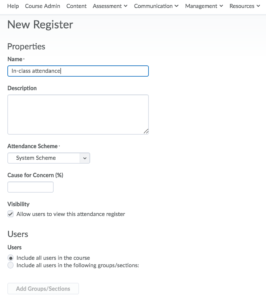
- Under the Management tab on the nav bar drop the arrow to select Attendance
- On the Attendance Registers tab select New Register
- Under the properties heading provide a name for the register.
- If required add a description
- Choose at Attendance Scheme from the drop-down list. The default system scheme provides two options for attendance: P for Present and A for Absent. For information about creating custom attendance schemes click here.
- Enter a percentage in the Cause for Concern field if you want to see a Cause for Concern icon (warning) beside underperforming users’ names on the Attendance Data page.
- Select the check box to Allow users to view this attendance register.
- Select the users that you want to include in your register. You can choose to include all users or specific groups.
Creating Sessions:
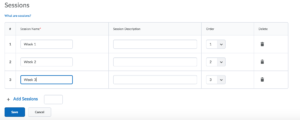
- By default the system provides you with three sessions.
Enter a name for your session under the Session name heading. - To add additional sessions enter the number of required sessions in the box and click Add Sessions.
- Click Save.