Note: Audio Recordings are limited to three minutes in duration.
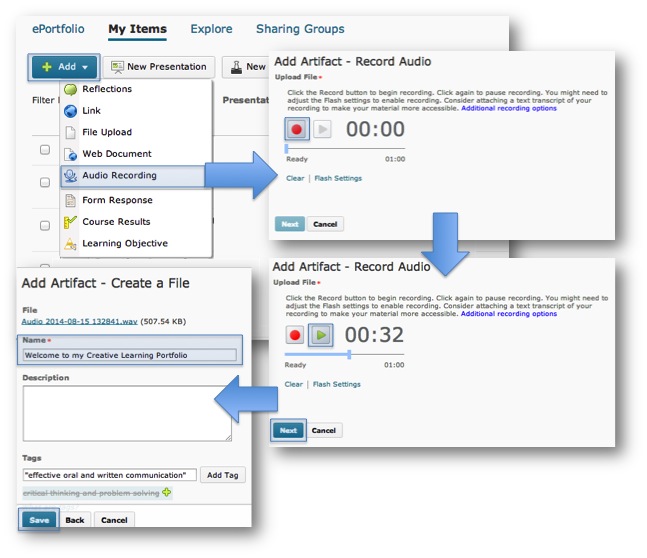
- Within ePortfolio click My Items.
- Click Add
- From the drop-down menu select Audio Recording.
- On the Add Artifact – Record Audio page click the Record (red circle) button to being your recording.
Note: A popup window may appear. In the Audio Flash Player Settings box on the right check the box beside Allow. If you are unable to click on the record button please click on the Flash Settings link.
- To play back your recording select the play icon. You can clear the recorded and rerecord using the clear button.
- When you are satisfied with your recording click Next.
- On the next screen, change the title for your audio recording
- Provide a description.
- Create tags or add existing tags to help identify the collection.
Tags are words you associate with an object (artifact, collection, etc.) to make items easier to find. You can search for items with specific tags.
- Click Save.