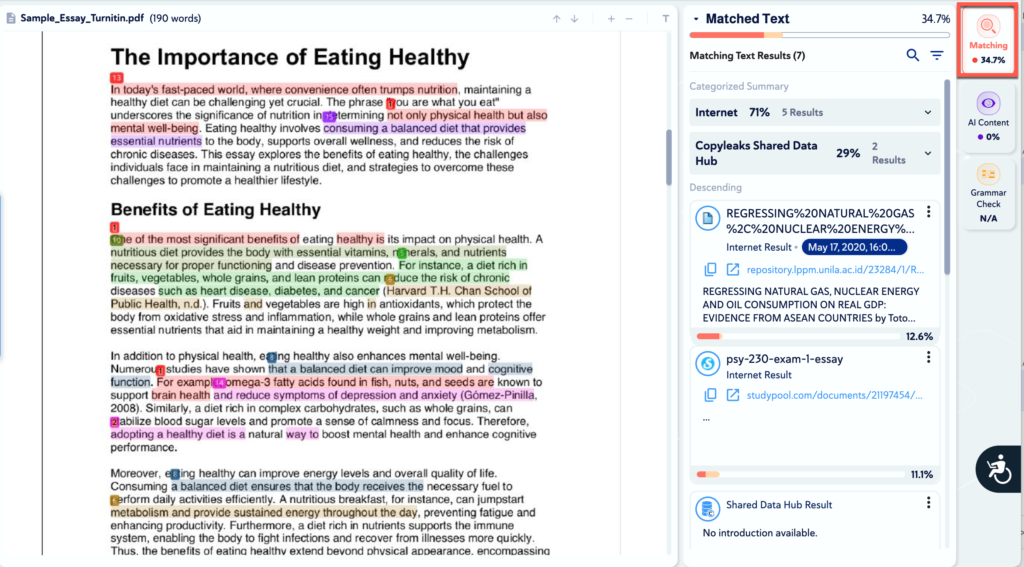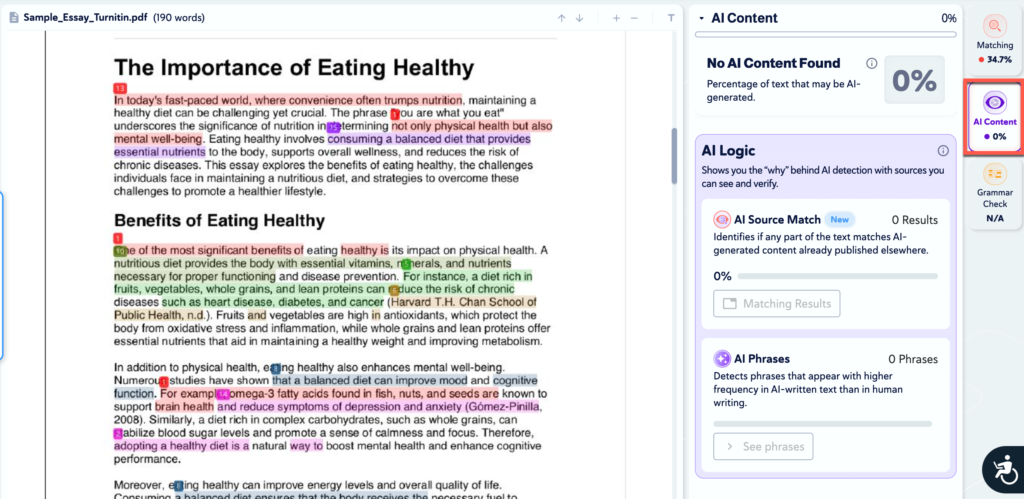This option will not be live until December 16th.
How to use Copyleaks in SLATE
- Click on Assessment>Assignments.
- Either create a New Assignment or Edit an Existing Assignment.
- In the right-hand column, click Evaluation and Feedback.
- Scroll down until you see External Learning Tools.
- Click Add External Tool.
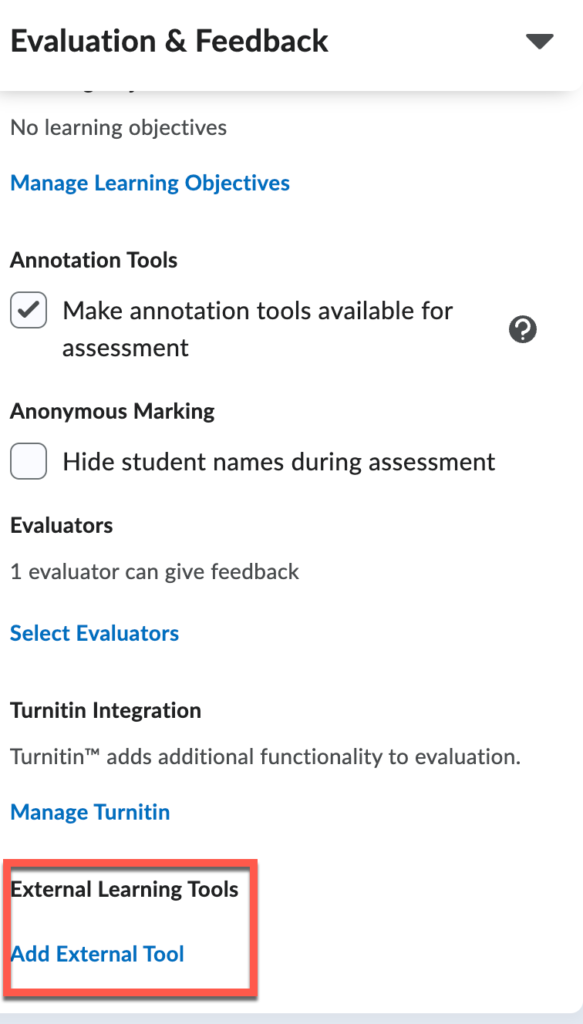
- Within the Copyleaks Assignment Asset Protector
- Leave the Tool Name as is.
- Under Quick Actions, you can add a template if you prefer.
- Under Detection Capabilities, you can turn off or on the AI and Plagiarism check; they are both on by default. (We do not offer Grammar Check).
- Optional: Advanced Settings (Instructions below)
- Click the Register Tool to add Copyleaks
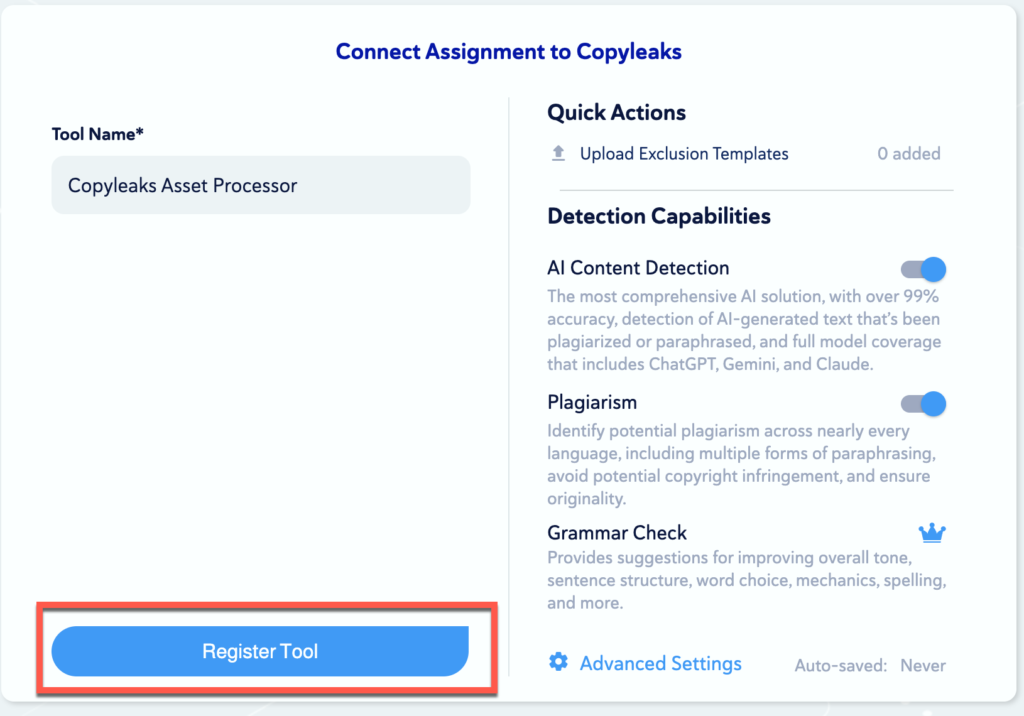
Advanced Settings
- Click on Advanced Settings to customize options:
- General Settings
- Scan Shared Data Hub: The instructor has the ability to uncheck this box so that papers are not stored in the database. Use this option if you are creating a self-check folder.
- Exclude Template: Option to upload a file that is being used as a template to exclude it from the plagiarism equation.
- General Settings
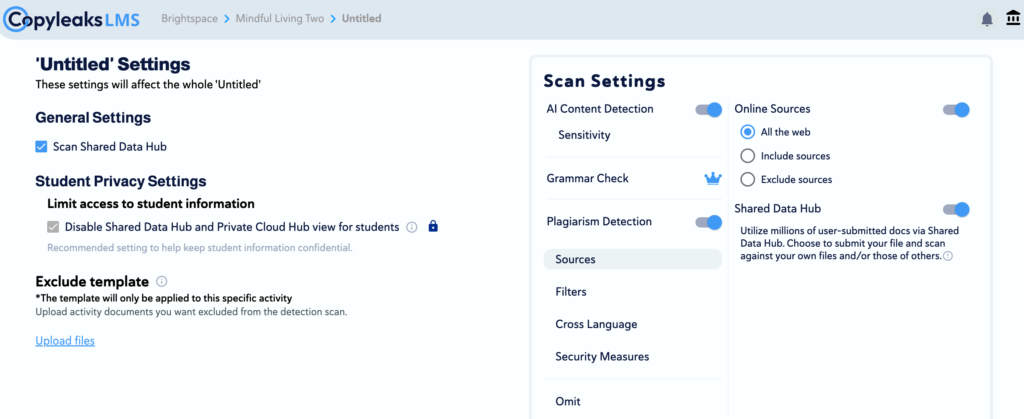
- Scan Settings
- AI Detection: Ability to toggle on or off based on need.
- Sensitivity: Default is set to Level 2, feel free to adjust based on your assignment requirements.
- AI Detection: Ability to toggle on or off based on need.
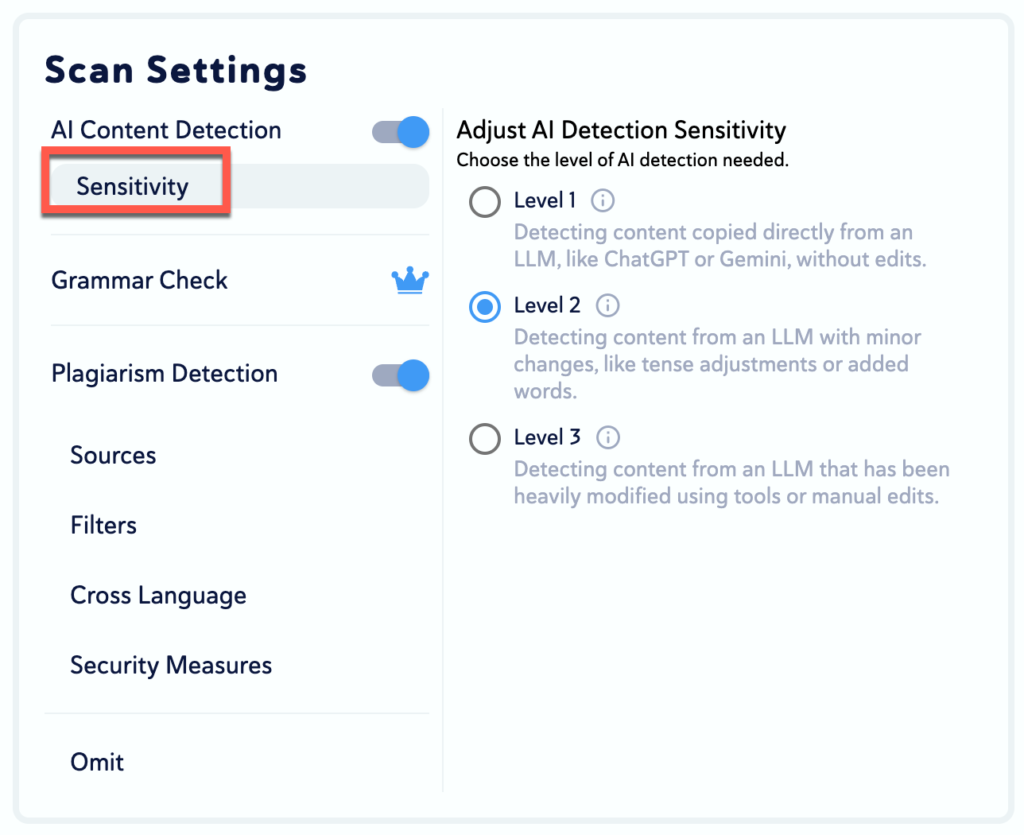
- Plagiarism Detection: Ability to toggle on or off based on need.
- Sources
- Online Sources: You can choose to have the scan include all the web sources, select specific sources only, or exclude certain sources.
- Shared Data Hub: Toggle off if you do not want the paper to be submitted to the data hub (this will be off if you chose the option under general settings)
- Sources
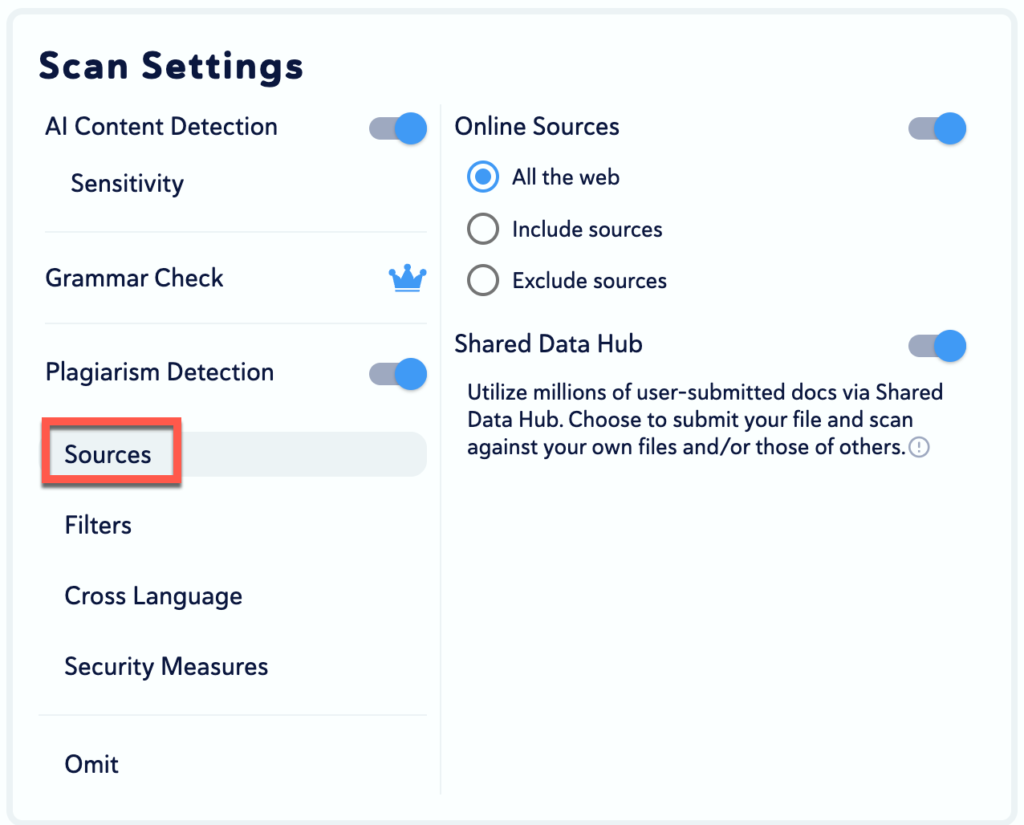
- Filters
- Similarity Level
- Identical on by default: 1 to 1 exact word matches, highlighted in red
- Minor Changes: text that has some minor variations from the source but conveys the same meaning. Example: changing “he was running” to “he ran”. Highlighted in light red.
- Paraphrased: text that is rewritten using different words or sentence structures, but the core idea remains the same.
- Results Calibration
- Focused Results is recommended
- Similarity Level
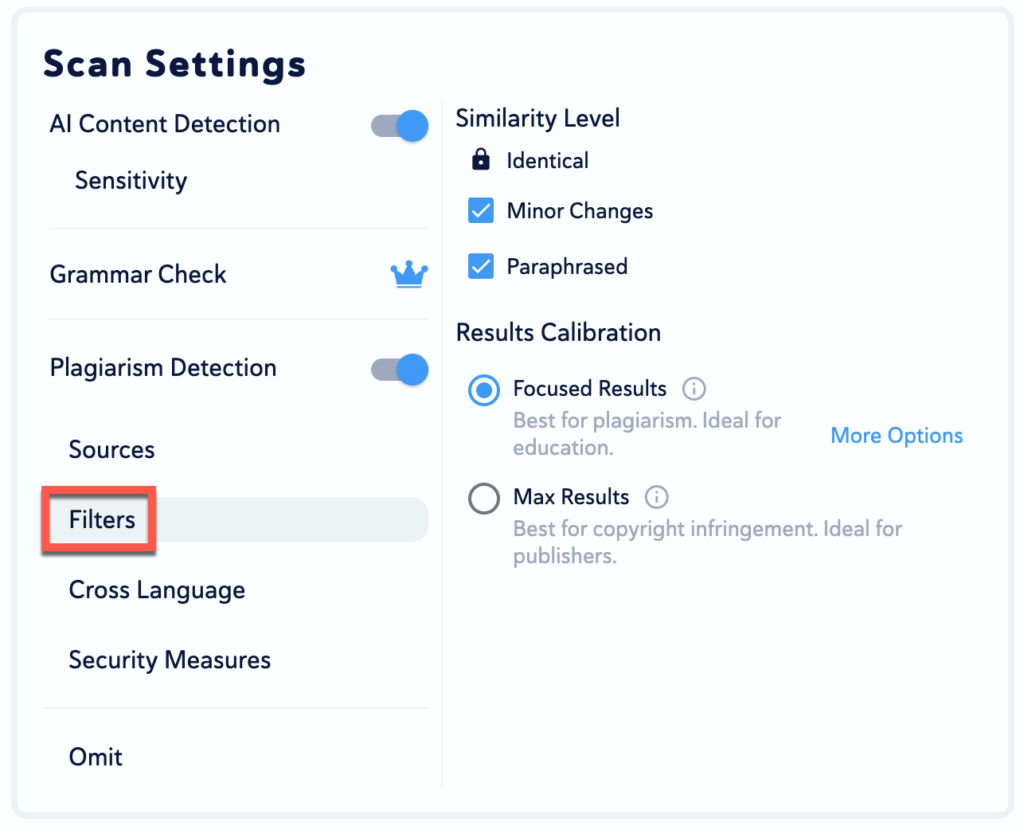
- Cross Language: the ability to specify the additional language in which you would like to scan for results.
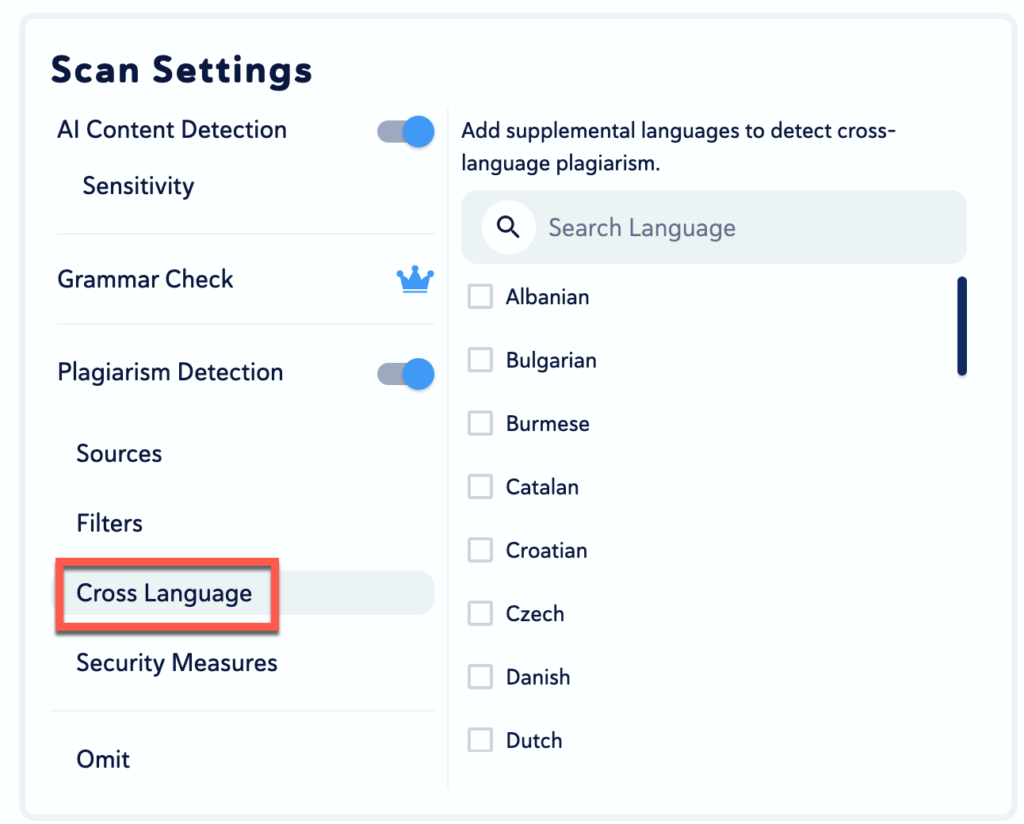
- Security Measures
- Safe Search – the ability to eliminate any possibility of adult or violent content from appearing; they will not appear in the search results.
- Hide Sensitive Data – toggle on or off to hide important information like driver’s licenses, email addresses, telephone numbers and other credentials.
- Character Manipulation – An Advanced Detection Alert will appear to identify an abnormality in a submitted document. These abnormalities are found due to a student’s efforts to cheat or “fool” the scan. The three forms of cheating that Copyleaks can detect are called Character Replacement, Invisible Text and Major Text Exclusion.
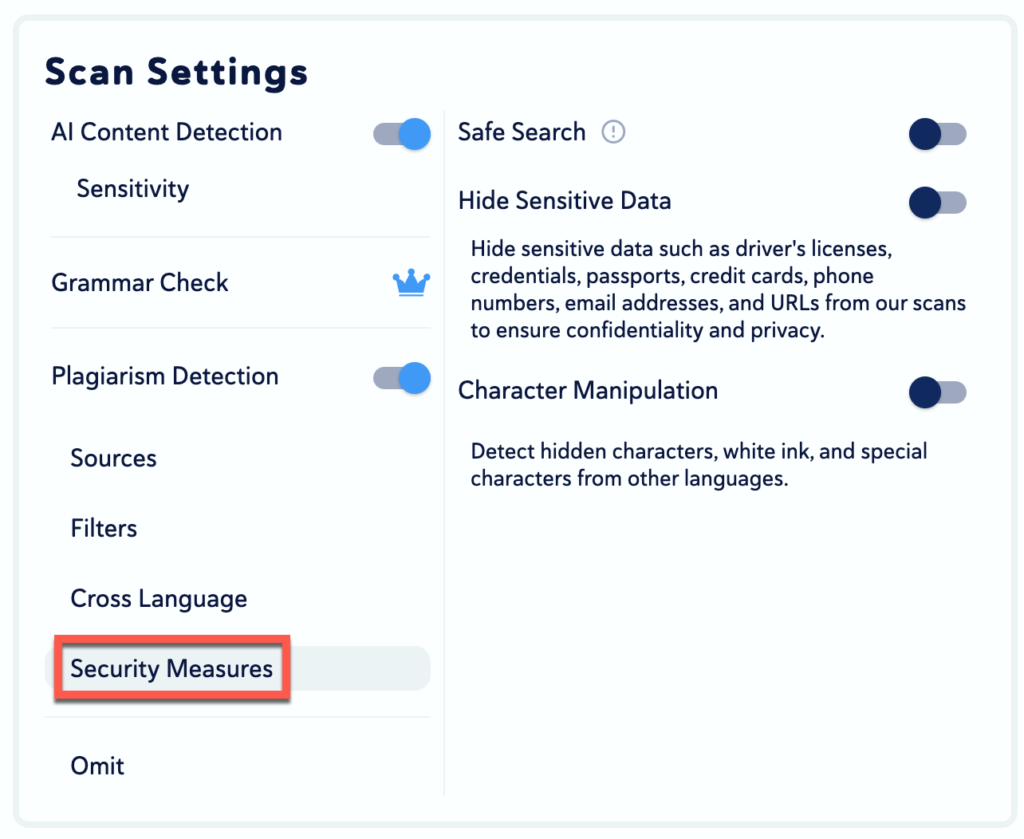
Please note that these alerts are intended as a flag for possible intentional cheating. Documents should always be reviewed before confirmation of cheating and discussion with your student(s)
- Omit: The ability to exclude components from the plagiarism detector.
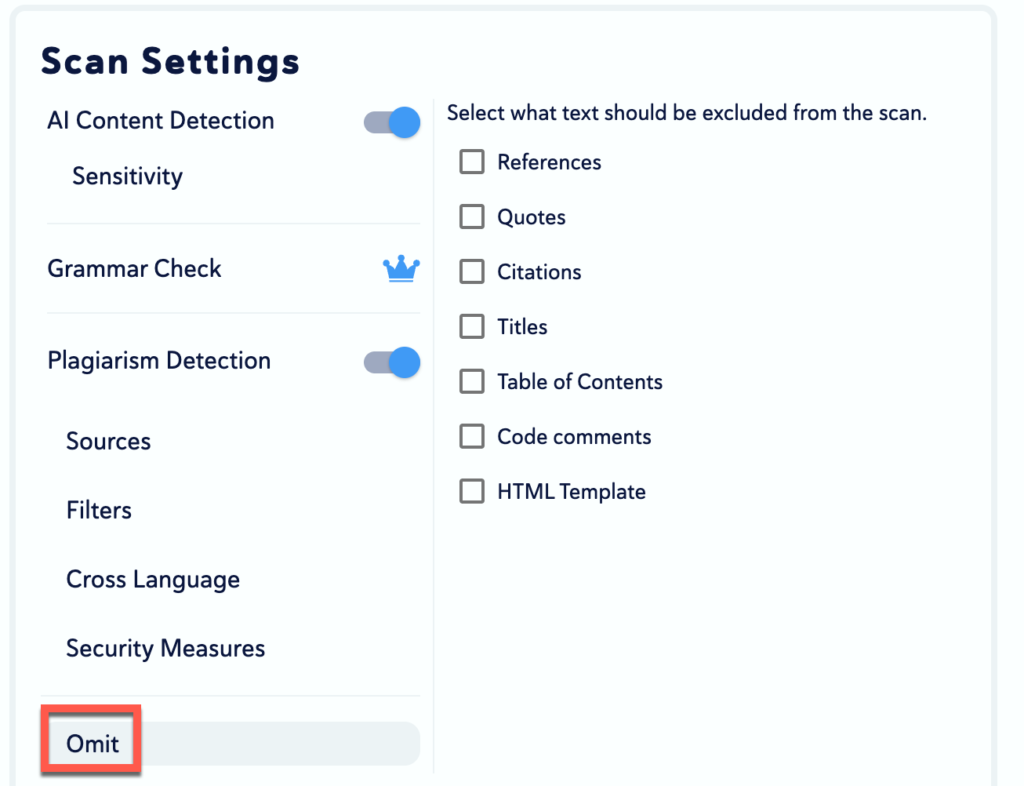
Accessing the Report
After a student submits a file, the instructor can view the report in their assignment view under External Tool Results.
- A scan is in progress, an indicator will be visible.
- If the scan is complete, the indicator will be visible and display the plagiarism score.
- When clicking on the plagiarism score, the user will be redirected to the report
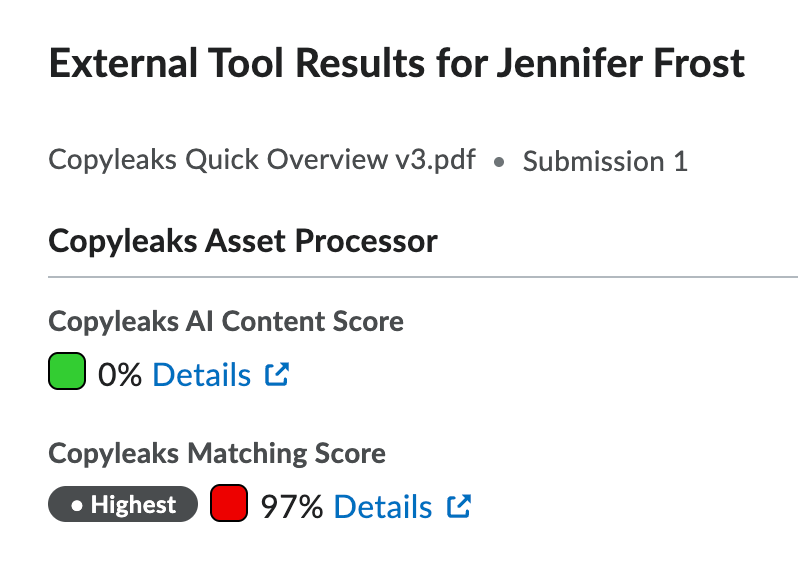
When viewing the report, you have two options: matching and AI content.