You can add participants to your academic course, virtual community, commons or workbench. The rules are different for each environment.
Academic Course/Commons/Workbench: As an instructor, you can only add other participants as secondary instructors. Secondary instructors are not able to enrol others.
Virtual Community: As an owner in the VC, you can add other owners, secondary instructors, and students. Owners are the only role that can enrol others in the course.
Regardless of the environment in which you add the participants, the directions are the same. The only caveat is that there is a bulk enrolment option if you are enrolling students into VC.
Adding a Participant to your Course:
- In the course that you want to add a participant, select Classlist from Management on the course navbar.
- Select Add Participants.
- From the drop-down menu, select Add Existing Users.
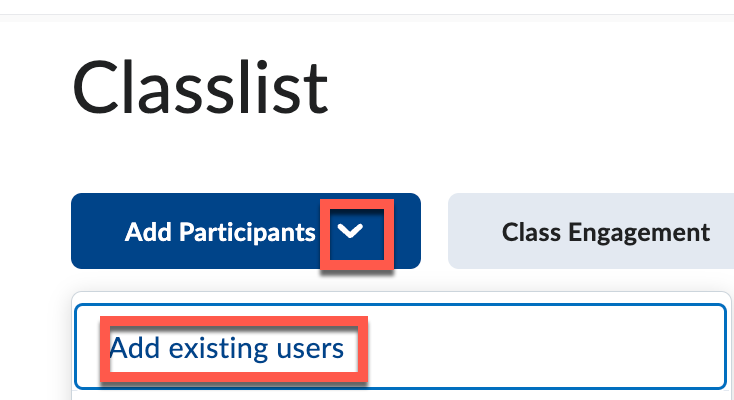
- In the ‘Search For’ field enter the first name and last name of the person you want to add.
- Click the magnifying glass to search.
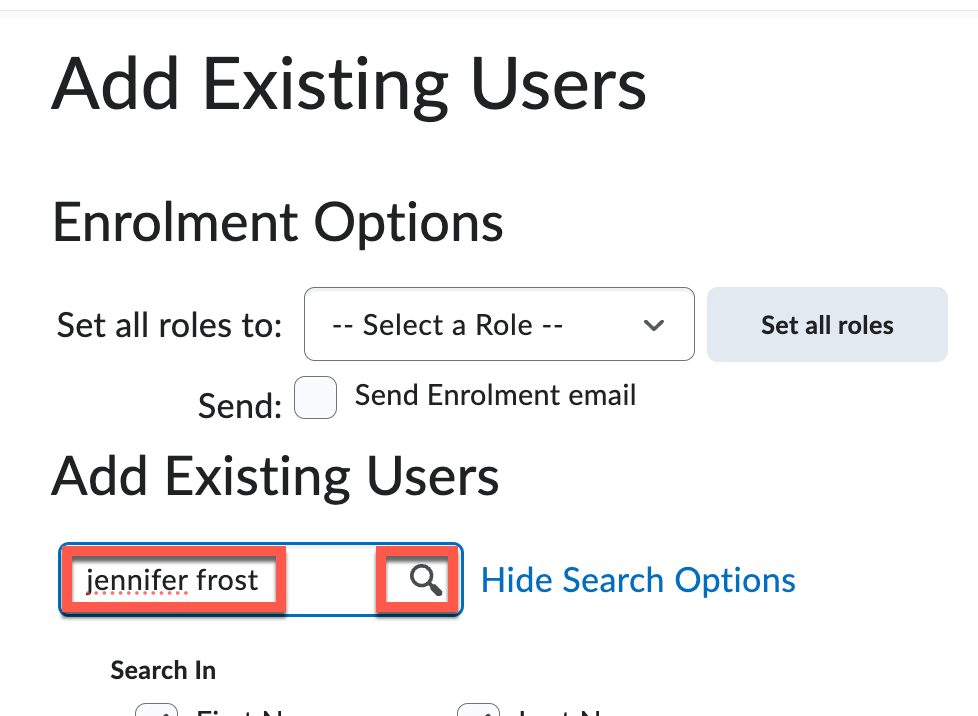
- Once the system locates the user, check the box beside the user’s name.
- From the drop-down list under role, select Secondary Instructor, Student, (or whatever role might apply).
- Click Enrol Selected Users.
- Click Done.
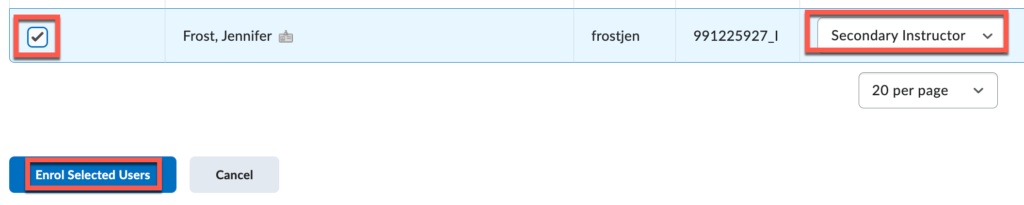
Note: Some users have more than one account in SLATE. Looking at the Org Defined ID, it will be a 9-digit number followed by _I for an instructor account or _S for a student account. Ensure you enrol the correct account.
Removing a Participant from your Course:
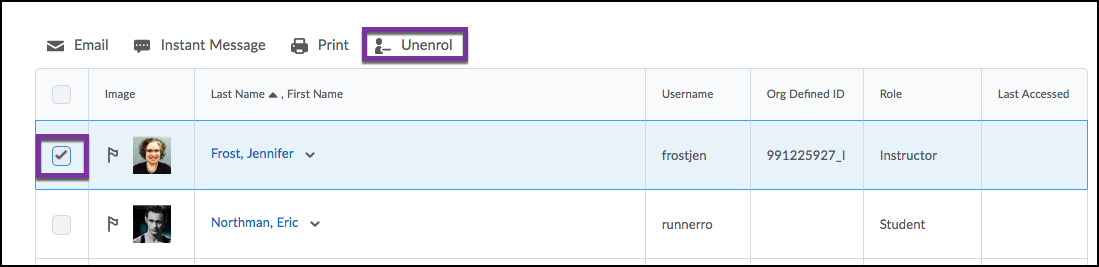
- In the course, you want to remove the participant from click Classlist on the course navbar.
- In the Classlist tool search for the participant you want to remove.
- Select the checkbox beside their name and click Unenroll
- A pop-up window will appear. Confirm you want to remove the participant by clicking Yes.