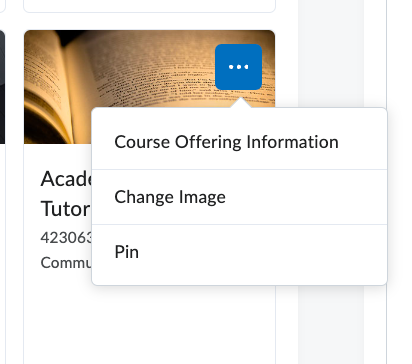When are my courses available?
| Instructors | Students |
|---|---|
|
|
How do I access my courses?
My Courses View:
Courses are automatically assigned a relevant curated image that you can update anytime.
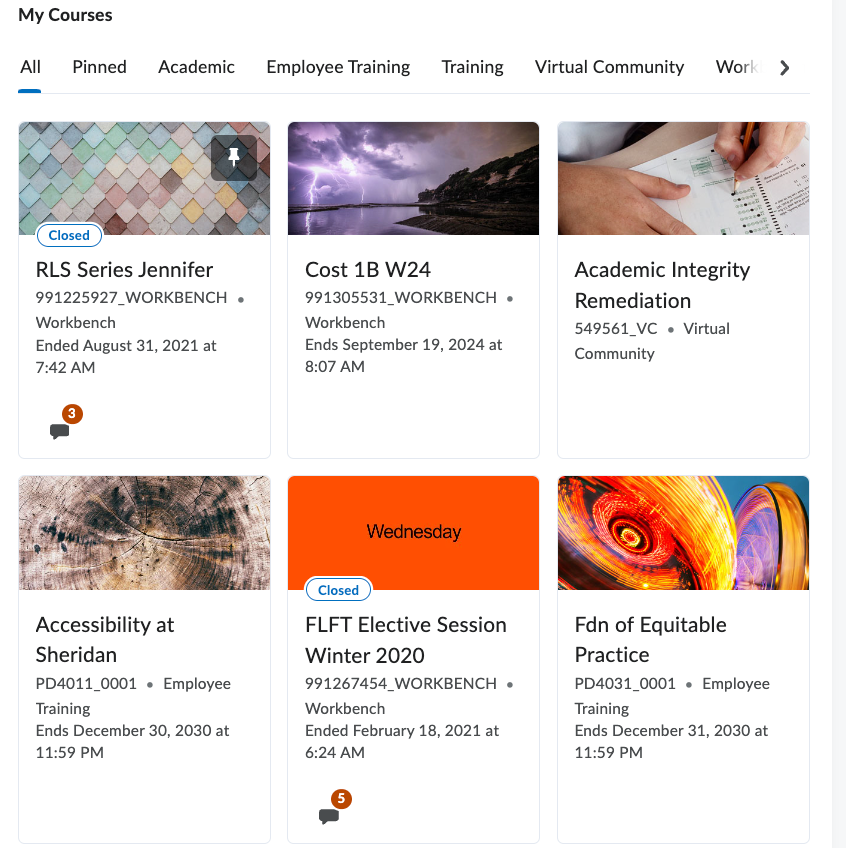
Search for Courses
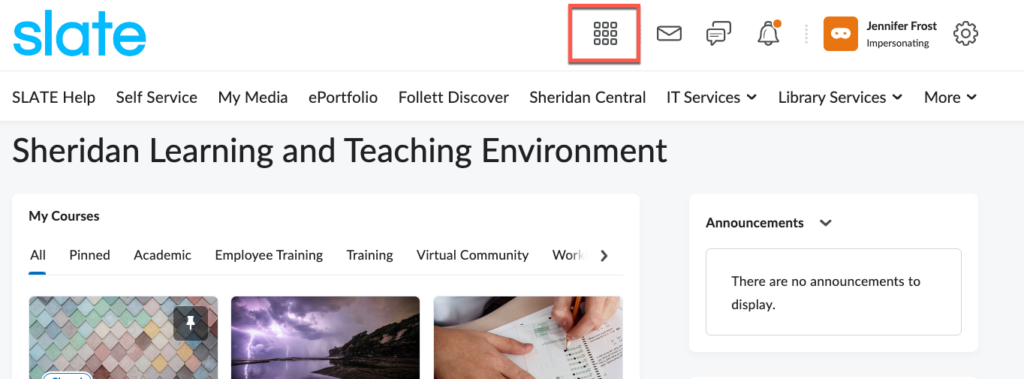
- Click the Tile Icon located in the upper right-hand corner.
- In the search box, enter the semester number.
- Click the search button.
You can also pin courses in this view, by clicking the pin icon.
Or
- When looking at your My Courses list, click View All Courses
- In the search box, enter the semester number.
- Click the search button.
If you want to Pin a course in my Courses Widget or Change the Image. Mouse over the image and click the three dots.