Creating and Adding an Event
There are two different types of events in the Calendar Tool:
Availability Events:
- Availability events indicate the availability and due dates of course objects in the Calendar tool, but do not have to be created using the Calendar tool. Once you are enrolled in a course, all objects for that course that you enable to display in the calendar will be visible. You can set due dates for course objects, edit, and delete availability events directly from the Calendar tool.
General (Content) Events:
- These are events you create within the Calendar tool. You can create multiple events for the same course object, and include details of presenters, location, and a seating chart for the event.
Creating General (Content) Events:
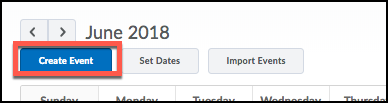
- Click on the drop-down arrow beside Calendar and click Go to Calendar.
- Click Create an Event
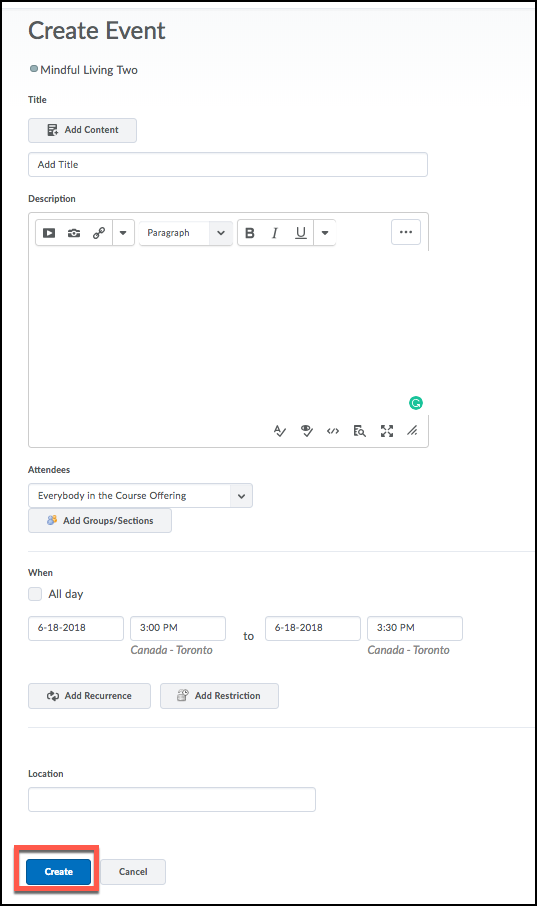
- Click Add Content on the Create Event page to associate course content with the event.
- Enter an Event Title in the title field.
- Provide event details in the description field.
- Select All Day if it is an all day event
- Enter the start date and time, as well as the end date and time.
- You can add a recurrence if the event takes place daily, weekly, monthly or annually.
- Click Create