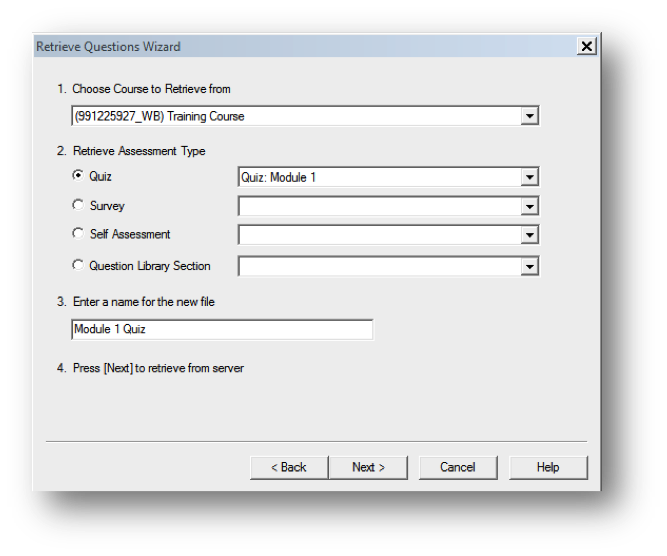Respondus 4.0 is available for download through Apps Anywhere
- Go to https://apps.sheridancollege.ca/
- Select Respondus 4.0.
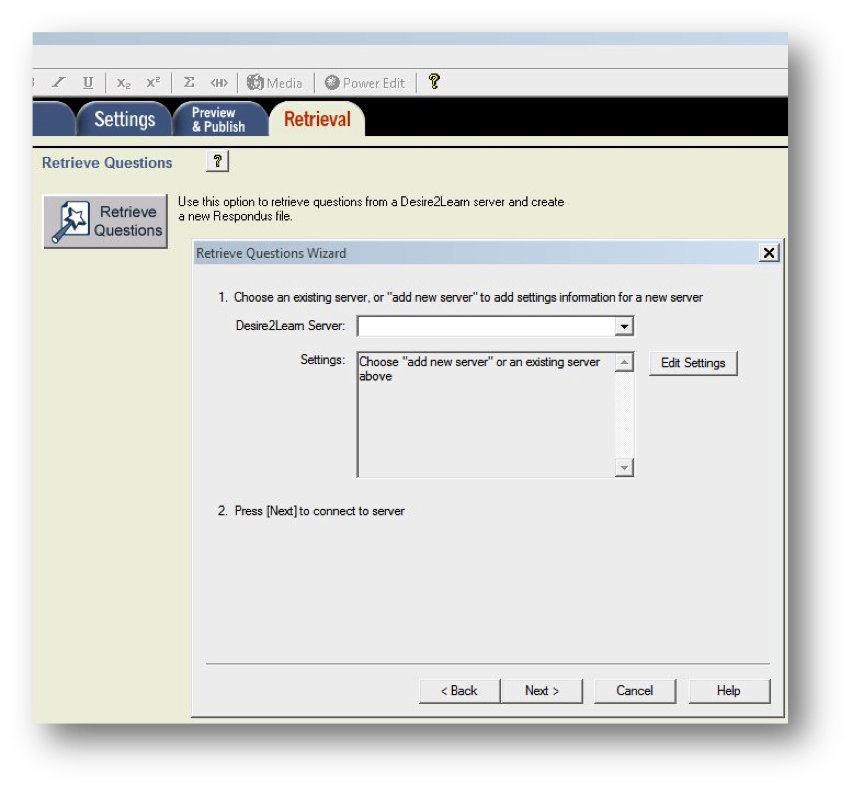
Connecting to the Desire2Learn (SLATE) Server
- Once installed, launch Respondus.
- Click the Retrieval tab.
- You will have to connect to the Desire2Learn server if you have not done so previously.
- Click the Desire2Learn server drop-down arrow and select “add new server.”
- Ensure “Yes, check for preconfigured server settings” is selected and click Next.
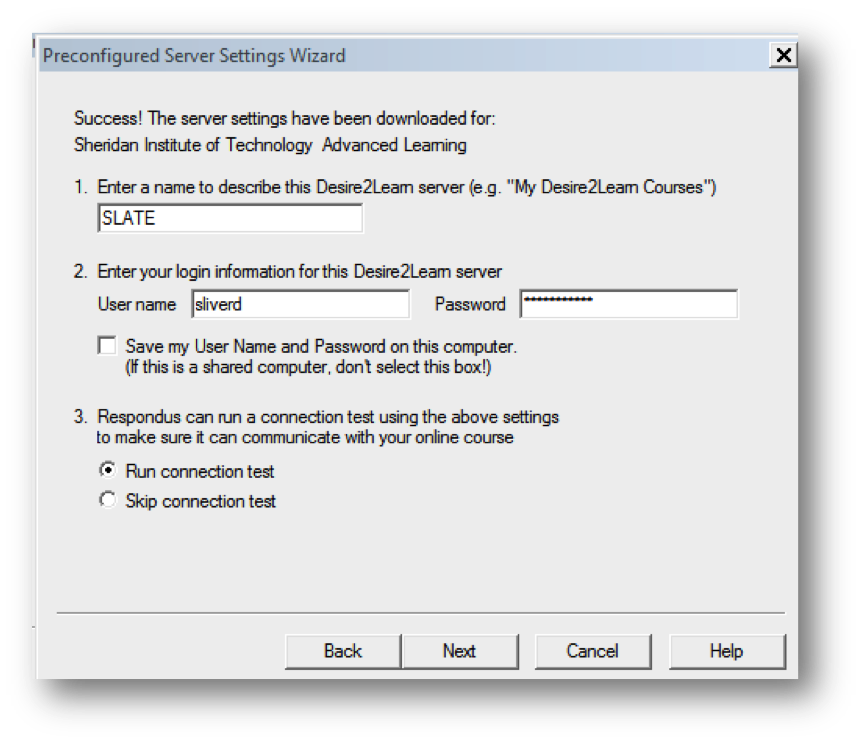
- Enter a name for the server and enter your login credentials for SLATE.
- Click Next and then Finish.
- You are now connected to the server.
Retrieving and Printing Quizzes
- Click the Retrieval tab if you have not done so already.
- Select the course that contains the quiz you want to retrieve from the Choose Course to Retrieve from drop-down arrow.
- Wait for Respondus to load all the quizzes in that course and then select the quiz (or survey or question library) that you want to copy from the Quiz drop-down arrow.
- Enter a name for the new file and click Next.
- When the questions have been successfully imported to Respondus, click Finish.
- Click the Preview & Publish tab.
- Select Print Options from the Preview & Publish options.
- Select whether you want to print the exam and/or the answer key.
- If you are ready to print, click Send to Printer.