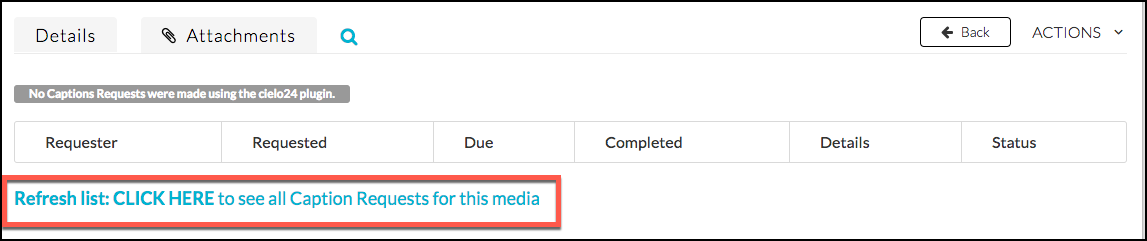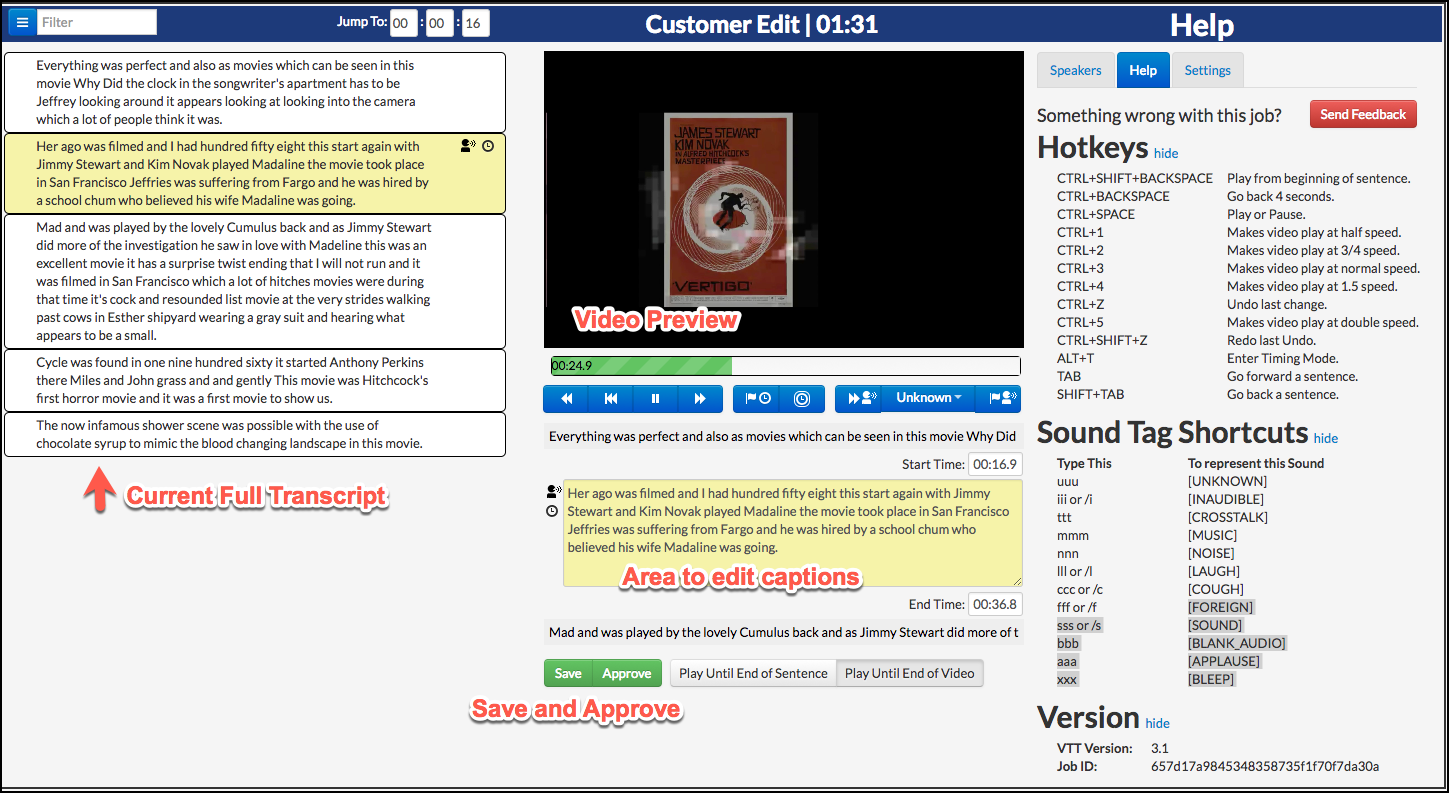By default, Kaltura will automatically add closed captioning to your video. The captioning is automatically generated and may not be perfect. You will need to go in and manually edit the captions if any changes need to be made.
- Click My Media and choose the Video whose captions you want to edit.
- Choose Actions
- Choose Caption Requests
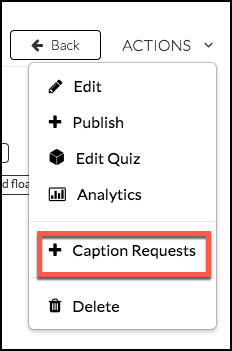
Missing Captions?
Kaltura may have failed to update the caption file. If so, please click the “Refresh list: CLICK HERE to see all Caption Requests for this media” link.
Edit Captions
- Click the Edit Button below the Complete to open the Caption Editor.
- You can edit the captioning as required.
There are two main panels in the editor. On the left is the full transcript and on the right is the video player with the part of the transcript you are viewing.
- Listen to the video as it plays and read along in the current transcript.
- When you see anything in the transcript that isn’t what you said click into the edit text box and edit it to match your spoken words.
- Click play and continue, editing as you go along.
- Click Save after every few edits.
- When your transcript matches your spoken words, you are done. Click Save.
- Click Approve to finalize and publish the transcript.