The Self Check folder is intended for students to submit several draft versions of their assignments before the due date on a specific assignment. Students can change their work before submitting the final paper to the assignment folder. The draft submissions are not stored and will not be added to the Turnitin database.
Enable Self-Check Folder (Video)
The following video will show you how to create a Self-Check folder with Turnitin enabled.
Enable Self-Check Folder (Written Instruction)
- Assessments > Assignments
- New Assignment
- Name the Folder. We strongly recommend the title ‘Self-Check,’ as this is consistent with all our messaging and documentation.
- Under the Submission and Completion tab, choose Unlimited Submissions and All Submissions are Kept.
- Click the Availablity Dates and Conditions tab, add a start/end date. We recommend the start date be the first day of the class, the end date will be the last day of the class
- To enable Turnitin Originality Checking, click Manage Turnitin under Evaluation and Feedback.:
- Check Enable Online Grading for this folder
- Check Enable Similarity Report for this folder
- Check to Allow learners to see Turnitin similarity scores in their submission folder
- Then click More Options Turnitin
Please note: This is a Critical Step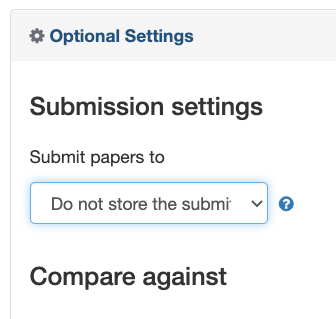
- Under Submission Settings, Submit Papers to choose Do not Store the Submitted Papers from the Dropdown.
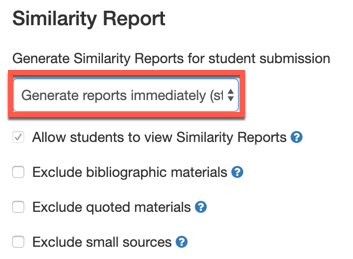 Under Similarity Report, Generate Similarity Reports for Student Submission: Generate report immediately (students can resubmit before due date): After 3 submissions, reports are generated after 24 hours from the dropdown.
Under Similarity Report, Generate Similarity Reports for Student Submission: Generate report immediately (students can resubmit before due date): After 3 submissions, reports are generated after 24 hours from the dropdown.
- Click Submit
- Note: Do not click Save these Settings for Future Use; it will not work correctly. You must follow these instructions for each self-check folder you want to add to SLATE.
- You will be taken back to the assignment folder; click Save and Close
Note: You only need to follow these instructions for self-check or draft assignments that students will submit to SLATE. This is a learning opportunity for the student to update their paper before the final submission. These instructions will not apply when you are creating a graded assignment folder.