Import your ePortfolio to MyDesire2Learn
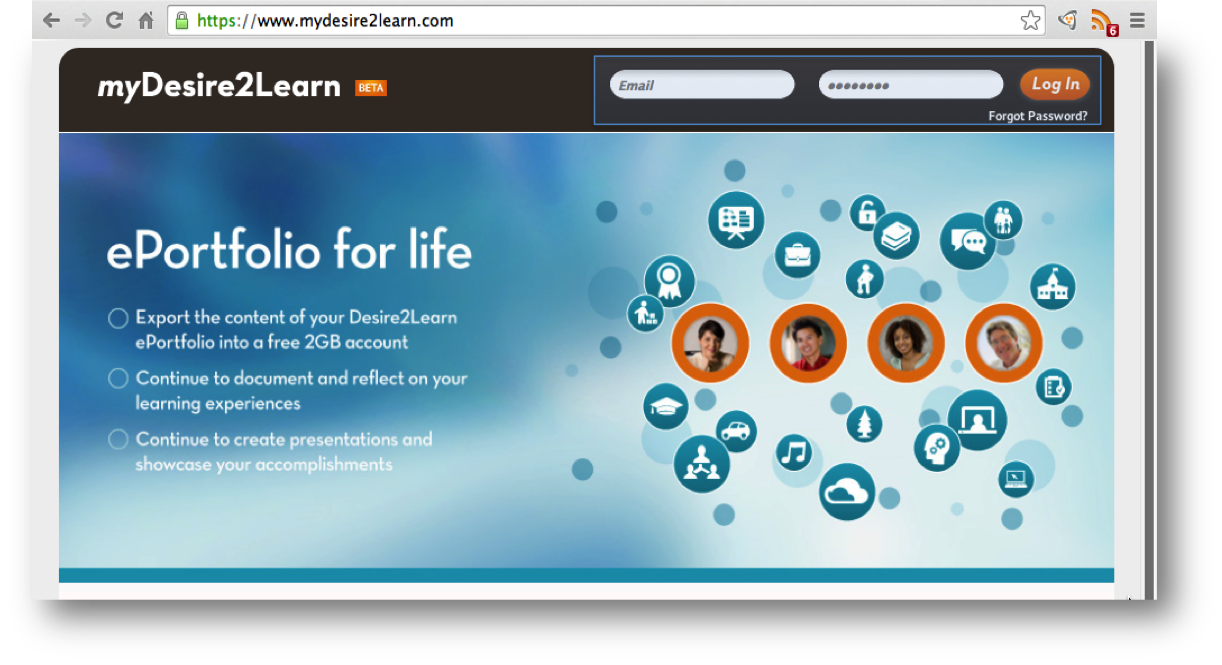 myDesire2Learn™ is a Desire2Learn Cloud™-hosted ePortfolio service who would like to maintain their ePortfolio outside of SLATE. Best of all, myDesire2Learn users can export their institutional ePortfolio and import it into myDesire2Learn to continue their lifelong learning journey. Clients of myDesire2Learn can expect the same features and functionality of ePortfolio such as: access to 2GB of storage space, the ability to collect artifacts, create presentations and organize and distribute their evidence of achievement. In myDesire2Learn, clients are also members of the same learning community; therefore, social collaboration amongst members is possible. Similarly to ePortfolio, myDesire2Learn clients can share their work with others, view and comment on each other’s work, create sharing groups and view each other’s profiles.
myDesire2Learn™ is a Desire2Learn Cloud™-hosted ePortfolio service who would like to maintain their ePortfolio outside of SLATE. Best of all, myDesire2Learn users can export their institutional ePortfolio and import it into myDesire2Learn to continue their lifelong learning journey. Clients of myDesire2Learn can expect the same features and functionality of ePortfolio such as: access to 2GB of storage space, the ability to collect artifacts, create presentations and organize and distribute their evidence of achievement. In myDesire2Learn, clients are also members of the same learning community; therefore, social collaboration amongst members is possible. Similarly to ePortfolio, myDesire2Learn clients can share their work with others, view and comment on each other’s work, create sharing groups and view each other’s profiles.
myDesire2Learn Overview Presentation
Getting Started Guide
Signup for an EduDentity Account
- Go to MyDesire2Learn to create an EduDentity Account, Enter your email and a password and click Login.
- You need to accept the terms of the Edudentity Service Agreement to create the account.
- Once you have created the EduDentity Account log into MyDesire2Learn.
-
Keep in mind this free space only allows up to 2GB of data.
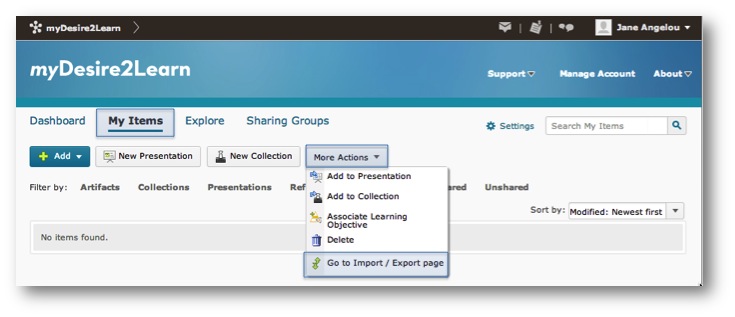 Import your ePortfolio to MyDesire2Learn
Import your ePortfolio to MyDesire2Learn
- Within ePortoflio select My Items
- Click More Actions
- From the drop-down menu select Go to Import / Export page.
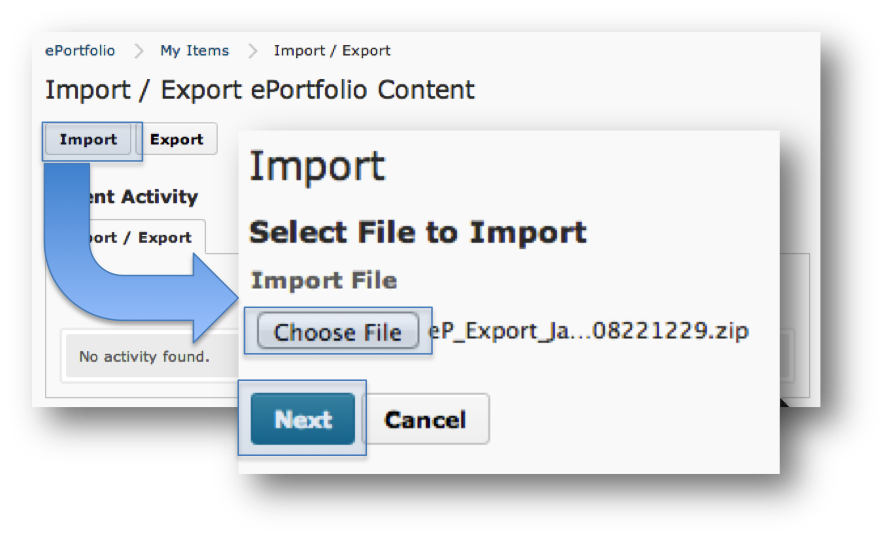
- On the Import / Export ePortfolio Content page select Import.
- On the Select File to Import page select Choose File.
- Locate the export file on your computer and select Next.
- You will be taken to a page notifying you that the import is in progress. You can view the progress of the import package by clicking on the link or select Done.
- Once the import is complete the import page will list all of the items available for import. To remove certain items click the X. Click the Export button at the bottom.
- Click Import.
Your ePortfolio presentation and all associated items will now reside on MyDesire2Learn. Please note this will change the public URL for your presentations.
