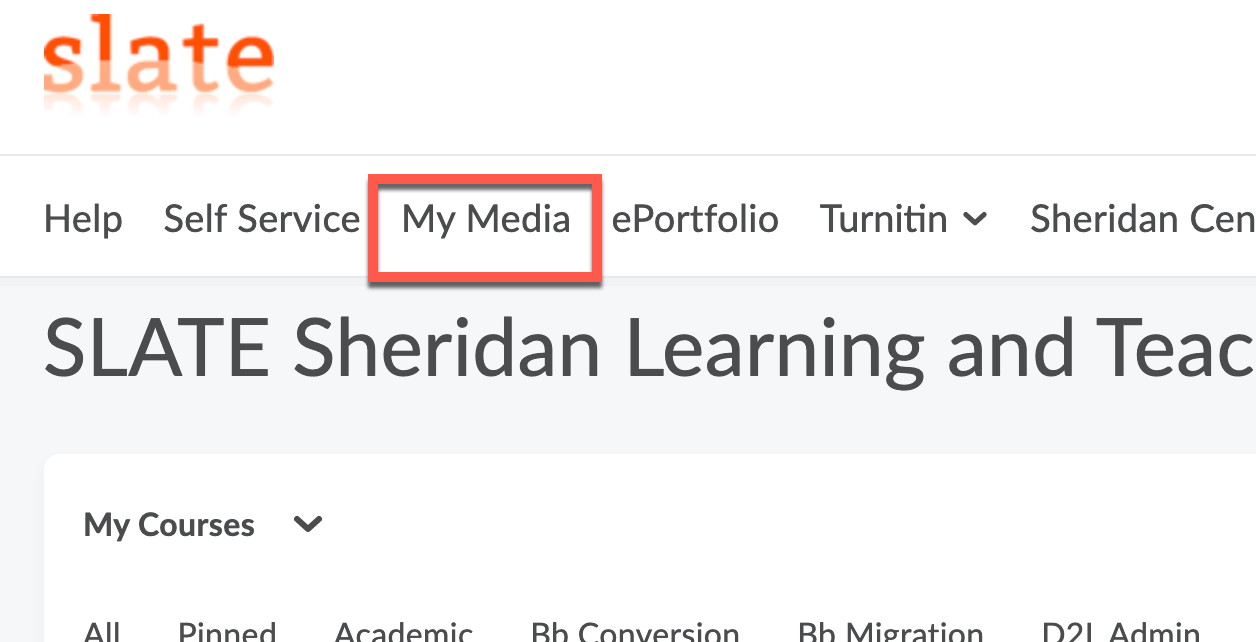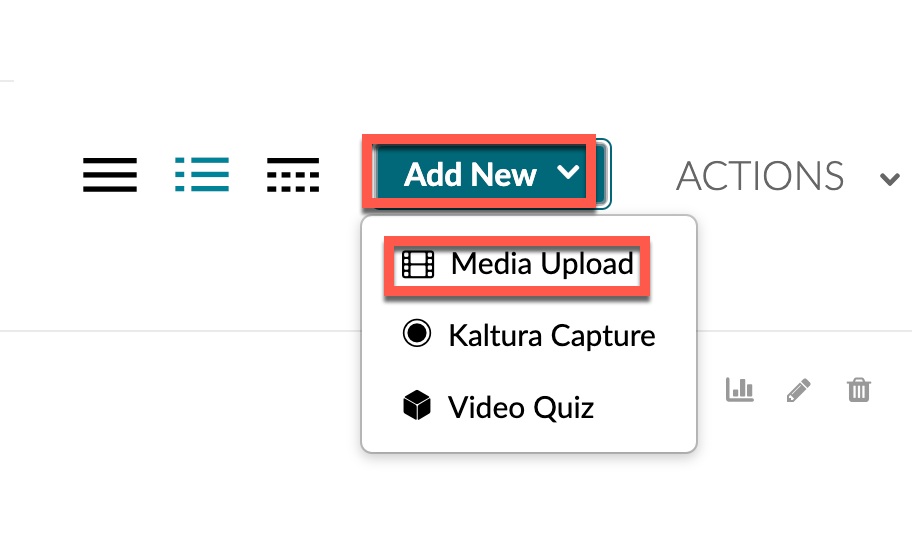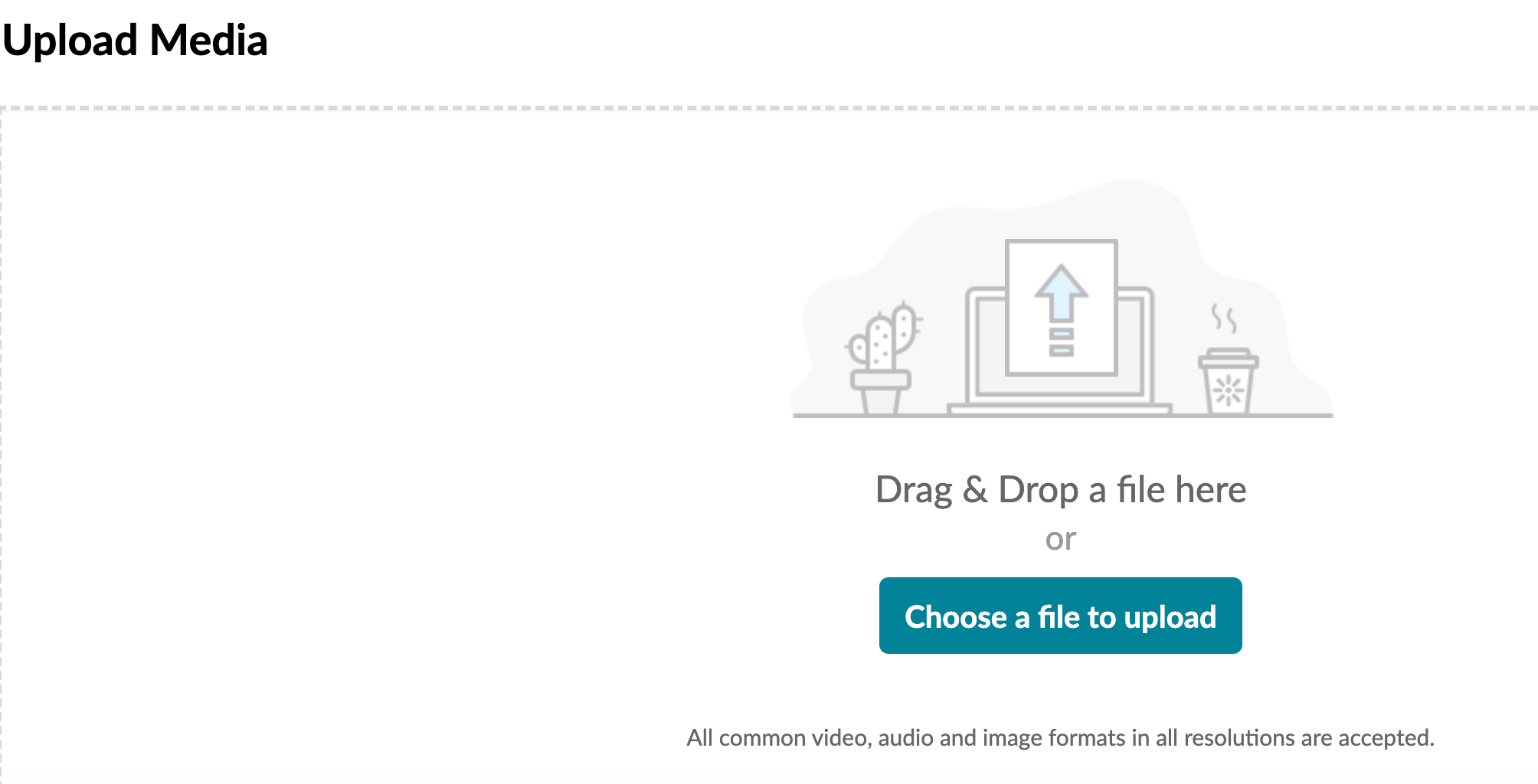Uploading Media to Kaltura
Go to your My Media page. Located on the SLATE Homepage.
At this point, if you get an error. Follow our recommendations below.
Before using Kaltura, we strongly recommend you use the latest versions of either Mozilla Firefox or Google Chrome for an optimal experience in SLATE. Apple Safari is not supported.
Ensure your browser allows third-party cookies, allows pop-ups, and clear your browser cache, if necessary.
Click the Add New button.
This will open a drop-down menu. Select Media Upload.
You will need to Accept the Kaltura Sheridan Guidelines
This will open up a new window. From here, you can either click and drag a media file into the center of this window, or you can click the highlighted Choose a file to upload button to browse your computer for the media file.
Once you have selected a file, the upload process will begin. Depending on how large of a file you’re uploading and your internet connection, this could take several minutes or more.
Once the upload has been successful, you will be presented with a new screen where you can enter a name, description, and tags for your new media file. You can also select whether the media file will be public or private when it’s posted to your Kaltura account.
At the bottom of this screen, click Save to confirm that you want to save the media file to your My Media page.