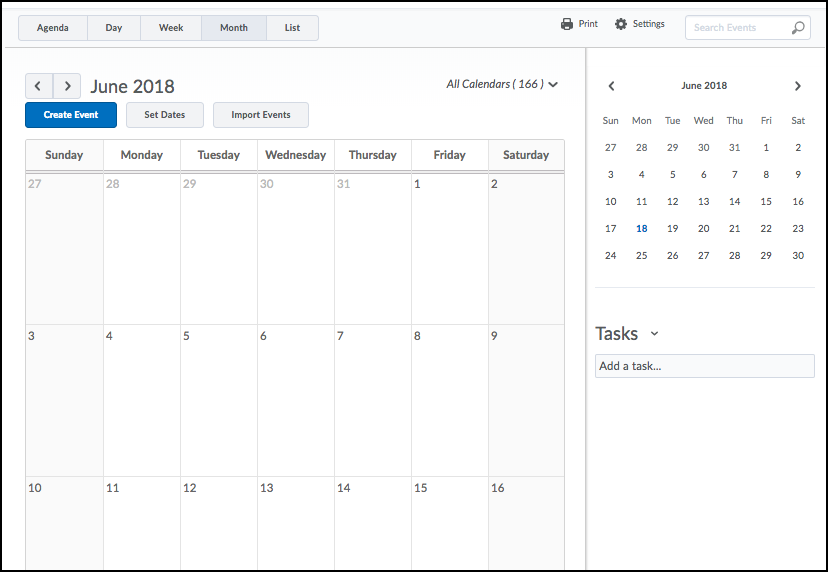Calendar Views:
- Use the Calendar views area to toggle between different display layouts for events in the calendar content area.
- Agenda View: Use the Agenda view to group your course events by Date, Course, or Category – events display in chronological order, and all-day events display at the top of each grouped listing.
- Day, Week and Month Views: Use the Day, Week, and Month views to group your events in daily, weekly, or monthly increments.
- List View: Use the List view to filter your events by Assignments, Checklists, Discussions, Grades, Materials, Modules, Quizzes, and Surveys. You can also make bulk changes to dates and visibility in the List view.
Calendar Content Area:
- Inside the calendar content area, you can create events, set due dates, import events, and browse through your calendar.
Calendar Menu:
- Use the calendar menu to select multiple calendars to display, change the colour scheme associated with individual calendars, and add new calendars.
Mini Calendar:
- Use the mini calendar to navigate quickly to a specific day, week, or month. To view a specific day in detail, click the Day calendar view, then click on the day you wish to view in detail in the mini calendar. Your calendar content will load to the day selected in the mini calendar. To view a specific week in detail, click the Week calendar view, then click on any day in the week you wish to view in detail in the mini calendar. To view a specific month in detail, click the Month calendar view, then click on any day in that month you wish to view in detail in the mini calendar. To browse through the mini calendar’s months, click the
 Show [Previous Month] and
Show [Previous Month] and  Show [Next Month] icons.
Show [Next Month] icons.
Task Pane:
- Use the task pane to create, track, and maintain personal tasks.