Submitting assignments to the Self-check folder and understanding percentage/colour codes
The Self Check folder is intended for students to submit several draft versions of their assignments before the due date on a specific assignment. Students can change their work before submitting the final paper to the assignment folder. The draft submissions are not stored and will not be added to the Turnitin database.
Please check your Assignments tab for the ‘Self Check’ assignment folder in SLATE. This folder will:
- Allow for unlimited submissions
- Allow you to check your draft submissions
- Provide a student view of the Originality Report for each submission
To submit a draft assignment to the Self-check folder:
- Log into SLATE and click on your course/class/section
- On the navigation bar click on Assessments>Assignments
- Click on the Self-Check Folder (if unavailable, please email your instructor)
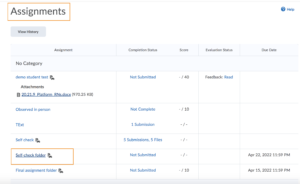
4. Click the Add a File grey button and Submit
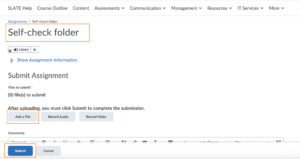
To review your submission:
- Go to Assessments>Assignments
- Under the Completion Status column, click the number ‘5 Submissions, 5 Files’
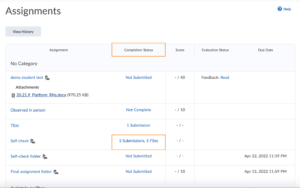
3. You can then click on the colour box beside your submission to view the Similarity report.
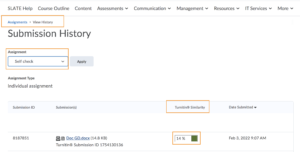
Based on the percentage and its corresponding colour you can review, edit and make the necessary changes to your document and re-submit to the Self Check folder if needed.
Tips to change your score:
After checking the text of your assignment to the database and other internet sources, Turnitin provides a colour in the Similarity report box. This colour corresponds to the percentage of matching or similar text that was found. The percentage range is 0% to 100% and possible similarity ranges are:
- Blue: No matching text
- Green: One word to 24% matching text
- Yellow: 25-49% matching text
- Orange: 50-74% matching text
- Red: 75-100% matching text