Instructors can specify release conditions for content modules, quizzes, assignment folders, etc. A Release condition will make course items available only if specific conditions are met. For example, a discussion forum can be hidden from students until they complete a quiz and score above a certain grade.
Accessing Release Conditions
Release Conditions are accessible through the Restrictions tab in most tools. In the Content tool, release conditions can be found by editing the properties of a file in place and selecting Add dates and Restrictions:
For Assignments, Quizzes, Discussions and the Grades tool:
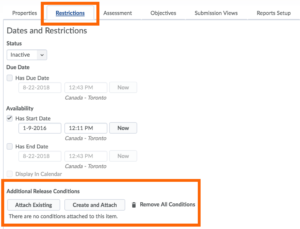
For the Content tool:
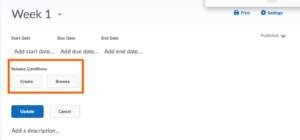
Creating New Release Conditions
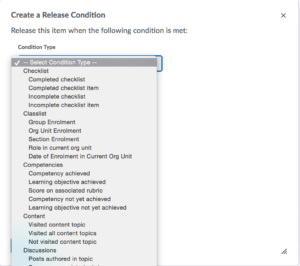
- Under Release Conditions, click Create or Create and Attach.
- In the window that appears, select the Condition Type (eg. “Score on a Quiz”) from the drop-down menu.
- In the Condition Details menu, select the specific course item relevant to the restriction, specify the criteria and score and click Create
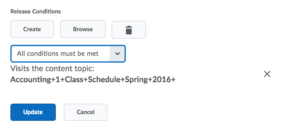
- Under the ‘To access this items, users must satisfy’ heading select specify whether allor any of the conditions have to be met for the item to be accessible to users.
- Click Save and Close.
Attaching an Existing Release Condition
You can use a previously created release condition for another course item.
- In the Restrictions tab, under Release Conditions, click on “Attach Existing”.
- Specify the tool where the restriction is located eg. quizzes
- Select the specific restriction that was created previously
- Click Attach to set the restriction
Removing Release Conditions
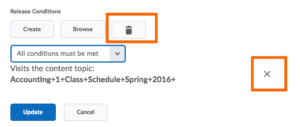
- To remove all release conditions, in the Restrictions tab, click
 under release conditions.
under release conditions. - To remove specific release conditions, click the
 icon next to the condition you wish to remove.
icon next to the condition you wish to remove.