Please find below the instructions for installing Kaltura Capture Desktop Recorder:
- Log in to your Sheridan account at https://slate.sheridancollege.ca using your Sheridan username and password.
- On the SLATE home page, click on “My Media” in the navigation bar.

3. Click on “Add New” and then select “Kaltura Capture”.
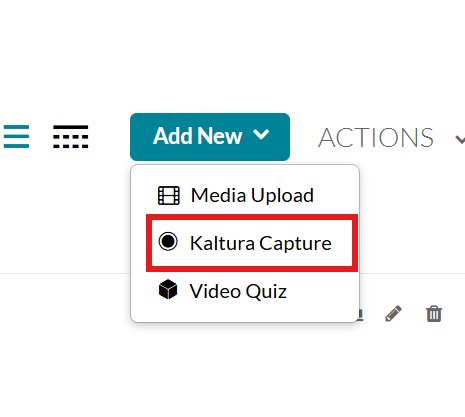
- You will be redirected to the Kaltura Capture download page. Choose the appropriate version for your operating system (Windows or macOS).
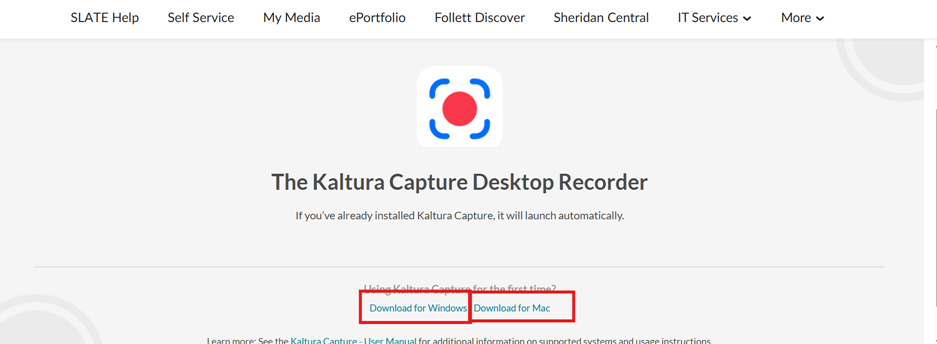
- Download the installer for your system. Once downloaded, run the installer and follow the on-screen instructions to complete the installation.
- After installation is complete, launch Kaltura Capture from your computer.
- You can now begin recording and uploading videos to your Kaltura Media platform as needed.