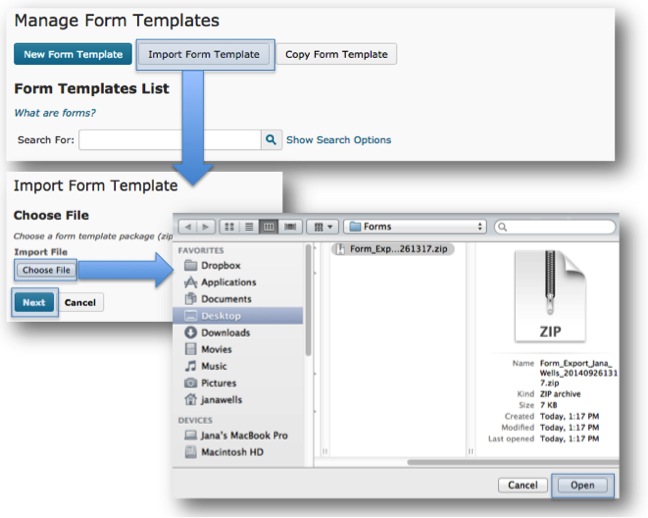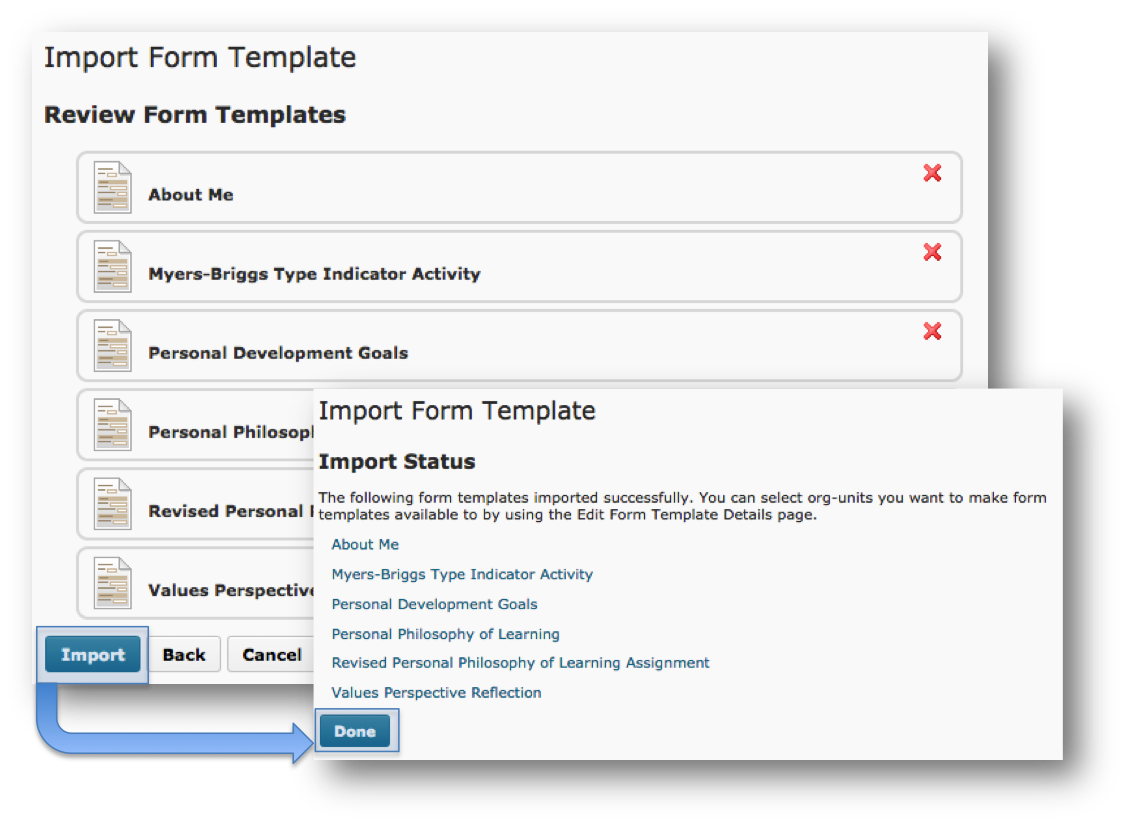Forms do not copy between courses when using the Import / Export / Copy Components tool. They must be exported from the Forms tool in one course and imported into the Forms tool in another course.
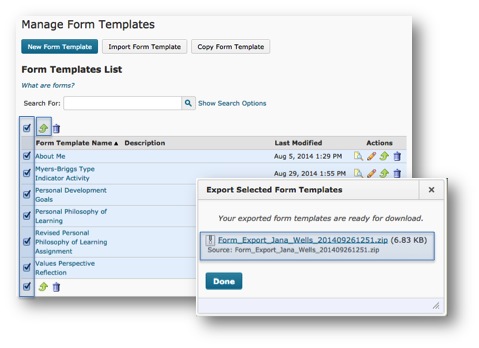
Exporting a Form:
- Within the course where the forms reside click on Edit Course.
- Select Forms from the Course Administration page.
- Click on the checkboxes beside the forms you want to export.
- Click on the Export
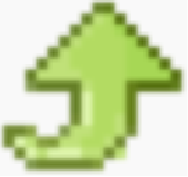 icon.
icon. - A pop-up window will appear. When the export folder is ready you can click on the link to download the zip folder. Save this folder to your computer.
Importing a Form:
- Within the course where you want to import the form click on Edit Course.
- Select Forms from the Course Administration page.
- Click Import Form Template.
- Under the Import File heading select Choose File.
- Locate the file on your computer and click Open.
- Click Next.
- Once the folder is uploaded you will be taken to a page to Review the Form Templates available in the folder.
- Select the X
- Click Import
- Click Done
Making a Form Available:
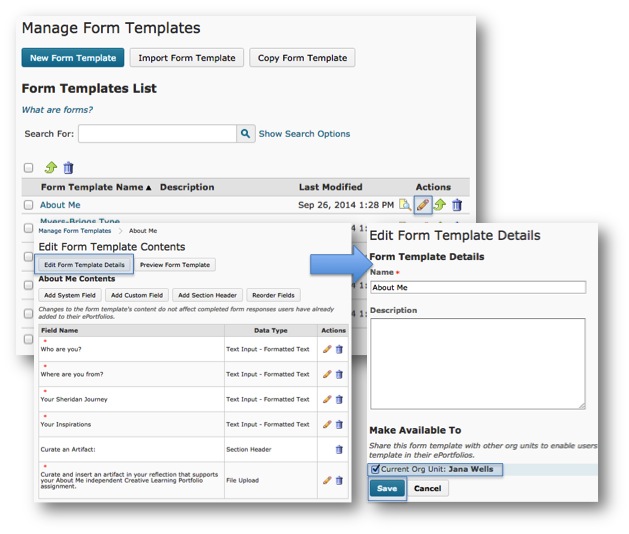
- On the Manage Form Template page click on the pencil icon for the form you want to make available.
- Select Edit Form Template Details
- Under the ‘Make Available To’ heading select the checkbox beside ‘Current Org Unit’.
- Click Save.