Exporting an ePortfolio Presentation
If you plan to continue using your ePortfolio after leaving Sheridan you can export all of your ePortfolio items including your presentations. Presentations export in HTML format allowing you to host it on your own personal website or through myDesire2Learn.
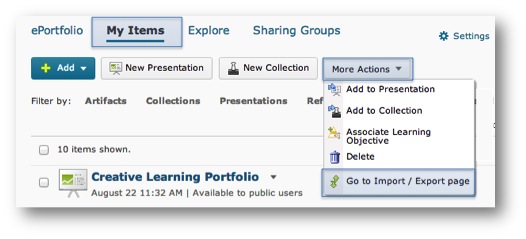
Exporting your Presentation to HTML
- Within ePortfolio select My Items.
- Click on the More Actions drop-down.
- From the drop-down menu select Go to Import / Export page.
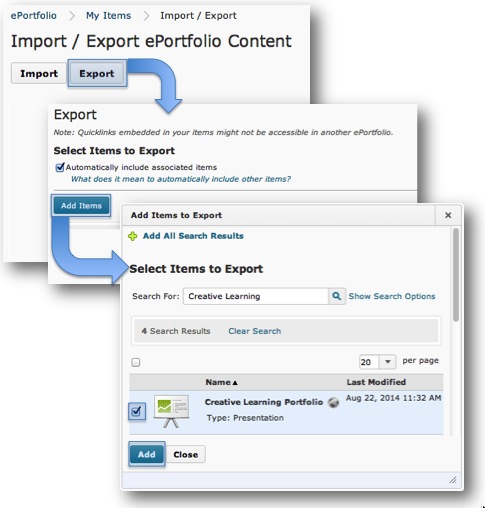 On the Import / Export page select Export.
On the Import / Export page select Export. - If you are exporting an entire presentation select the checkbox beside ‘Automatically include associated items‘ to ensure all related items including reflections, collections, pushed items, etc. are all included in the export.
- On the Export page select Add Items.
- Locate the item(s) you want to export and select the checkbox beside them.
- Click Add.
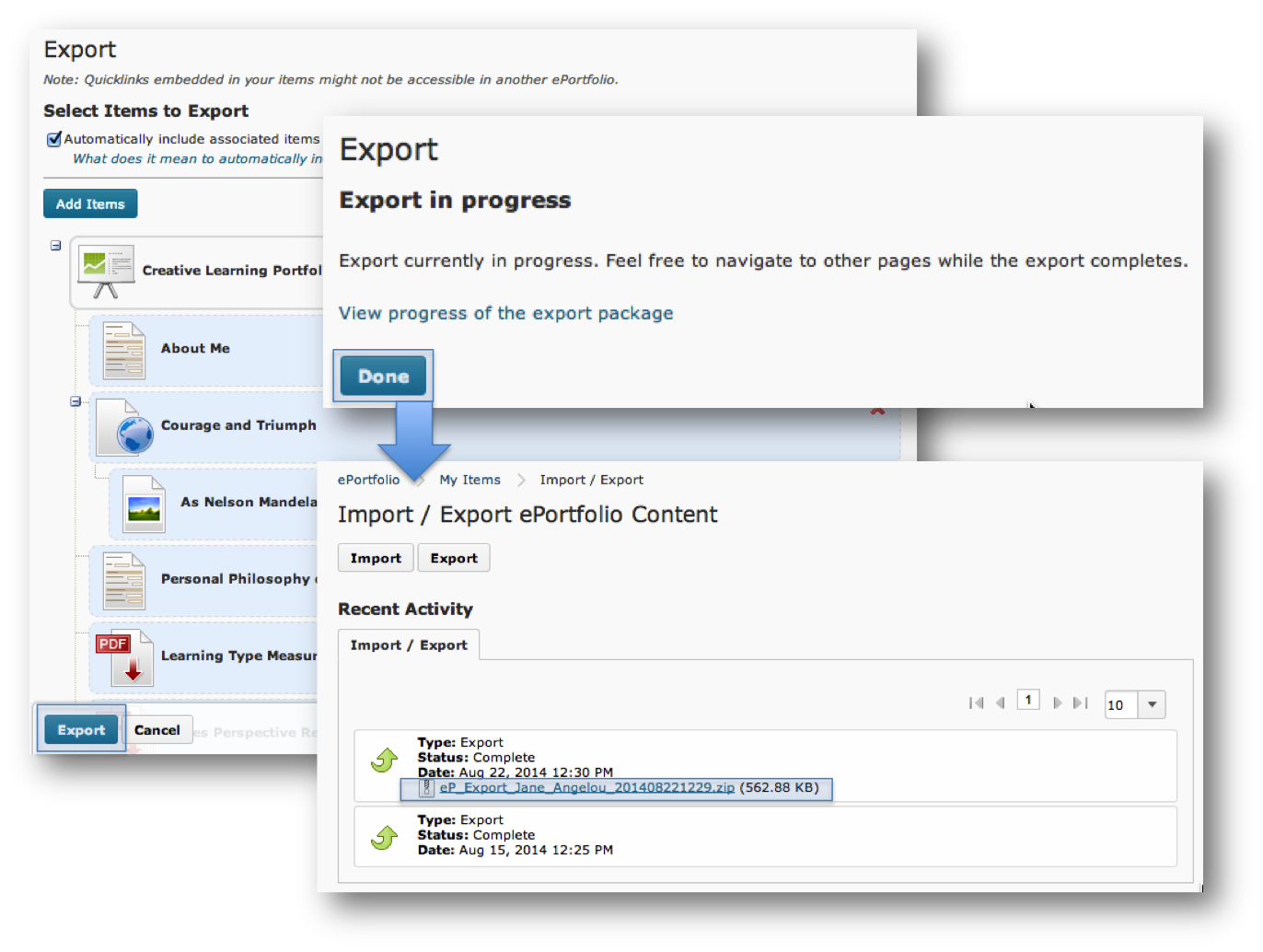 A list of all associated items will be displayed. To remove certain items click the X. Click the Export button at the bottom.
A list of all associated items will be displayed. To remove certain items click the X. Click the Export button at the bottom.
- The Export page will display. You can view the progress of the export or click Done.
- When the export is ready you will see a link to download the .zip folder. Click on this link to download and save the export file on your computer.