If you have selected # of Groups – No Auto Enrollments, you must manually add students to groups. If you chose any of the other enrollment types, you can change a student group enrollment using the following steps:
- From the More Tools drop-down, select Groups.
- From the Manage Groups page click on the drop-down arrow beside the Group Category you want to enroll students in.
- Select Enroll Users from the drop-down menu.
- From the Enroll Users page, select the checkbox beside the student’s name under the group to which you want to add the student.
- Click Save.
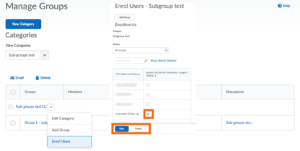
Note: Students enrolled in groups have a tag icon beside their names. Use the Search for field to find a specific student, or select Not Enrolled to view all students not enrolled in groups.