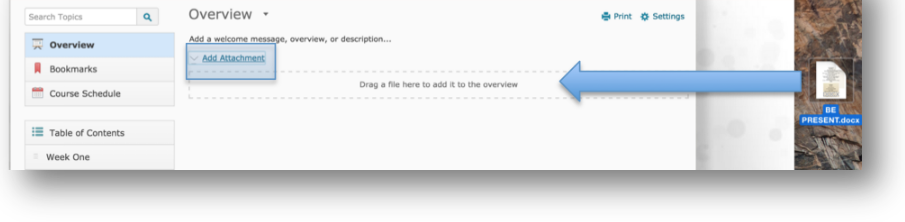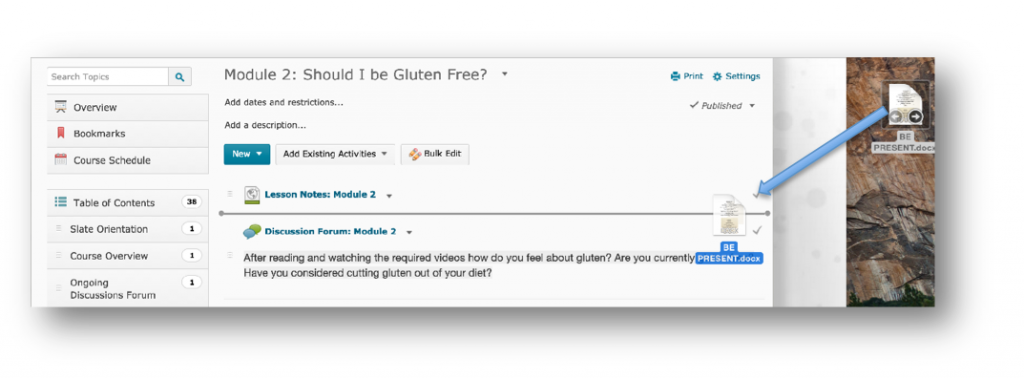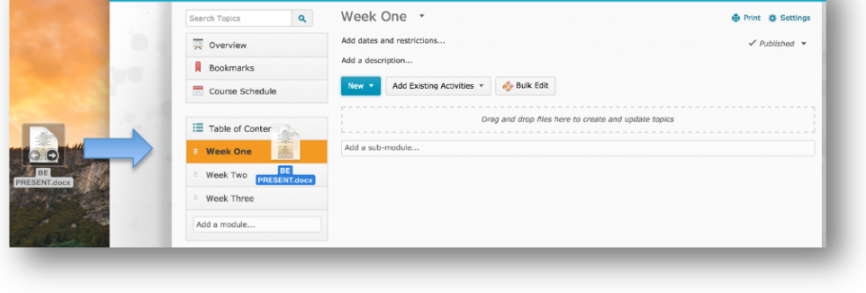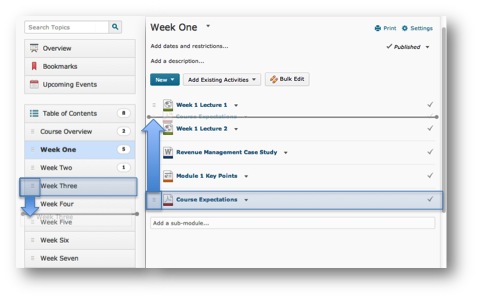Drag and Drop
Drag and Drop files from your computer to create topics:
For modules without existing content:
- Click Content
- From the Table of Contents select the module you want to add files to.
- Locate the file on your computer and click to select the file. Hold down your mouse and drag the file to the appropriate area (Drag a file here to add to the overview). Let go with your mouse to drop the file into the module.
For modules with existing content:
- Drag the content from your computer to the module. A grey line will indicate where the content topic will reside.
Add files directly to Table of Contents:
- You can drag and drop content directly into the Table of Contents as well.
Drag and Drop modules and topics to reorder content:
- Reorder modules and topics by clicking on the
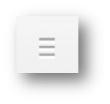 icon and dragging the module or topic to the desired area. A grey bar will indicate where the content will be placed.
icon and dragging the module or topic to the desired area. A grey bar will indicate where the content will be placed.