Adding a Demo Student
- On the SLATE Homepage, click on Self-Service.
- A new window will open. Choose the type of course you want to add the demo student to: commons, workbench, virtual community, or by semester.
- Check the box under the Demo Student heading beside the course you want to add a demo student. The box will turn blue and include a checkmark.
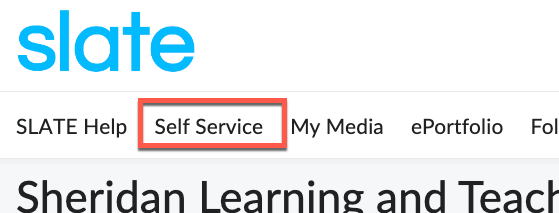

Impersonating your Demo Student
Once your demo student is enrolled in your course offering, you can impersonate the demo student.
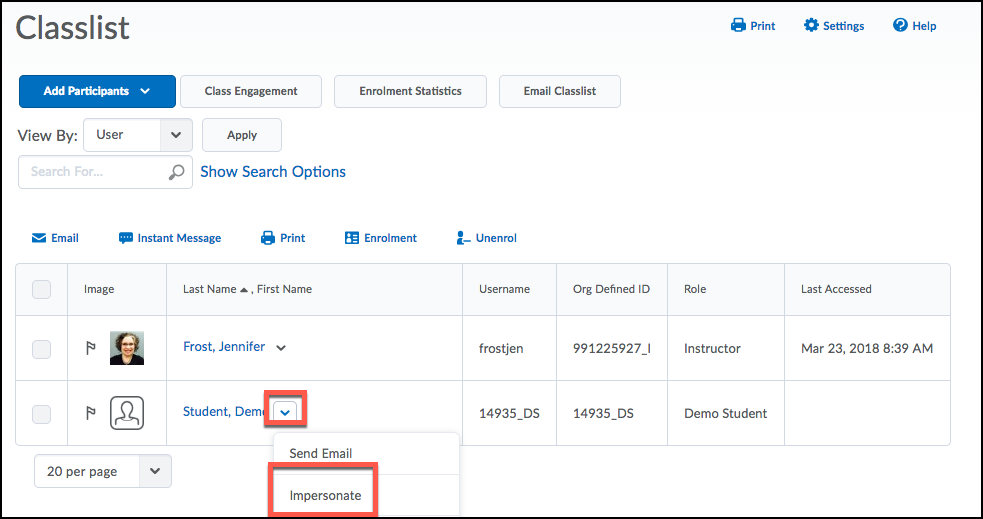
- Within your course, click Management>Classlist on the course navbar.
- Inside your classlist you will see Demo Student.
- Click on the drop-down arrow beside Demo Student
- Select Impersonate
When you impersonate a demo student, the Demo Student’s name will appear in the top right corner of the screen.
Restoring to your Account:
- To restore your role to your account, click on the drop-down arrow beside demo student and click Restore
- The name in the top right corner will return to your name.