The automatic bulk enrolment function is done through Self-Service on the SLATE Homepage. The following instructions assume that you have already created your virtual community; if not, please follow these instructions to add your virtual community. Once your virtual community is built, you can continue your automatic bulk enrolment.
- From the SLATE Homepage, click Self-Service.
- A new window will open.
- On the left side menu, choose Virtual Community.
- Locate the name of the virtual community you want to enable bulk enrolments. Click Options>Enroll Students.
- A new window will open: Virtual Community Bulk Enrollment.
- Choose an enrolment option; you can either choose to locate the students by program or by course.
Search by Program
- Select the term
- Enter the program code (Example PBACC)
- Choose the level (optional)
- Specify campus (optional)
- Click Get List
Search by Course
- Select the term
- Enter the subject (Example: MGMT)
- Enter the catalogue number (Example: 70003)
- Enter the class number, if you have it (optional)
- Click Get List
Bulk Enrolment Instructions
- Once the class list has been generated, click the check box for each name you want enrolled in the virtual community.
- Check the Select All radio button if you prefer to enroll all students on this list.
- Click Enrol, located at the bottom of the page.
- You will get a pop-up window advising that you are about to enrol X number of people into your Virtual Community. Are you sure you want to do this? If you are ready, click Submit.
- Enrolling the students might take a few minutes. You will see a status bar showing how many enrolments are being processed when you see 100%. All students have been enrolled.
- When the enrolment is complete, you will see how many students were enrolled successfully and if any of the enrolments failed. If you see any that have failed, please Click Here to the View Report dropdown, and you will see a message regarding the failed enrolment(s). This will give you enough information to know what you should do next.
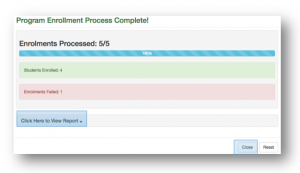
Note: If you need to update your virtual community class list anytime with new enrolments. Please follow the same steps again; the system will automatically enrol any new students who are not already on the existing class list.
- Once everyone has been successfully enrolled, click Close.