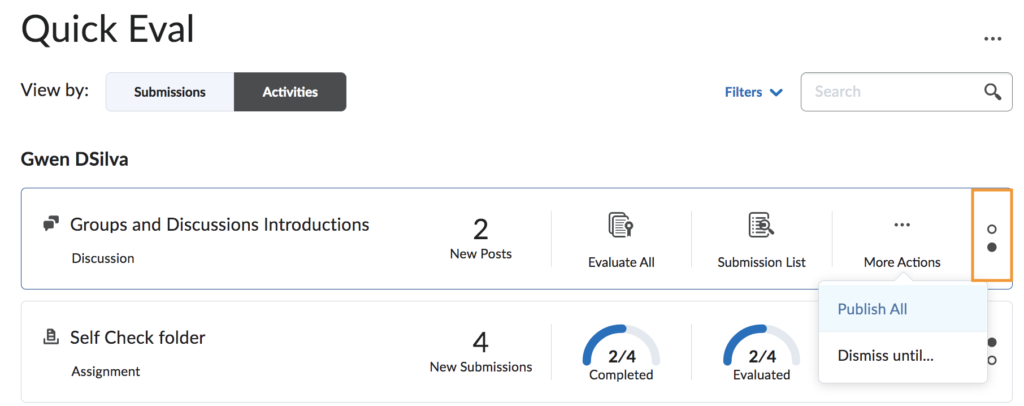What is Quick Eval
SLATE supports grading in multiple ways, but Quick Eval offers faculty the most streamlined and efficient grading experience. Quick Eval offers evaluators a single location to view all learner submissions awaiting evaluation. Submissions to Assignments, Quizzes, and Discussions are displayed in a sortable list and can be selected to take you to their assessment page. Educators can sort, filter, and search submissions to prioritize their evaluation work. Sorting can be done using the first or last name of the learner, Activity Name, Course Name, and Submission date. Filtering can be done using one or more of the following categories: Activity Name, Course Name, and Submission Date.
Clicking on a user’s name opens an evaluation screen directly from the Quick Eval list where the evaluator can complete their assessment. The search function in Quick Eval allows evaluators to locate submissions for evaluation by searching for a specific user, assignment, quiz, discussion topic, or course. Once you complete an evaluation, you can either publish your feedback, or save it as a draft and then return to the Quick Eval list to continue evaluating. Any assessment awaiting evaluation, or with its evaluation saved in draft status, displays in Quick Eval.
**Adapted from Brightspace by Desire2Learn.
To Access:
You can access the Quick Eval tool from the SLATE homepage, through the Course Admin option, or by adding it as a widget.
Using the Submissions view
The Submissions tab displays a list of all the student submission received and not yet evaluated. This is a comprehensive list of all the courses an instructor is teaching. Once the instructor publishes the grade and feedback for a submission it is considered as complete and will no longer be displayed in the list.
To Use:
- Click on the submission to be taken directly to the user’s quiz, assignment or discussion
- Alternatively, click on the Filters to sort by Course or Activity or Date
- Click on the student’s submission to evaluate
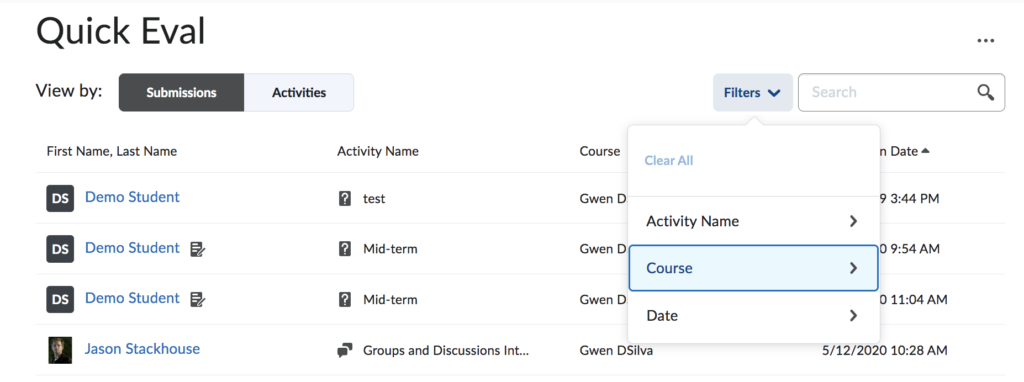
Using the Activities view
The activities view lists the assessments by tool type – discussions, assignments, quizzes, making it easier to grade one before moving on to the next. It also has a visual display of student submissions, instructor grading progress and how many evaluations have been published. It also features a Publish All option to release evaluations simultaneously.
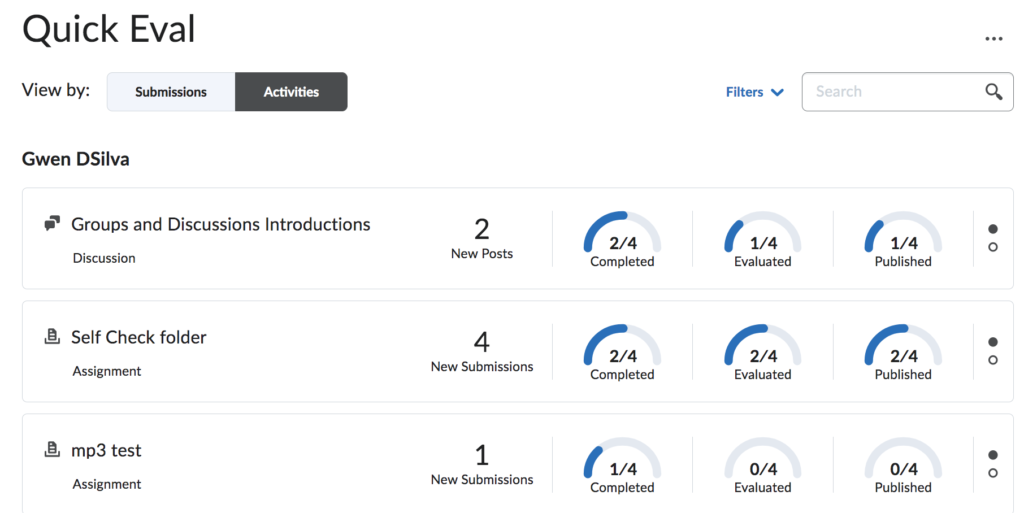
To Use:
- Click on the Activities tab
- Click on the submission to grade
- Alternatively, click on the Filter to sort by Activity type or Course
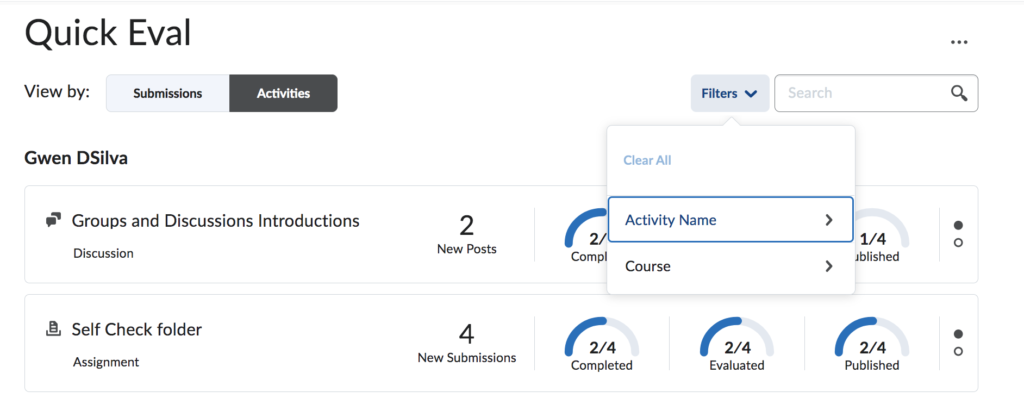
Toggling between the dots provides different views of the activities. You can Publish All completed evaluations in this view