Quiz results display
To release the quiz results to learners immediately upon completion of the quiz, edit the quiz and change the quiz results display view.
To customize the quiz results display:
- On the navbar, click Quizzes.
- On the Manage Quizzes page, click the quiz you want to create a submission view for.
- Click on the Evaluation and Feedback drop-down list.
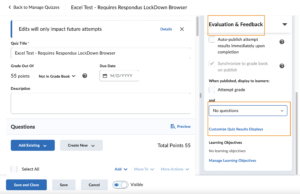
- Click Customize Quiz Results Displays.
- Click Edit View to customize the submission view.
- The questions are visible to learners in the submission view, select one of the four following options to specify how you want the questions to appear.
- Show questions answered incorrectly – Only incorrectly answered questions appear in the submission view.
- Show questions answered correctly – Only correctly answered questions appear in the submission view.
- Show all questions without user responses – All quiz questions appear in the submission view. However, learner responses are not displayed.
- Show all questions with user responses – All quiz questions and learner responses are displayed in the submission view.
- The questions are visible to learners in the submission view, select one of the four following options to specify how you want the questions to appear.
- Click Update.
- Click OK to return to the Manage Quizzes page.
- For the When publishing, display to learners section, you can choose to show students their Attempt grade and choose from the dropdown list how the questions should display in the submission view.
- Click OK.
- Click Save and Close.