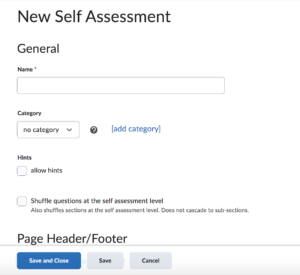Self-Assessment is a formative assessment tool that enables you to provide students with a series of questions and immediate feedback for responses, enabling students to make reflective learning and course material comprehension of their main priorities during a self-assessment. Question types available are similar to quizzes, however, student responses are not graded and self-assessment questions do not have a points value or difficulty level indication.
Each self-assessment belongs to a single course and cannot be shared among other courses unless you copy your course material into another course.
Reasons to use Self-Assessments
- To provide learners with a series of questions and give immediate feedback to their responses.
- To make reflective learning and course material comprehension their main priorities during a self-assessment.
- To illuminate learners to their own skills and development.
Best practices for creating and using self-assessments
- D2L recommends that you create all self assessment questions within Question Library. This enables you to reuse questions in various quizzes, surveys, and self assessments. All point values are removed when importing questions from Question Library to self assessments.
- To allow users to see hints to questions, select the Allow hints check box when creating a self assessment.
- Create self assessment sections to organize your questions into folders. Avoid creating subsections within sections to keep question organization simple and intuitive.
- You can also create categories to organize your assessments based on similar or related content.
- Create random sections in self assessments to distribute a unique set of questions to individual users. Random sections pull questions from a designated pool of questions stored in Question Library.
- Use the integrated Brightspace Editor to insert a self assessment into a Content topic, Announcements item, or event via quicklink if you want to include other information with the self assessment.
Creating Self-Assessments
- Choose Assessments>Self-Assessment
- On the Manage Self Assessments page, click New Self Assessment.
- In the General area, enter your self-assessment details.
- Click Save and Close
To Add Questions:
- Edit the self-assessment
- Click Add/Edit Questions.
- Do any of the following:
- To create a new question, from the New button, select the type of question you want to add. Enter the question details and click Save.
- Or click Import to add questions from the Question Library. Enter your importing details and click Save.
- Repeat the previous step until you have added all your quiz questions.
- Click Done Editing Questions > Save and Close.
**Adapted from Brightspace by D2L Resource Centre