Embedding an Image:
To embed an image you must add it as an artifact in your ePortfolio. For instructions on uploading an artifact click here.
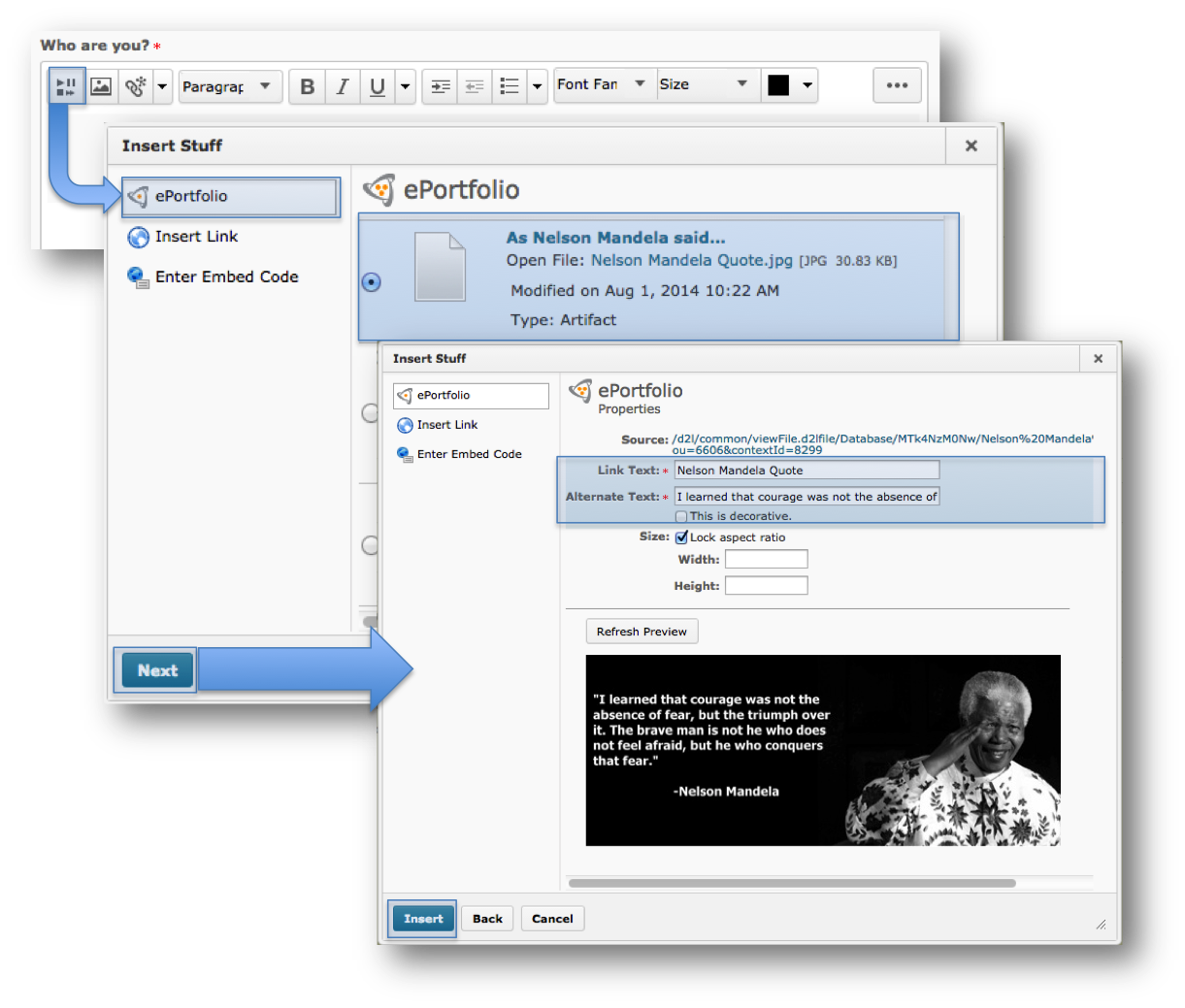
- Within the HTML editor click on the Insert Stuff
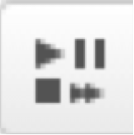 icon.
icon. - Select ePortfolio from the menu on the left.
- Select the circle beside the image you have uploaded to your ePortoflio.
- Click Next
- Provide a Link Text.
- Enter alternative text to describe your image, or select the This image is decorative check box.
- Click Insert.
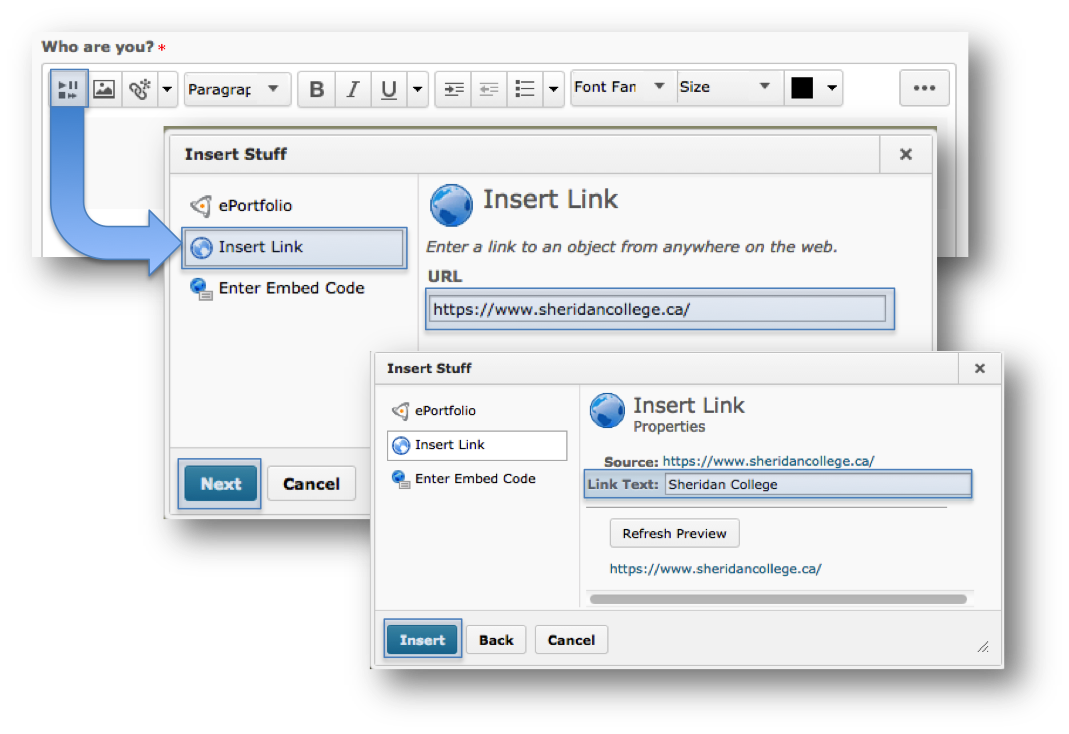
Embedding a Link:
- Within the HTML editor click on the Insert Stuff
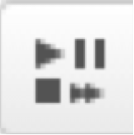 icon.
icon. - Select Insert Link from the menu on the left.
- Copy and paste the URL into the URL field.
- Click Next
- Provide a link text
- Click Insert
Using an Embed Code:
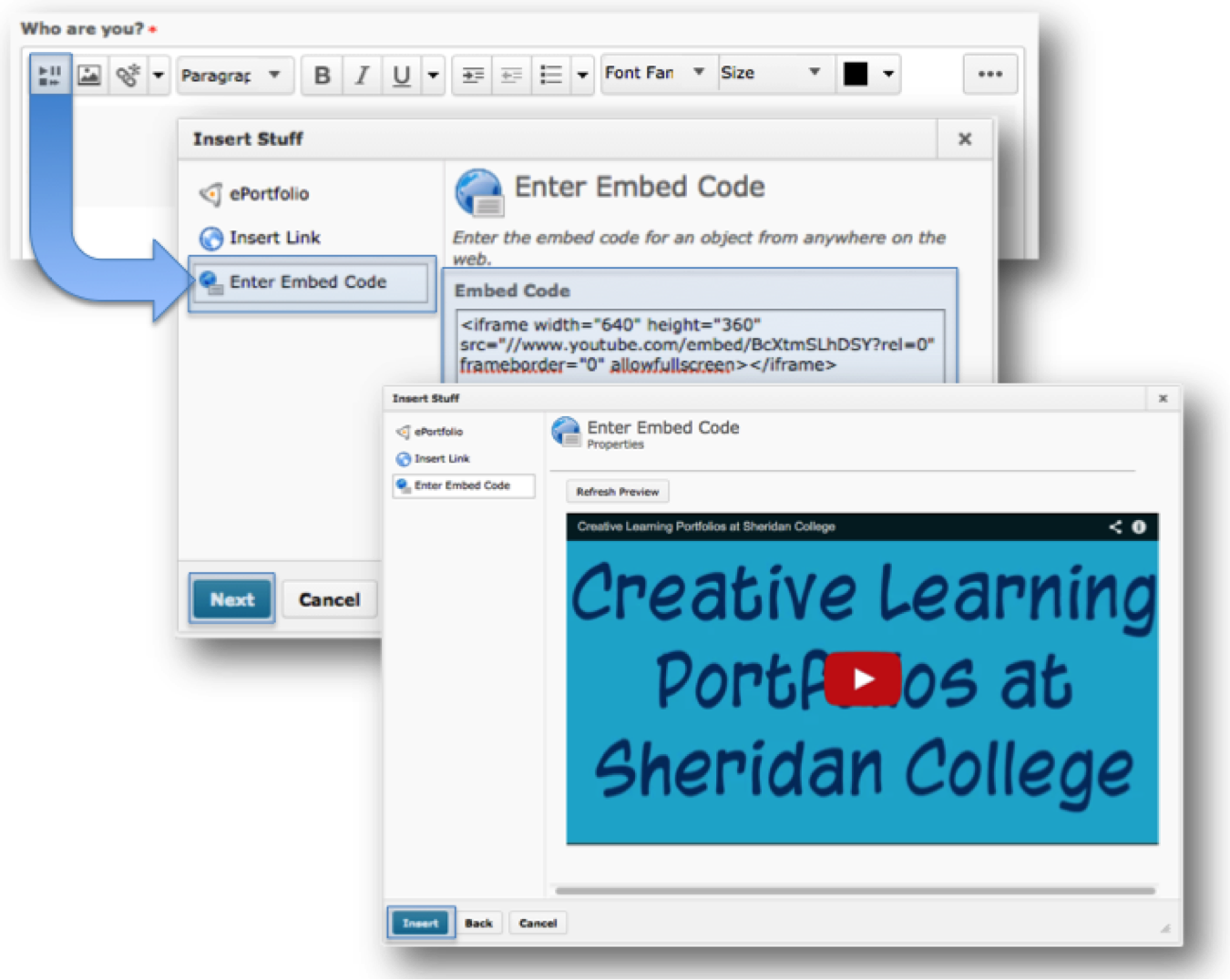
Embed codes are available on a number of sites including: YouTube, TED and Vimeo. They are usually displayed under the video or under sharing.