Grade Calculations
The grade calculation step allows you to decide how you want to calculate ungraded items and if you want to automatically keep the final grade updated.
If your grade book is already set up but you need to access this page:

- Go to Assessments > Grades
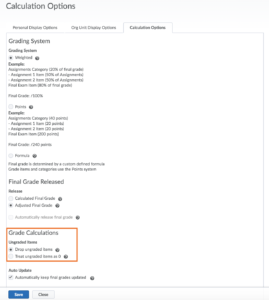
- Click the Settings icon on the Manage Grades page
- Click the Calculation Options tab
- Select any one of the options under the Ungraded Items heading
What does the student see?
Scenario: Let’s say that this student is halfway through the semester. The student has completed Assignment One, Quiz One, Quiz Two, Quiz Three and Quiz Four. All of these grade items have been marked. Assignment Two is not due yet and the Final Exam has not taken place.
Drop Ungraded Items:
- The image on the left shows a student view when you choose to drop ungraded items. Beside Assignment Two and Final Exam, you will see a dash indicating there is no mark.
- The student can see that, at current, they have achieved 39.6 out of 50 or a B+. 50% of their grade is still unaccounted for.
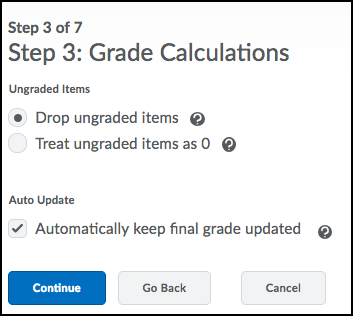
Treat Ungraded Items as 0:
- The image on the right shows a student view when you choose to treat ungraded items as zero. The system automatically enters a zero for anything that is not marked.
- The student sees that currently, they have achieved 39.6 out of 100 or F. The system has inputted a 0 for unmarked assignments and therefore, it appears as if the student is failing.
