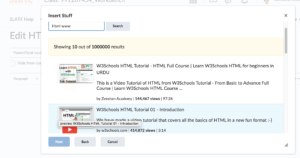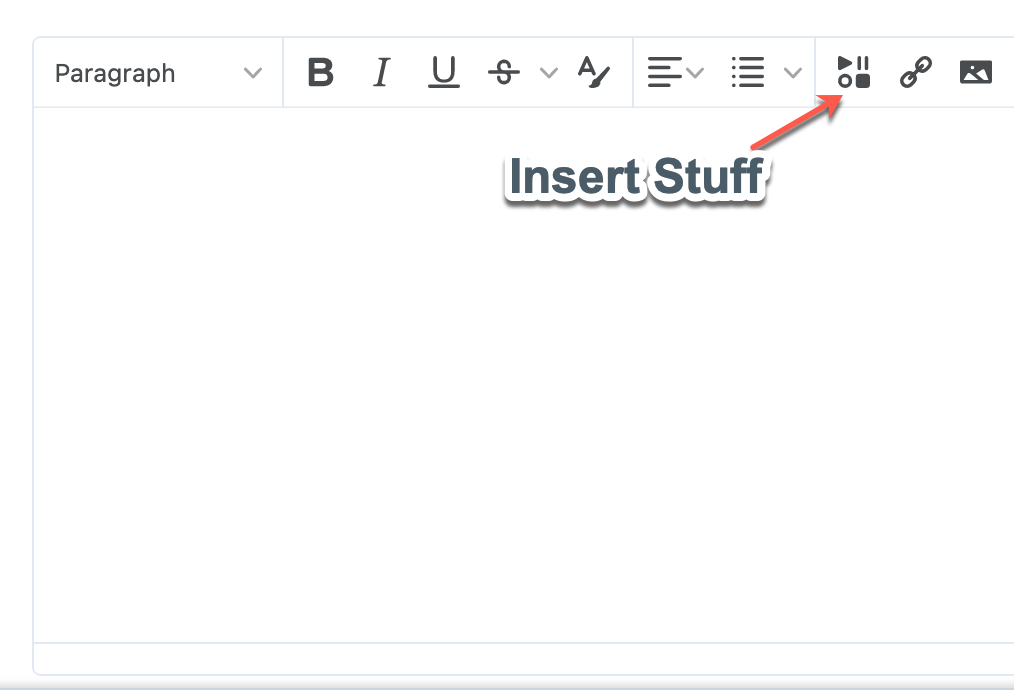Inserting YouTube Videos
You have two choices to insert YouTube videos into your course.
Insert Video in Content
- Click Content
- Choose the location you want the video, click New, choose Video or Audio from the dropdown.
- You can drag and drop the video by clicking Upload.
- Or you can simply add the URL of the YouTube video.
- Click Save.
Insert Video within a File
Select the Insert Stuff button on the Brightspace Editor.
- Click the YouTube option
- Search for the video
- Select the video you want to add
- Click Next
- Click Insert
- Click Publish