Respondus Monitor Faculty Guide
Respondus Monitor (RM), in combination with the Respondus Lockdown Browser (LDB), provides automated remote invigilation by recording the student with a webcam during online testing. When deployed, this suite of products is designed to provide an environment for secure online quizzes embedded directly in SLATE.
Students use a webcam to record themselves during an exam. A "startup sequence" guides them through requirements selected by the instructor, such as showing identification or making a short video of the exam environment. Only the instructor can review the video recordings and the results (i.e. reports) of the proctoring session. Powerful analytics are used to detect suspicious behaviors during an exam session. Video segments with potential exam violations are flagged for the instructor, with an overall risk level assigned to each exam session.
Students use a webcam to record themselves during an exam. A "startup sequence" guides them through requirements selected by the instructor, such as showing identification or making a short video of the exam environment. Only the instructor can review the video recordings and the results (i.e. reports) of the proctoring session. Powerful analytics are used to detect suspicious behaviors during an exam session. Video segments with potential exam violations are flagged for the instructor, with an overall risk level assigned to each exam session.
Sheridan chose to deploy the Respondus Monitor software in order to provide faculty, and programs, with an integrated solution for secure remote exam invigilation. Shortly after the COVID-19 disruption all courses at Sheridan transitioned to a fully online delivery. At that time the Respondus Monitor tool was launched in SLATE, a companion product to the already integrated Lockdown Browser, to support alternate remote delivery. Faculty can choose whether to use this tool in their courses, although, in some cases where there are standard assessments and/or regulatory requirements a common approach may be endorsed by the program.
This decision to adopt this software was made after careful review of the Respondus Monitor tool and vendor practices to ensure alignment with Sheridan’s privacy and data retention policies. Furthermore, where deemed necessary by faculty member and/or program, this tool can enhance the overall integrity of online assessments.
Note: Faculty are strongly encouraged to first consider the use of alternate assessment design strategies and/or assessment modalities that might eliminate or reduce the need for automated exam proctoring (Refer to Section 4 of this Guide). For approaches to enhance integrity in online courses see Sheridan’s Promoting Integrity in an Online Learning Environment Lib Guide. For academic integrity information and resources visit Sheridan’s Academic Integrity Office.
This decision to adopt this software was made after careful review of the Respondus Monitor tool and vendor practices to ensure alignment with Sheridan’s privacy and data retention policies. Furthermore, where deemed necessary by faculty member and/or program, this tool can enhance the overall integrity of online assessments.
Note: Faculty are strongly encouraged to first consider the use of alternate assessment design strategies and/or assessment modalities that might eliminate or reduce the need for automated exam proctoring (Refer to Section 4 of this Guide). For approaches to enhance integrity in online courses see Sheridan’s Promoting Integrity in an Online Learning Environment Lib Guide. For academic integrity information and resources visit Sheridan’s Academic Integrity Office.
Where a faculty member decides to use the Respondus Monitor tool in one, or more, course assessments Sheridan’s Respondus Statement of Use (below) must to be prominently displayed or posted in each SLATE section.
Including this statement ensures transparency so that students are aware that the tool is being used in the course and allows for a conversation to occur before the scheduled assessment should the student have any questions or concerns.
Sheridan College has selected the Respondus suite of products; Respondus Lockdown Browser and Respondus Monitor as the automated online quiz invigilation platform. One, or multiple, evaluation component(s) in this course will use Respondus for test/exam invigilation to maintain academic integrity. Visit Sheridan’s Academic Integrity Website for more information about AI at Sheridan. LockDown Browser is a custom browser that prevents users from accessing any websites or applications while taking tests or exams within SLATE. Respondus Monitor records you while taking your test/exam and requires that students have a webcam and microphone on their computer device. Only the faculty member teaching your course, and possibly selected administrators in your Academic Faculty and/or SLATE (on an as needed basis only), can access or view the summary recordings from Respondus Monitor. Exam recordings will be used for the sole purpose of validating the integrity of the assessment process and will be retained for one year in accordance with Sheridan's retention guidelines. The Respondus Monitor software has been carefully reviewed by Sheridan for privacy and data retention protections and compliance with Sheridan policies from an institutional perspective. You may also view the Respondus Privacy Statement. Please contact your faculty member if you have any questions or concerns. For system requirements and tips on troubleshooting the Respondus tools visit Sheridan's Teaching with Technology Website scroll down to the “For Students” section.
Including this statement ensures transparency so that students are aware that the tool is being used in the course and allows for a conversation to occur before the scheduled assessment should the student have any questions or concerns.
Sheridan College has selected the Respondus suite of products; Respondus Lockdown Browser and Respondus Monitor as the automated online quiz invigilation platform. One, or multiple, evaluation component(s) in this course will use Respondus for test/exam invigilation to maintain academic integrity. Visit Sheridan’s Academic Integrity Website for more information about AI at Sheridan. LockDown Browser is a custom browser that prevents users from accessing any websites or applications while taking tests or exams within SLATE. Respondus Monitor records you while taking your test/exam and requires that students have a webcam and microphone on their computer device. Only the faculty member teaching your course, and possibly selected administrators in your Academic Faculty and/or SLATE (on an as needed basis only), can access or view the summary recordings from Respondus Monitor. Exam recordings will be used for the sole purpose of validating the integrity of the assessment process and will be retained for one year in accordance with Sheridan's retention guidelines. The Respondus Monitor software has been carefully reviewed by Sheridan for privacy and data retention protections and compliance with Sheridan policies from an institutional perspective. You may also view the Respondus Privacy Statement. Please contact your faculty member if you have any questions or concerns. For system requirements and tips on troubleshooting the Respondus tools visit Sheridan's Teaching with Technology Website scroll down to the “For Students” section.
What To Consider Before Using Respondus Monitor
As noted previously, Respondus Monitor and LockDown Browser are software tools used to invigilate testing online. Using these tools require learners to give access to their webcam, which is used to observe the learner completing the assessment. The most significant impact of digital tools such as Respondus Monitor, and LockDown Browser, is they may reduce breaches in academic integrity by deterring such behaviours.In fact, deterring cheating is the best remedy for academic misconduct (Boitshwarelo et al., 2017; Harmon et al., 2010; Roberston & Barber, 2017). Remedies for academic misconduct can take many different forms however, they require planning to put into practice (Boitshwarelo et al., 2017; Harmon et al., 2010).
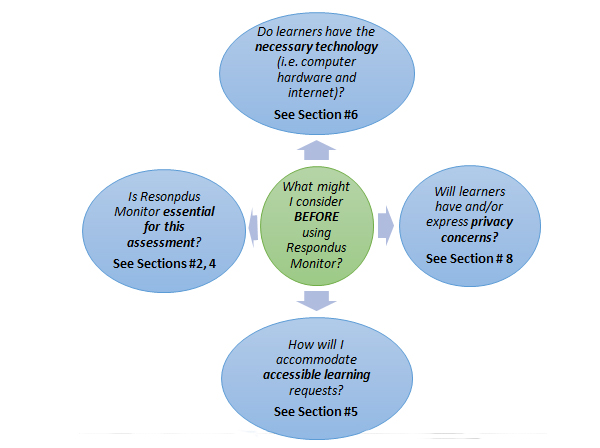
8 Tips for Promoting Academic Integrity in Online Assessments
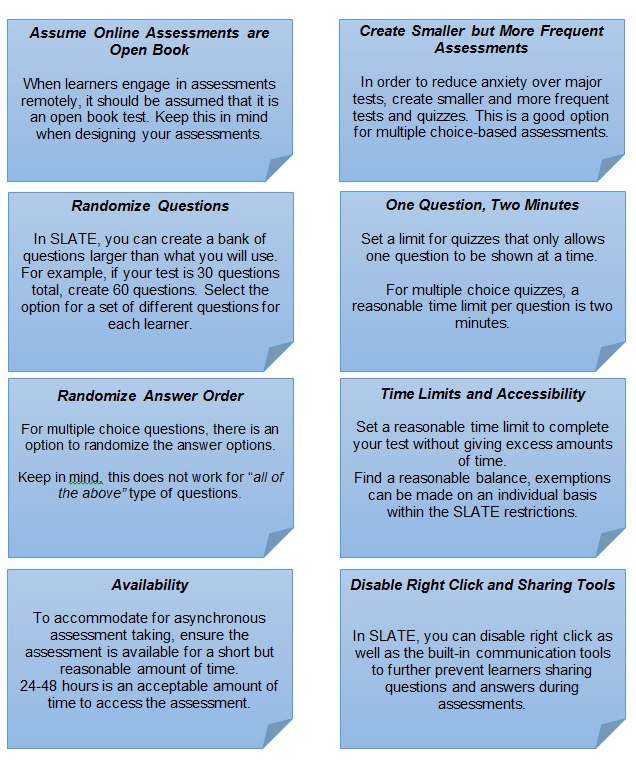
The information above has been expanded upon by works from the University of Waterloo’s Centre for Teaching Excellence and the University of Calgary’s Taylor Institute for Teaching and Learning under the Creative Commons Attribution-Non-Commercial-Share-Alike 4.0 International (CC BY-NC-SA 4.0) license.
References
Boitshwarelo, B., Reedy, A., & Billany, T. (2017). Envisioning the use of online tests in assessing twenty-first century learning: A literature review. Research and Practice in Technology Enhanced Learning, 12(16). Retrieved from https://telrp.springeropen.com/articles/10.1186/s41039-017-0055-7
B Harmon, O., Lambrinos, J., Buffolino, J. (2010). Assessment design and cheating risk in online instruction. Online Journal of Distance Learning Administration, 13(3).
Milone, A., Cortese, A., Balestrieri, R., & Pittenger, A. L. (2017). The impact of proctored online exams on the educational experience. Currents in Pharmacy Teaching and Learning, 9(1), 108-114.
Respondus. (2020a). Respondus Monitor: Fully-automated proctoring for online exams. Retrieved from https://web.respondus.com/he/monitor/
Respondus. (2020b). Respondus Monitor - Student Terms of Use. Retrieved from https://web.respondus.com/tou-monitor-student/
Robertson, L., & Barber, W. (2017). New Directions in Assessment and Evaluation: Authentic Assessment in Fully Online Learning Communities. Journal of Education Research, 11(3).
B Harmon, O., Lambrinos, J., Buffolino, J. (2010). Assessment design and cheating risk in online instruction. Online Journal of Distance Learning Administration, 13(3).
Milone, A., Cortese, A., Balestrieri, R., & Pittenger, A. L. (2017). The impact of proctored online exams on the educational experience. Currents in Pharmacy Teaching and Learning, 9(1), 108-114.
Respondus. (2020a). Respondus Monitor: Fully-automated proctoring for online exams. Retrieved from https://web.respondus.com/he/monitor/
Respondus. (2020b). Respondus Monitor - Student Terms of Use. Retrieved from https://web.respondus.com/tou-monitor-student/
Robertson, L., & Barber, W. (2017). New Directions in Assessment and Evaluation: Authentic Assessment in Fully Online Learning Communities. Journal of Education Research, 11(3).
Further Readings
Creating Online Assessments
Academic Integrity Online
The use of Respondus Monitor and LockDown Browser should be carefully considered for accommodated students who require access to assistive technologies, either hardware or software, during online testing. It is suggested that these specific technologies (LDB/RM) be pretested and qualified to ensure the proper functionality and user experience for the student. Given this uncertainty, it is recommended that faculty members work with the student, and as needed the Accessible Learning Advisor to explore an alternate remedy (Refer Section #7) for the delivery of the assessments in cases where students require the use of assistive technologies as a part of their approved academic accommodations. See vendor knowledge on text-to-speech and speech-to-text compatibility with RM and LDB
System Requirements (Students)
What if a student does not have a compatible computer device? Students have registered for courses in Spring/Summer and Fall 2020 knowing that academic delivery including assessments will be fully, or primarily in the case of Fall, delivered online.
If their computer is not equipped with a webcam you might suggest, and authorize, the use of an application that turns a mobile phone into a webcam. The iVCam (on iPhone/Android) works well with LockDown Browser on Windows 10. You can also switch the camera within LockDown Browser using "Change my webcam" button during the "Webcam Check" step.
Given that the College has not specified minimum technology requirements, except for mobile programs, if a student can reasonably demonstrate that they do not have a compatible computing device and cannot gain access to one, and that doing so would cause undue hardship, the faculty member may consider an alternate remedy to RM (Refer to Section #7) for the assessment(s).
- Windows: 10, 8, 7
- Mac: OS X 10.10 or higher
- iOS: 10.0+ (iPad only). How to take a Lockdown Browser Exam with an iPad
- Web camera (internal or external) & microphone
- A broadband internet connection
What if a student does not have a compatible computer device? Students have registered for courses in Spring/Summer and Fall 2020 knowing that academic delivery including assessments will be fully, or primarily in the case of Fall, delivered online.
If their computer is not equipped with a webcam you might suggest, and authorize, the use of an application that turns a mobile phone into a webcam. The iVCam (on iPhone/Android) works well with LockDown Browser on Windows 10. You can also switch the camera within LockDown Browser using "Change my webcam" button during the "Webcam Check" step.
Given that the College has not specified minimum technology requirements, except for mobile programs, if a student can reasonably demonstrate that they do not have a compatible computing device and cannot gain access to one, and that doing so would cause undue hardship, the faculty member may consider an alternate remedy to RM (Refer to Section #7) for the assessment(s).
Below are suggested remedies that could be considered where a student cannot use Respondus Monitor due to academic accommodations for assistive technology; demonstrate inability to access a compatible computing device or another reason approved by the faculty member. The faculty member could:
- Consider creating an alternate assessment that does not require proctoring (i.e. take home) but meets same learning outcomes.
- Deploy quiz/test/exam without LDB/RM tools (same time conditions etc.) in SLATE.
- Use the Virtual Classroom tool in SLATE with webcams enabled to view/monitor students and answer any questions (not suitable if accommodation is needed for device incompatibility)
As noted previously, Sheridan carefully reviewed the Respondus Monitor tool and vendor practices to ensure alignment with Sheridan’s privacy and data retention policies. This is affirmed in the Respondus Statement of Use:
“The Respondus Monitor software has been carefully reviewed by Sheridan for privacy and data retention protections and compliance with Sheridan policies from an institutional perspective.”
Respondus Privacy Statement or visit their Privacy Center.
If you have any questions, concerns or complaints about the Respondus Privacy Policy, practices, or services, you may contact Respondus by email at privacy@respondus.com.
“The Respondus Monitor software has been carefully reviewed by Sheridan for privacy and data retention protections and compliance with Sheridan policies from an institutional perspective.”
Respondus Privacy Statement or visit their Privacy Center.
If you have any questions, concerns or complaints about the Respondus Privacy Policy, practices, or services, you may contact Respondus by email at privacy@respondus.com.
It is extremely important to be aware that our student learners may be facing a range of different environmental, family, wellness and resource barriers, for example:
- Financial hardship as a result of lost employment
- Emotional, anxiety or other wellness concerns
- Child or family care duties
- Lack of a private space in their personal or shared dwelling
Sheridan videos of exam sessions are stored by Respondus for 1 year only, reduced from the standard 5 years provisioned by the vendor. The 1 year period is aligned to Sheridan's exam and assessment retention period and ensures that students personal information is only kept as long as required.
“Ensure your first exam using Respondus Monitor runs smoothly! Have students take an ungraded practice quiz that requires the use of LockDown Browser and a webcam, before taking a graded exam. Leave the practice quiz available for the duration of the course, with unlimited attempts, so students can check their setup from a different computer.
Direct students to use the Help Center prior to their first exam. With LockDown Browser open, log into the course and select the Help Center button the toolbar. From there, run the Webcam Check and the System Check to make sure everything is working properly. If a problem is indicated, students can search for a solution in the Knowledge Base. Troubleshooting information can also be emailed to your institution's help desk.”
Cited from https://web.respondus.com/he/monitor/resources/
Direct students to use the Help Center prior to their first exam. With LockDown Browser open, log into the course and select the Help Center button the toolbar. From there, run the Webcam Check and the System Check to make sure everything is working properly. If a problem is indicated, students can search for a solution in the Knowledge Base. Troubleshooting information can also be emailed to your institution's help desk.”
Cited from https://web.respondus.com/he/monitor/resources/
Here is the text as installed in the 'Show ID' startup sequence in Respondus Monitor: Hold your identification to the camera and select "Take Picture" In light of the COVID-19 pandemic and closure of on-campus services, this list specifies acceptable alternate forms of IDs for registered students without a OneCard, including: (1) new students who may be unable to obtain a OneCard; and (2) active registered students who have lost or misplaced their OneCard and cannot secure a replacement.
A. For Domestic Students:
A. For Domestic Students:
- Canadian Citizenship Card
- Canadian Passport
- Certificate of Indian Status
- Driver's License
- Ontario Photo Card
- Permanent Resident Card
- Valid International Passport
In development. Check back soon.